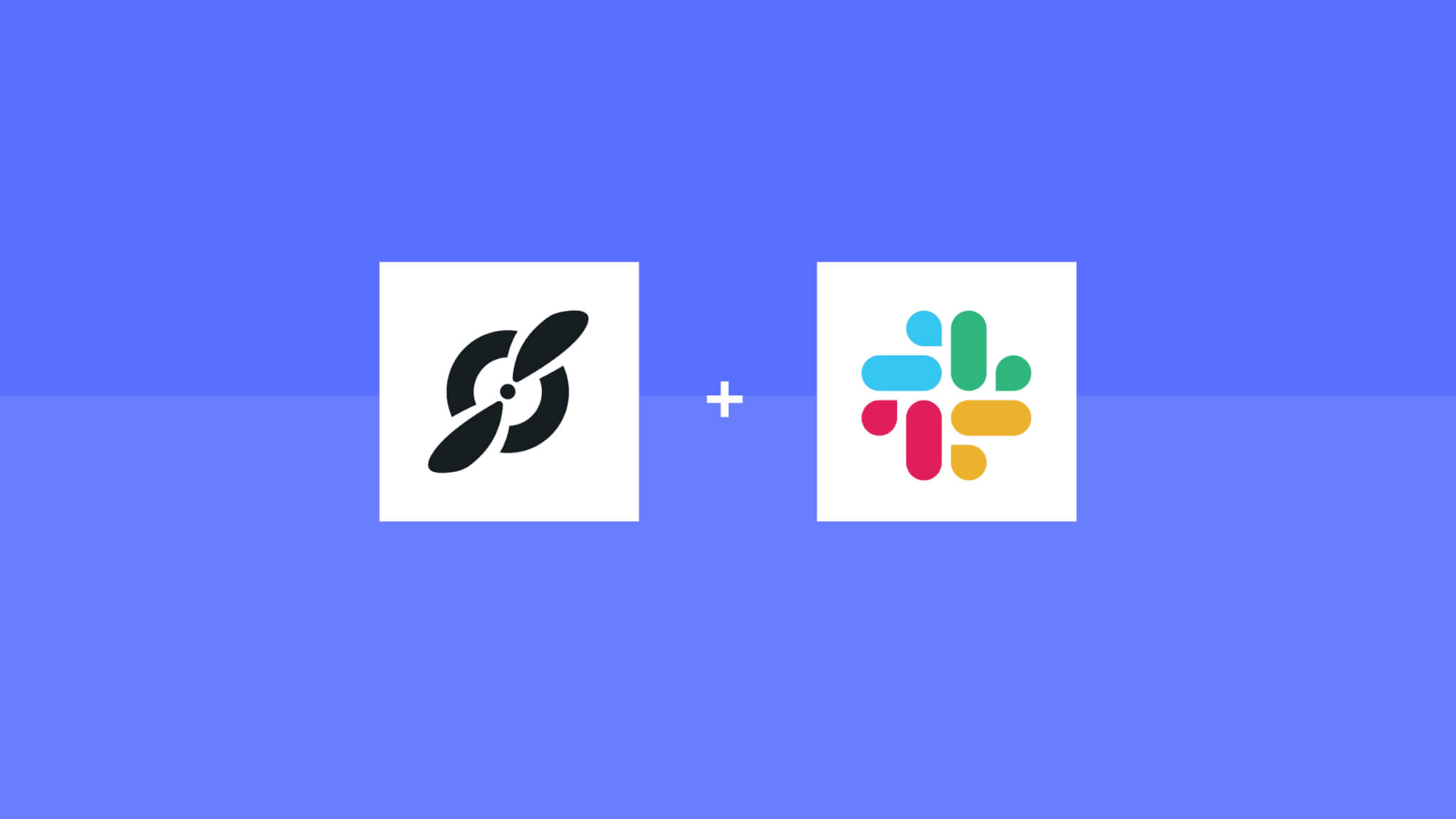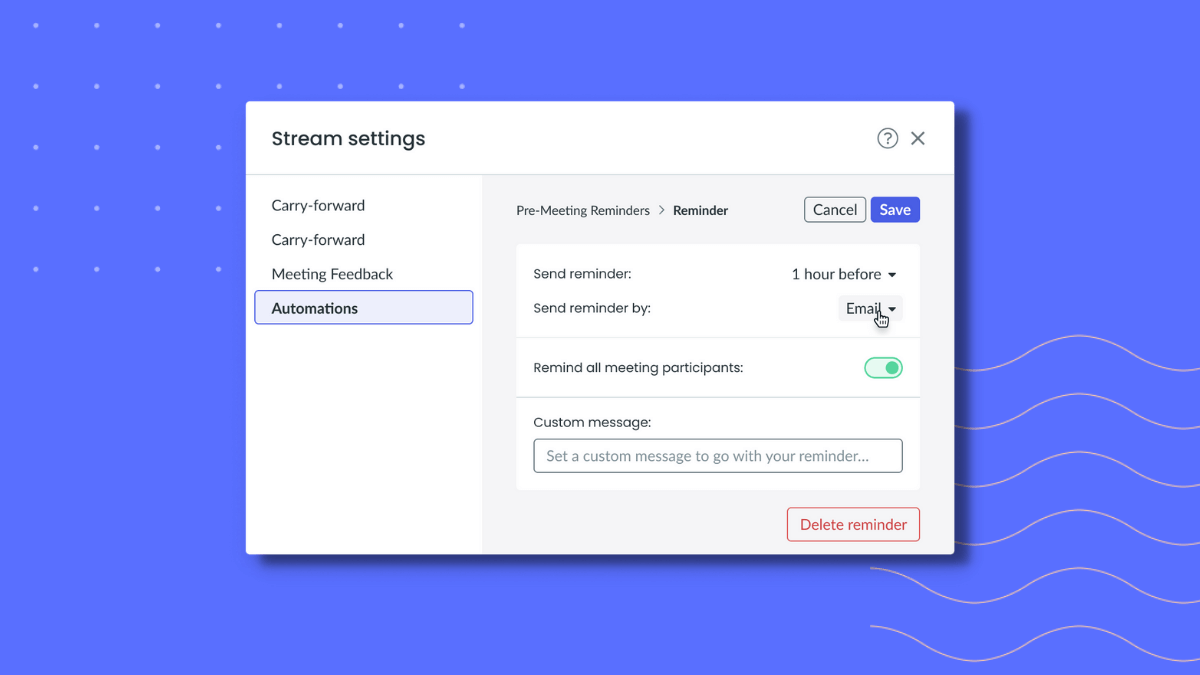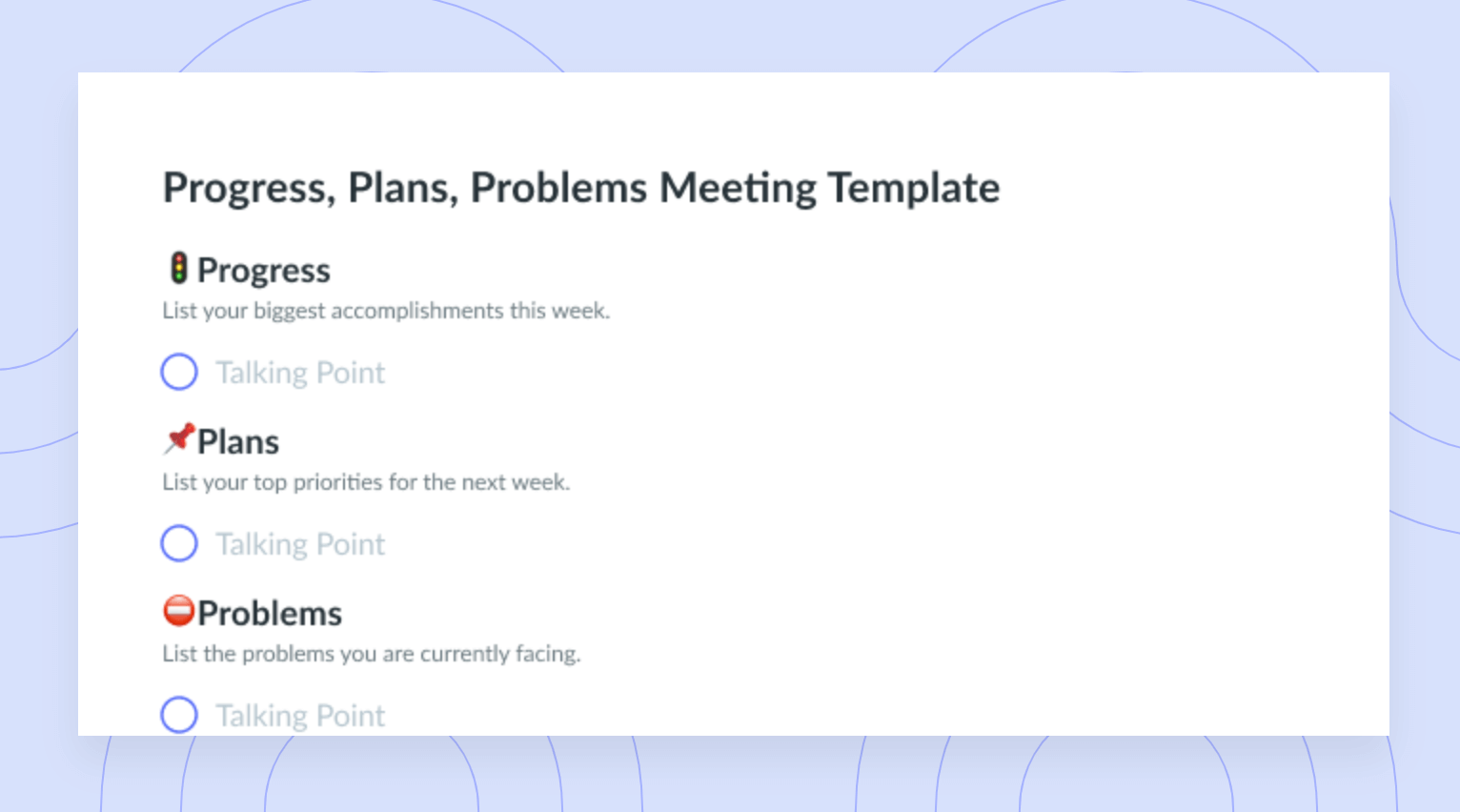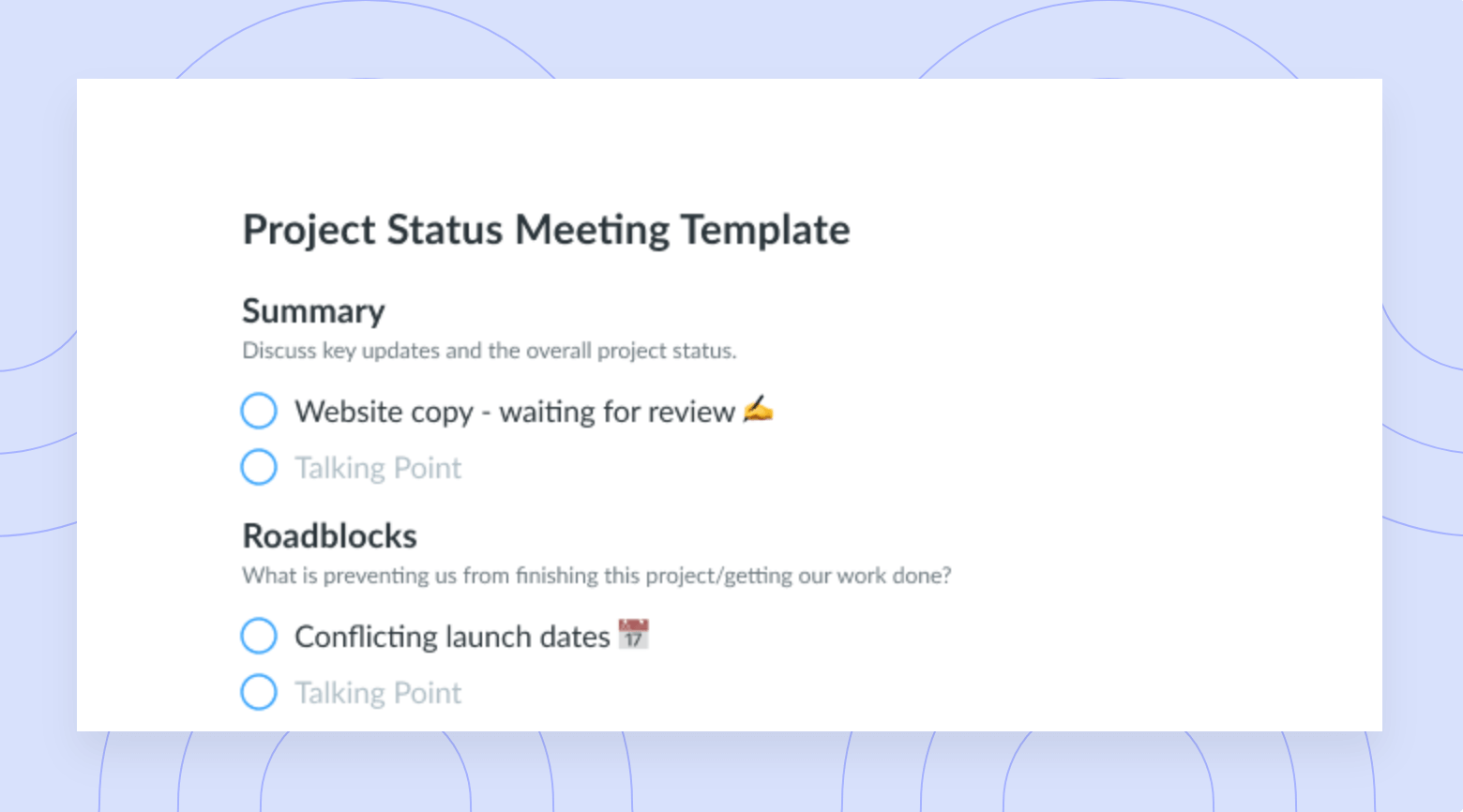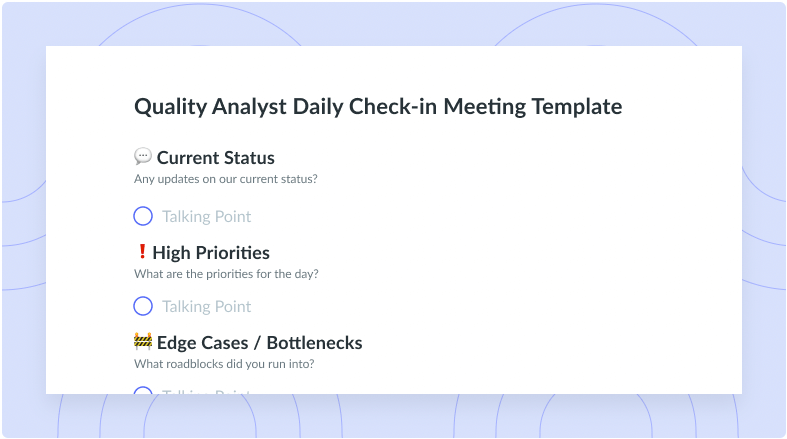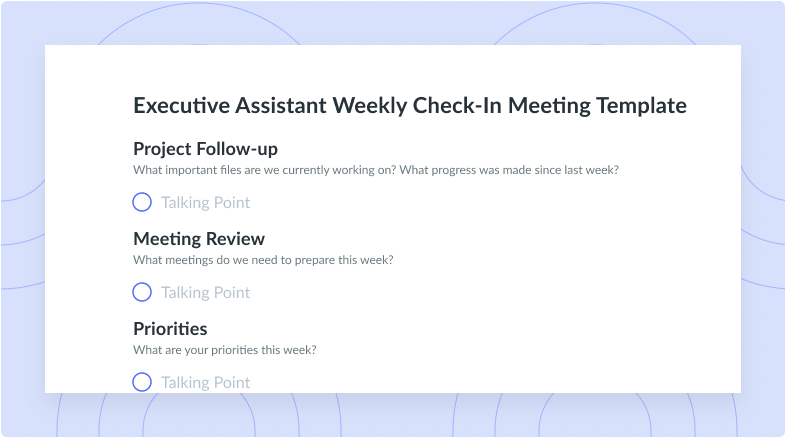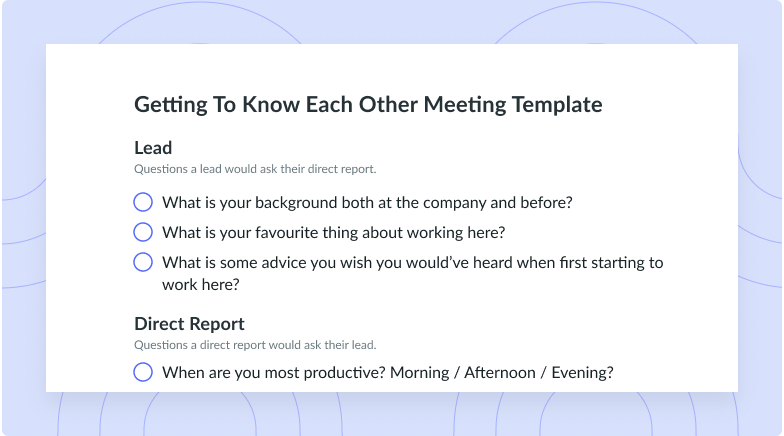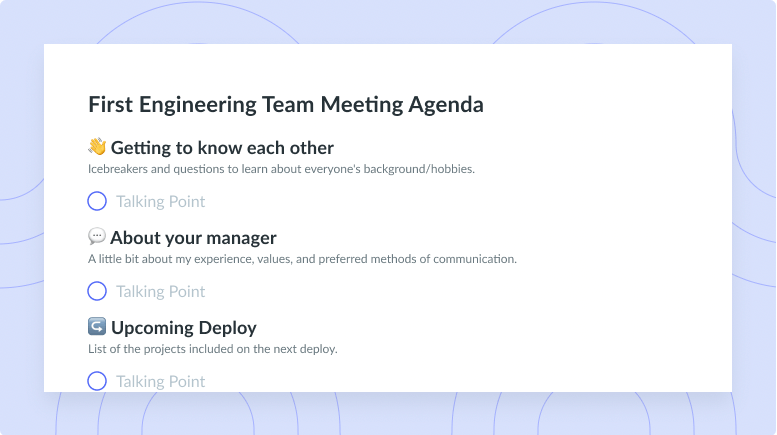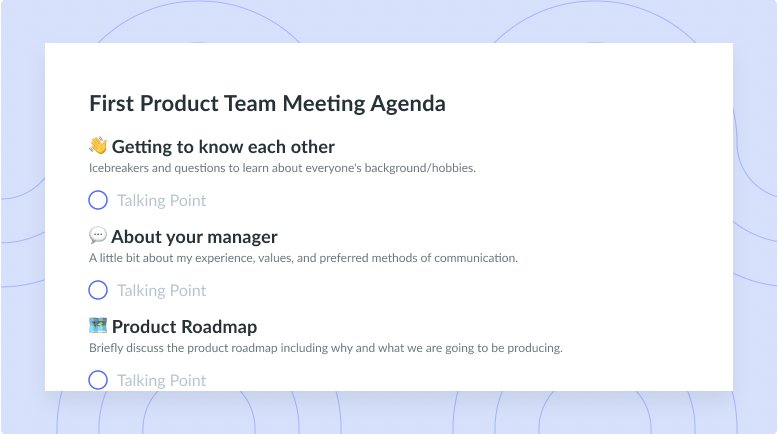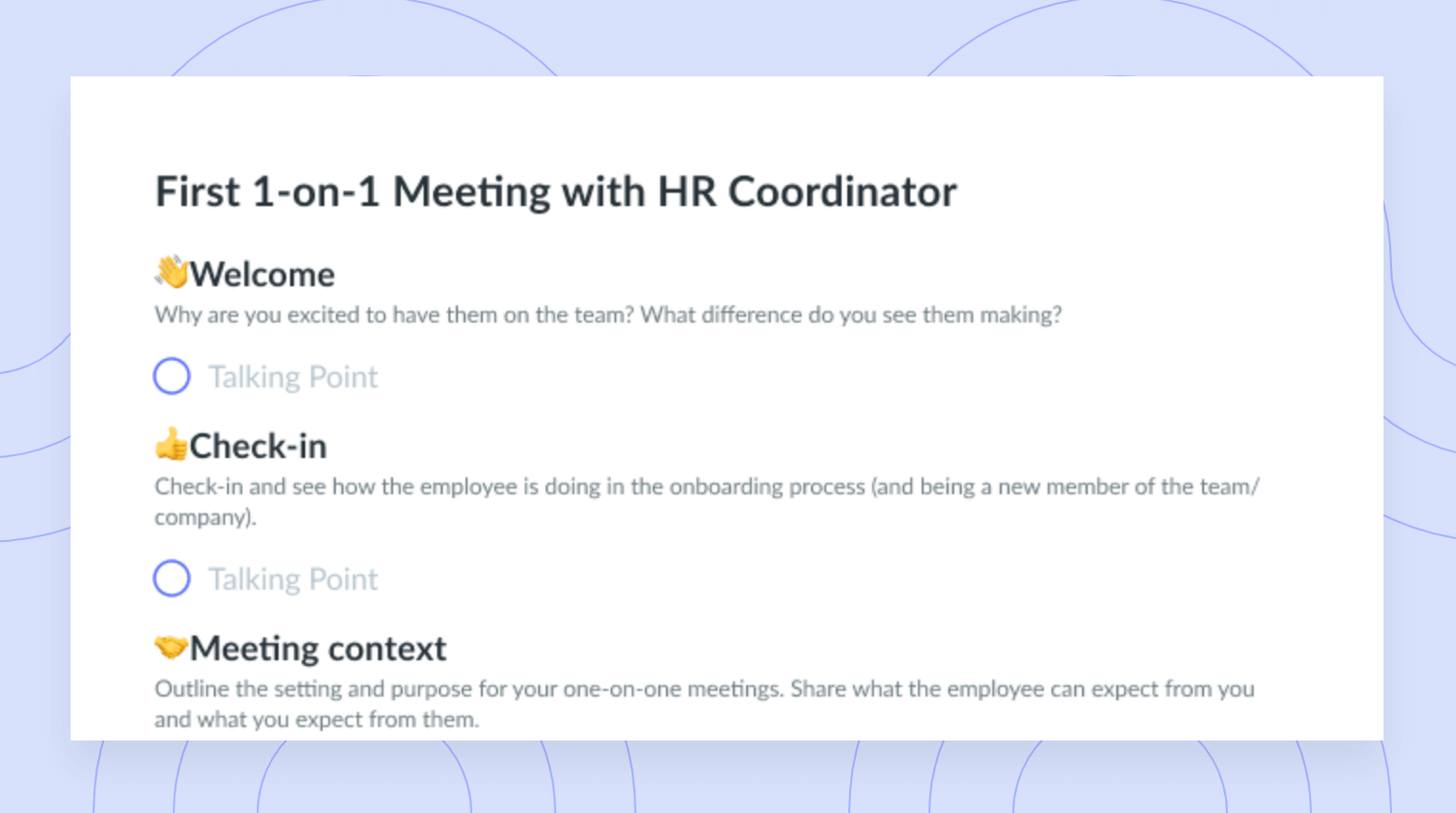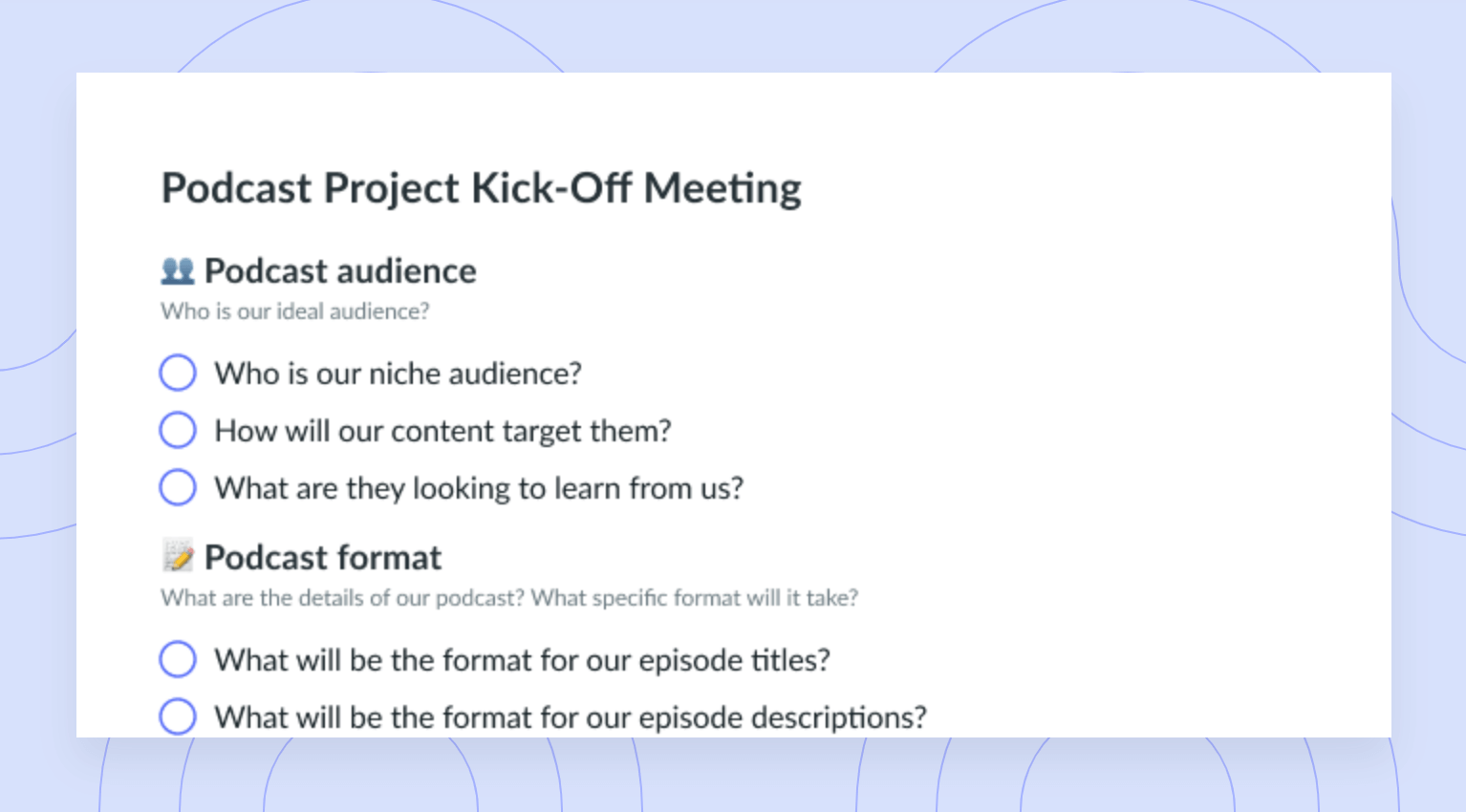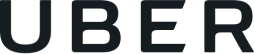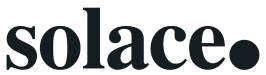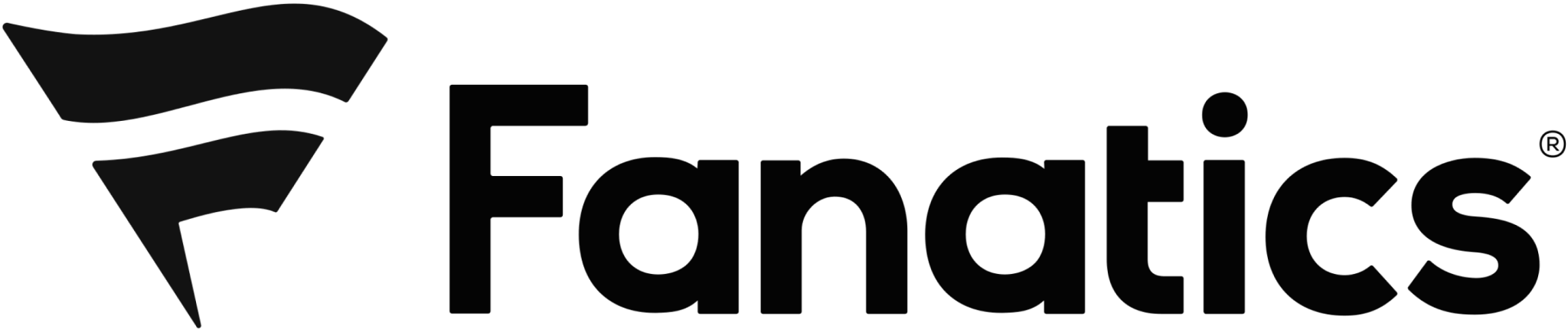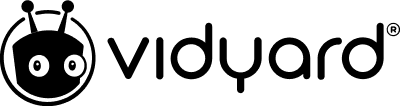Updating Your Slack Status: How to & Why You Should
Use your Slack status to promote effective communication, keep your teammates in the loop, and let them know how to get a hold of you.
They say your Slack status is a window into your soul. Okay, maybe not… but it is a great way to let your teammates know what you’re up to! If you work on a hybrid or remote team, you likely know how challenging it can be to reach colleagues throughout the work day.
What if we told you that something as simple as updating your Slack status could help you level up your team’s asynchronous communication?
Read on to learn what a Slack status is, see why you should update your Slack status regularly, and learn how you can update your Slack status to level up your workplace communication.
- What is Slack?
- What is a Slack status?
- Why you should change your Slack status
- How to update your Slack status
What is Slack?
Slack is a messaging app for businesses that connects people to the information they need. The platform aims to transform the way organizations communicate by keeping teams connected, flexible, and inclusive. Using Slack channels, individuals and teams can stay organized with central spaces for conversations, files, tools, and people. The platform also offers a feature called Slack Connect so that company employees can connect and communicate with those at other organizations. As of 2020, the platform has an estimated 20 million users, with nearly 50% of Fortune 100 companies favoring the application over other popular messaging platforms.

Boost meeting productivity
Level-up your meeting habits with Fellow and Slack. Collaborate on meeting agendas, share meeting notes, and exchange feedback – without leaving your favorite messaging app.
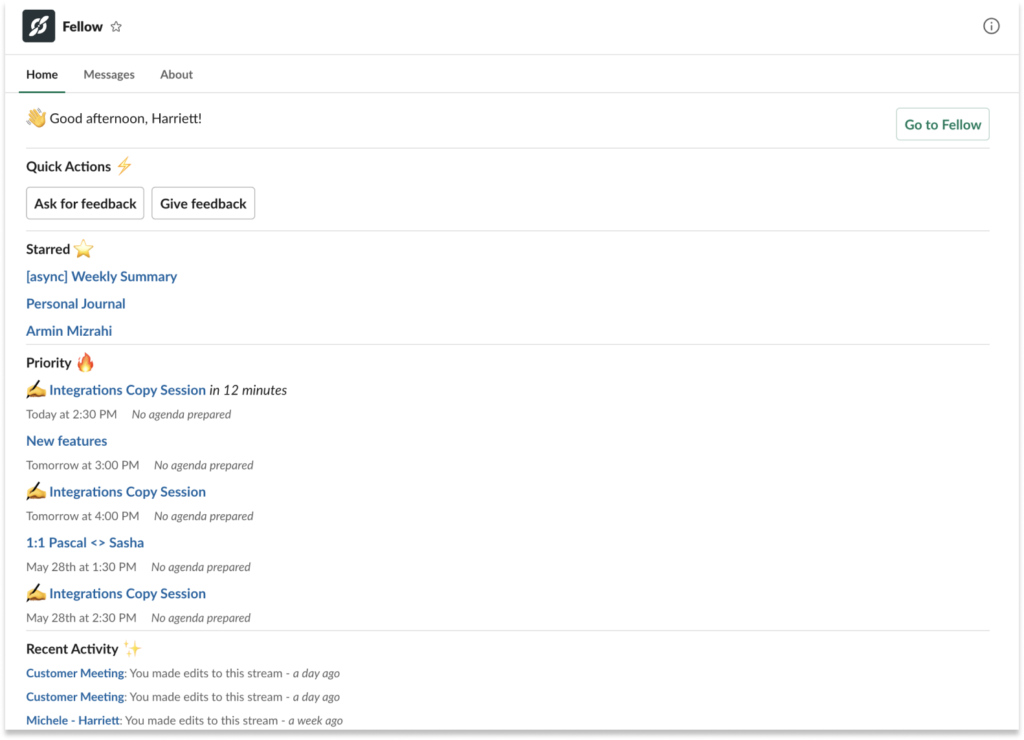
What is a Slack status?
Your Slack status shares your whereabouts and indicates your availability to other members of the team. It’s a message that tells others what you’re doing or working on and lets your teammates know how quickly you’ll respond to messages. Your status is also a straightforward way to share whom your colleagues and clients should contact in your absence.
Slack comes with five default status options and an option to create a custom status that can be up to 100 characters long.
Remember that a Slack status is different from your availability, which is the dot next to your Slack display name that shows whether or not you’re active on the platform.
Why you should change your Slack status
- Informs the team of your availability
- Shows if you’re active at the moment
- Fosters transparency
- Promotes work-life balance
- Allows employers to give their employees more autonomy
1Informs the team of your availability
Let your team know when you’re reachable throughout the day by setting a Slack status that outlines your availability. In doing so, you’ll manage your colleagues’ expectations and provide them with clear next steps to move forward. You shouldn’t feel guilty stepping away from your desk to grab lunch or blocking off your calendar for an afternoon to focus on an important task. For example, setting your Slack status to “In a meeting” or “Out sick for the day. Please contact John if you have any urgent questions or updates on project X” promotes open communication and lets everyone know how and when they can expect their projects to move forward.
2Shows if you’re active at the moment
Change your Slack status to reflect your current activity. While your availability will automatically tell others if you’re active, your Slack status will let them know what you’re actually doing. With this information, your teammates can determine whether their question or topic of conversation is worth interrupting your workflow. For example, you can set your status to “I’m working to a tight deadline at the moment. Please reach out if your question or matter is urgent” or “I’m focusing on project X right now. Please feel free to reach out anytime” depending on your current situation.
3Fosters transparency
Transparency breeds innovation, job satisfaction, and trust in the workplace. It also helps others feel comfortable approaching you with issues or feedback regarding work-related matters and allows you to build relationships with your colleagues. By updating your Slack status regularly, you communicate to your teammates that you want them to know where you are and what you’re doing.
4Promotes work-life balance
Work-life balance is the state of equilibrium where an employee can feel capable of prioritizing the demands of their career and personal life without experiencing chronic stress or burnout. Because Slack is a messaging app, it can be tempting to quickly reply to messages from colleagues when the work day is over or you’re on vacation. Setting a Slack status communicates to your colleagues when you’re away and can help you disconnect on days that you’re out of the office. For example, if you look at a teammate’s status and see that they’ll be away for a week, you may avoid bringing them onto an upcoming project so that they don’t feel overburdened when they return to work.
5Allows employers to give their employees more autonomy
Employees save time when they know that they don’t have to run the details of their day-to-day affairs by their manager. Implementing a culture with open communication will also grant leaders peace of mind and prevent the urge to micro-manage. Managers can ask that employees update their Slack status a few times each day to let them know what they’re working on and when they’re unavailable. If your company has flexible working hours, direct reports can indicate their hours for the day by their Slack status with additional notes that let others know when they step away from their desk.
How to update your Slack status
1Update with emojis
Did you know that any emoji your choose on Slack will be displayed next to your name on messages in the left sidebar? Emojis are a great way to give teammates a sense of what you’re up to without interrupting your workflow. For example, you can use a pencil emoji to show others that you’re focused on a writing project or use a house emoji to show that you’re working from home. When you hover over the emoji, your custom status will appear next to your name. Otherwise, your status will simply appear in your profile and in the message box of your Slack messages.
2Synch your calendar to Slack
Apps designed to integrate with Slack can automatically set your status, too. Sync your Google Calendar or Outlook Calendar to Slack to show others when you’re in a meeting. To integrate the platforms, visit the Google or Outlook Calendar page in the Slack App Directory, select Add to Slack, click Allow to grant your calendar app access to Slack, and select Open Slack to return to your newly integrated workspace.
Pro tip: Go a step further by sending your meeting agendas directly from Slack to Fellow so everyone can prepare for meetings in advance! When you manage your meetings in one space, you skip unnecessary back-and-forth messaging and repetitive notifications. Your teammates will thank you for giving them the gift of focus.
3Provide time frames
Let others know when you’ll be away through your Slack status. Your out-of-office messages should always include a date and time for your departure and return to work. Don’t hesitate to add some personality to your status. For example, if you’re away on vacation, create a status that says something like “I will be away soaking up the sun in Hawaii from Wednesday, February 15 until Monday, February 20th at 9:00 a.m. (EST).”
4Leave OOO messages
Out-of-office (OOO) messages will let your teammates know who to contact if they require assistance in your absence. After the line of your Slack status that outlines a timeframe, include a note that tells others who they can reach out to while you’re away. For example, your OOO may include a line that says, “If you require assistance or have an urgent question, please reach out to Sarah Smith at [email and/or phone number].” Set Do Not Disturb hours to keep you from receiving notifications of any channel activity while you are away by clicking the Pause Notifications option on the top right corner of your profile menu.
Parting advice
If you use Slack to chat with your team, get in the habit of updating your Slack status regularly to promote effective communication and transparency. Now that you understand the benefits of Slack statuses, you should consider integrating Slack with Fellow to boost your overall meeting productivity. Use the two tools together to collaborate on meeting agendas, share meeting notes, and exchange feedback without leaving your favorite messaging app.
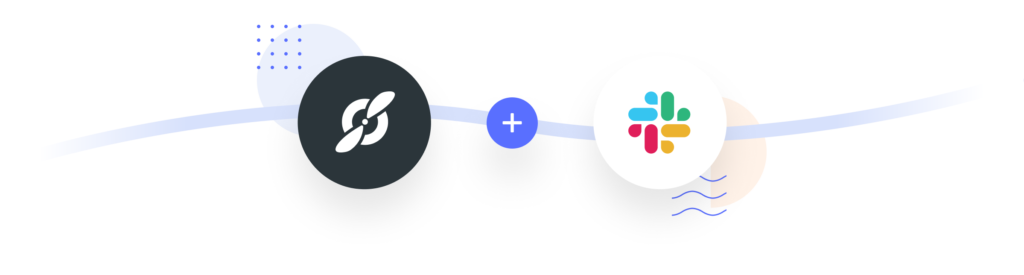
With our integration, you and your teammates will receive daily reminders to prepare for upcoming meetings and review action items. You can even manage your meeting agenda from Slack and use our recommended workflows to automate repetitive processes. With the power of Slack and Fellow to hold everyone accountable, there won’t be any slackers on your team!
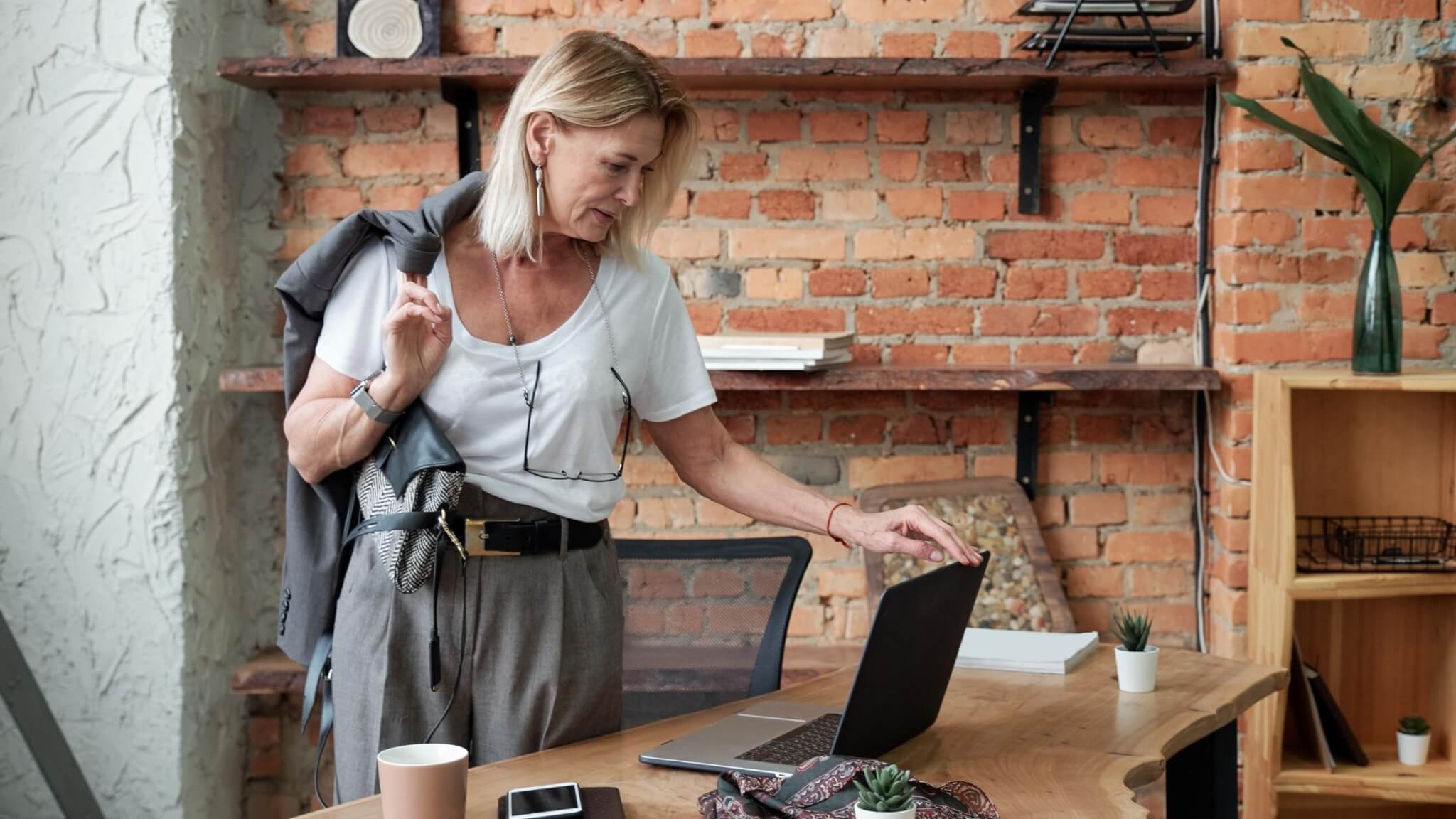

![Status Meeting: 9 Best Practices For an Effective Meeting [+ Free Templates]](https://fellow.app/wp-content/uploads/2022/05/Status-Meetings-2.jpg)