

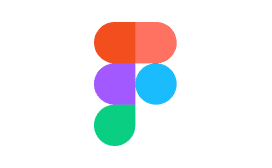
Fellow + Figma
Figma + Fellow: Easily embed files in your meeting notes
Fellow’s Figma integration makes it easy for every meeting attendee to view designs during reviews or project check-ins by embedding Figma files directly into the notes.
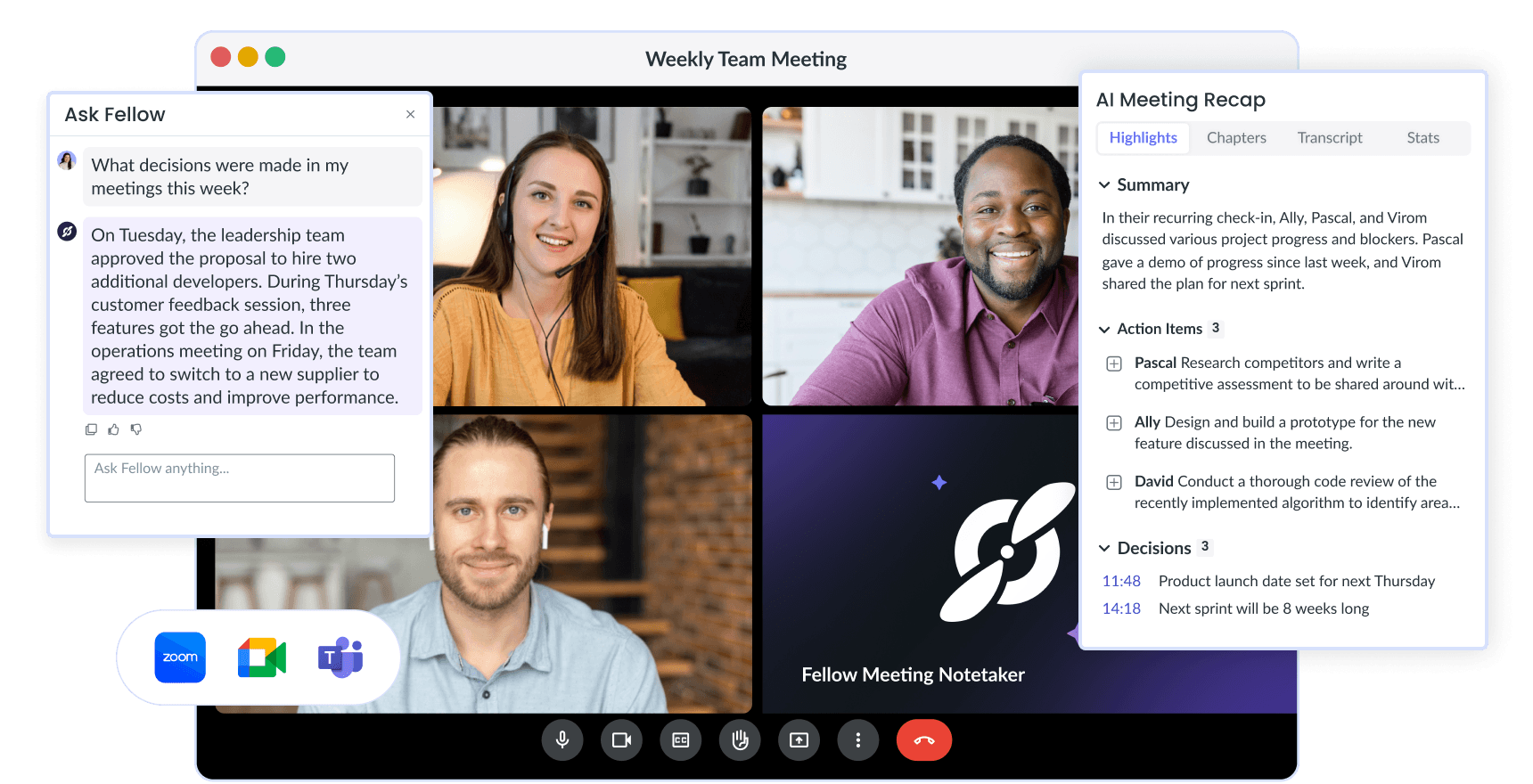



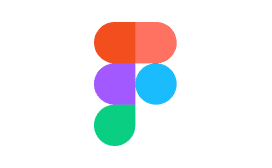
Fellow + Figma
Figma + Fellow: Easily embed files in your meeting notes
Fellow’s Figma integration makes it easy for every meeting attendee to view designs during reviews or project check-ins by embedding Figma files directly into the notes.
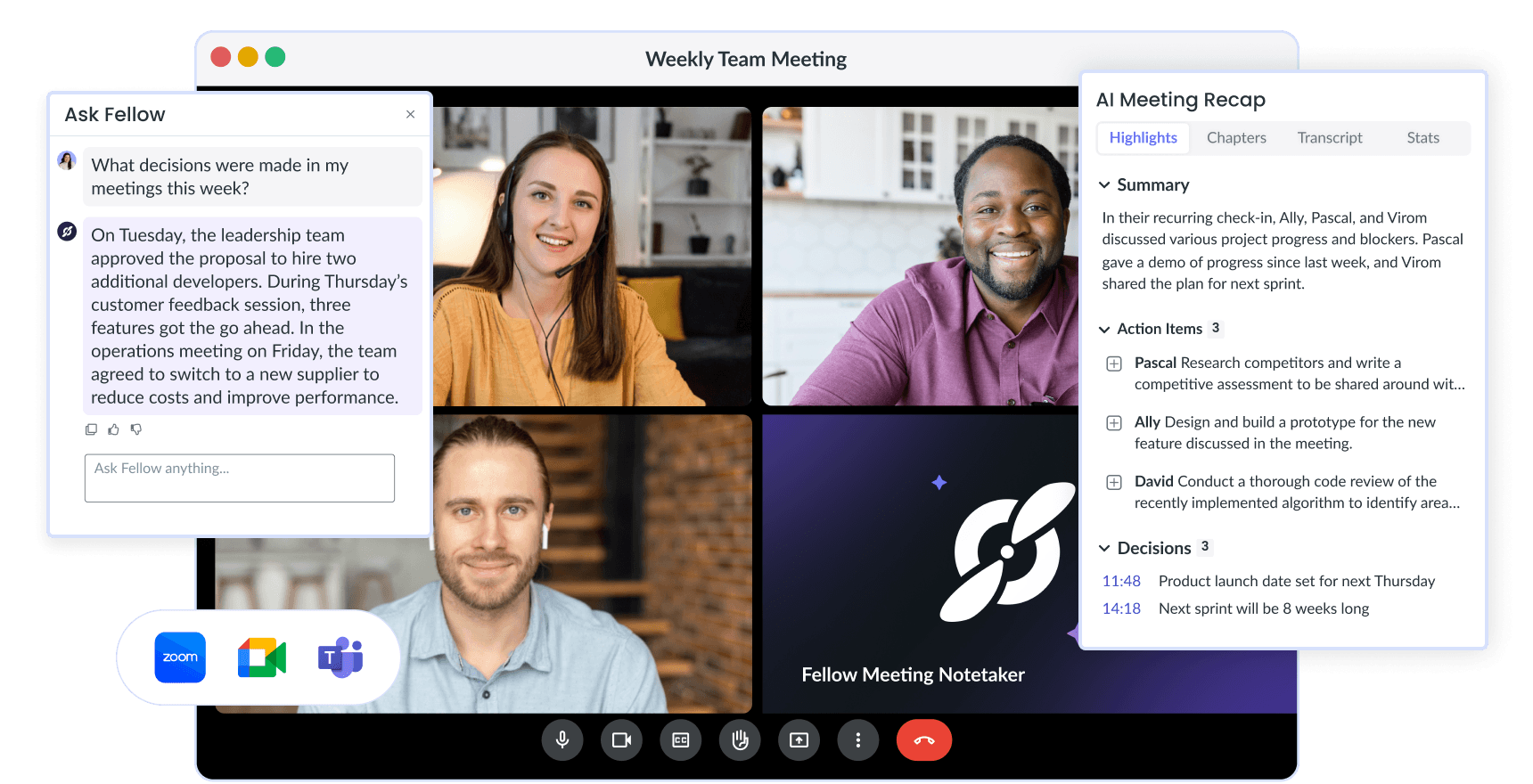


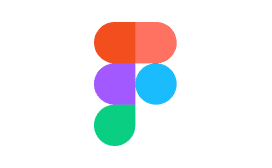
Fellow + Figma
Figma + Fellow: Easily embed files in your meeting notes
Fellow’s Figma integration makes it easy for every meeting attendee to view designs during reviews or project check-ins by embedding Figma files directly into the notes.
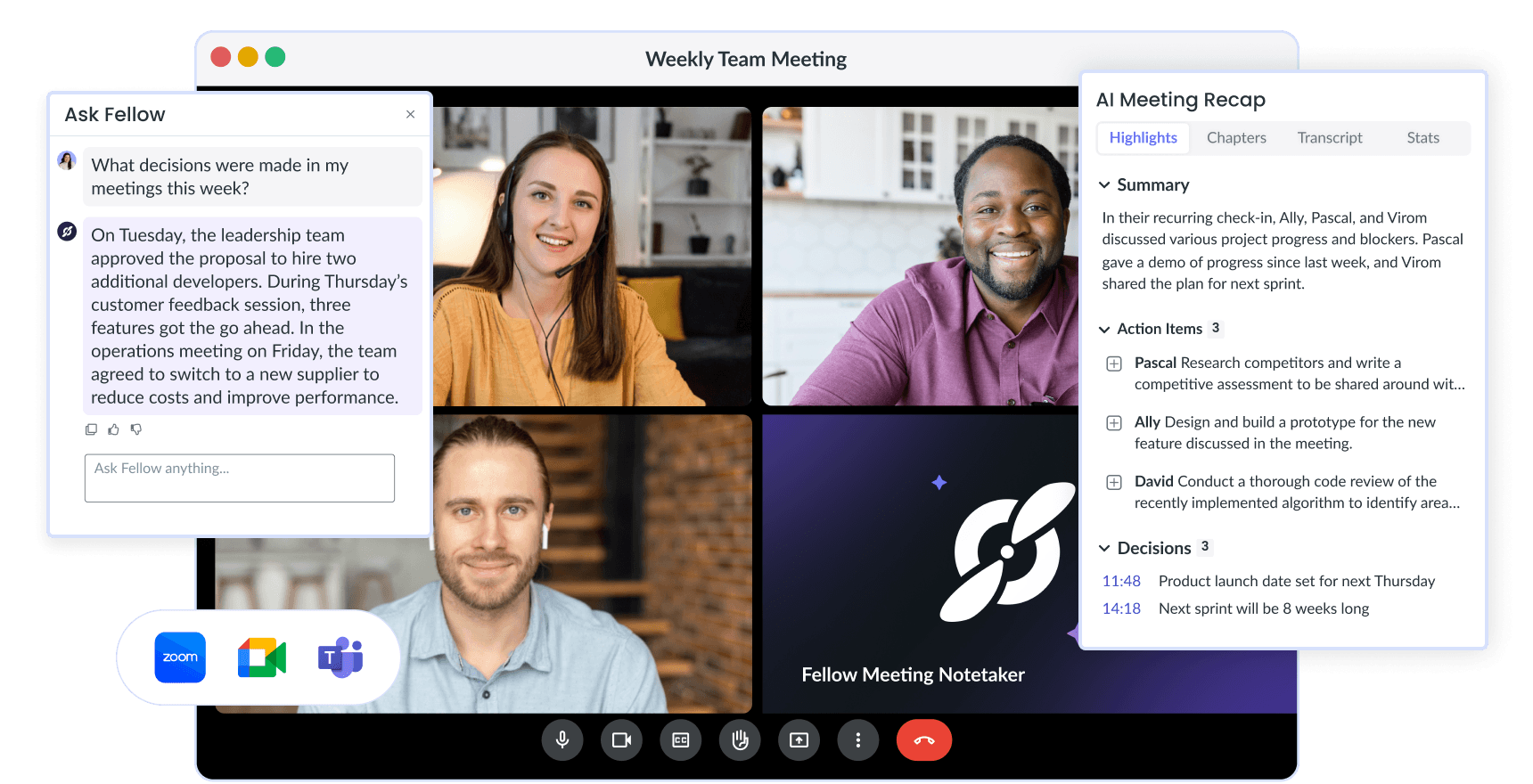
Trusted and loved by the world’s best teams
Trusted and loved by the world’s best teams
Trusted and loved by the world’s best teams
View all relevant information in one place: the meeting note
There are a lot of meetings such as design reviews or project kickoffs, where the text in the note is not the only information to reference. For meetings where this additional info is in a Figma file, keep it simple by including the link to the Figma file directly in the Fellow note.
Better yet, embed the file so that every meeting is able to view and interact with the Figma file without having to ever leave the meeting note.

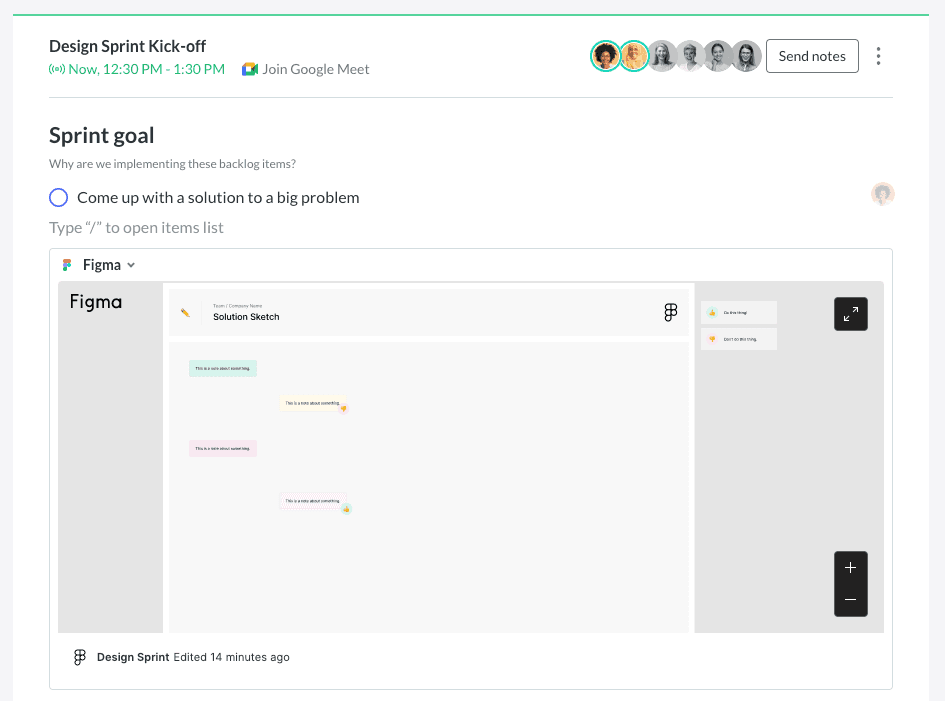
View all relevant information in one place: the meeting note
There are a lot of meetings such as design reviews or project kickoffs, where the text in the note is not the only information to reference. For meetings where this additional info is in a Figma file, keep it simple by including the link to the Figma file directly in the Fellow note.
Better yet, embed the file so that every meeting is able to view and interact with the Figma file without having to ever leave the meeting note.

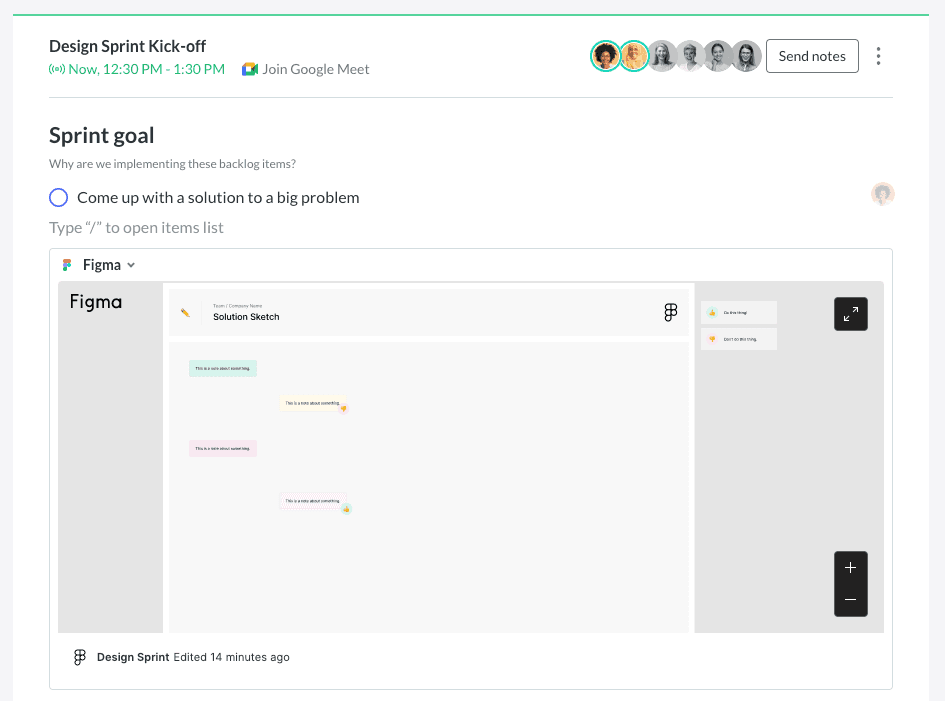
View all relevant information in one place: the meeting note
There are a lot of meetings such as design reviews or project kickoffs, where the text in the note is not the only information to reference. For meetings where this additional info is in a Figma file, keep it simple by including the link to the Figma file directly in the Fellow note.
Better yet, embed the file so that every meeting is able to view and interact with the Figma file without having to ever leave the meeting note.

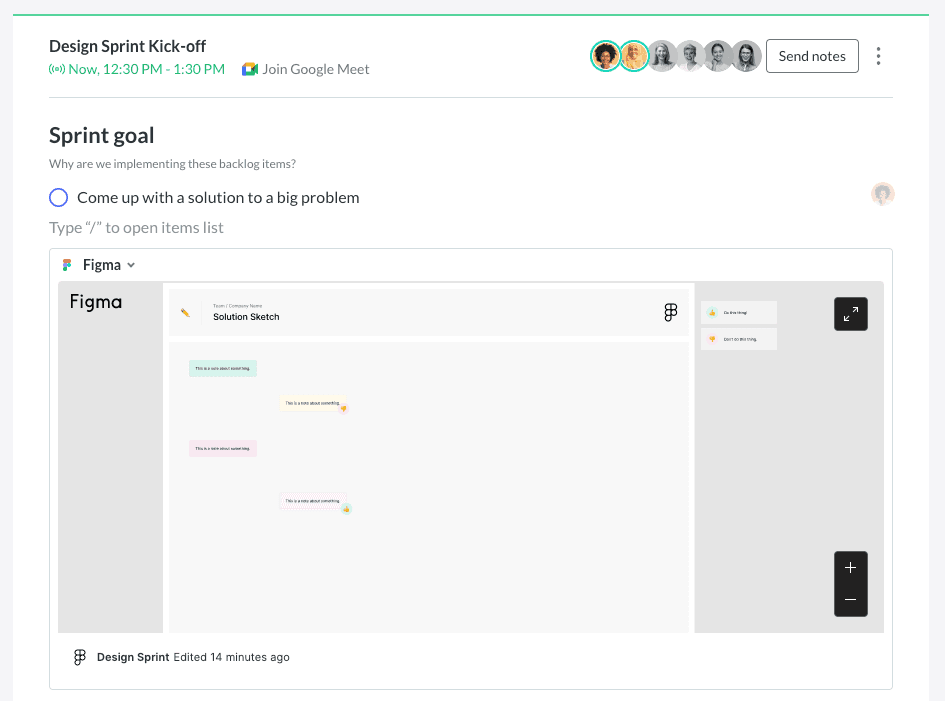
Bring all work to the table
Meetings can quickly go off track if meeting attendees don’t have access to all the right information. This might be an important document, design, or a pitch.
Keep it simple by including Figma links and files directly in your meeting note. That way every attendee has access to the same information before, during, and after the meeting. No need to scramble to send everyone files at the last minute.

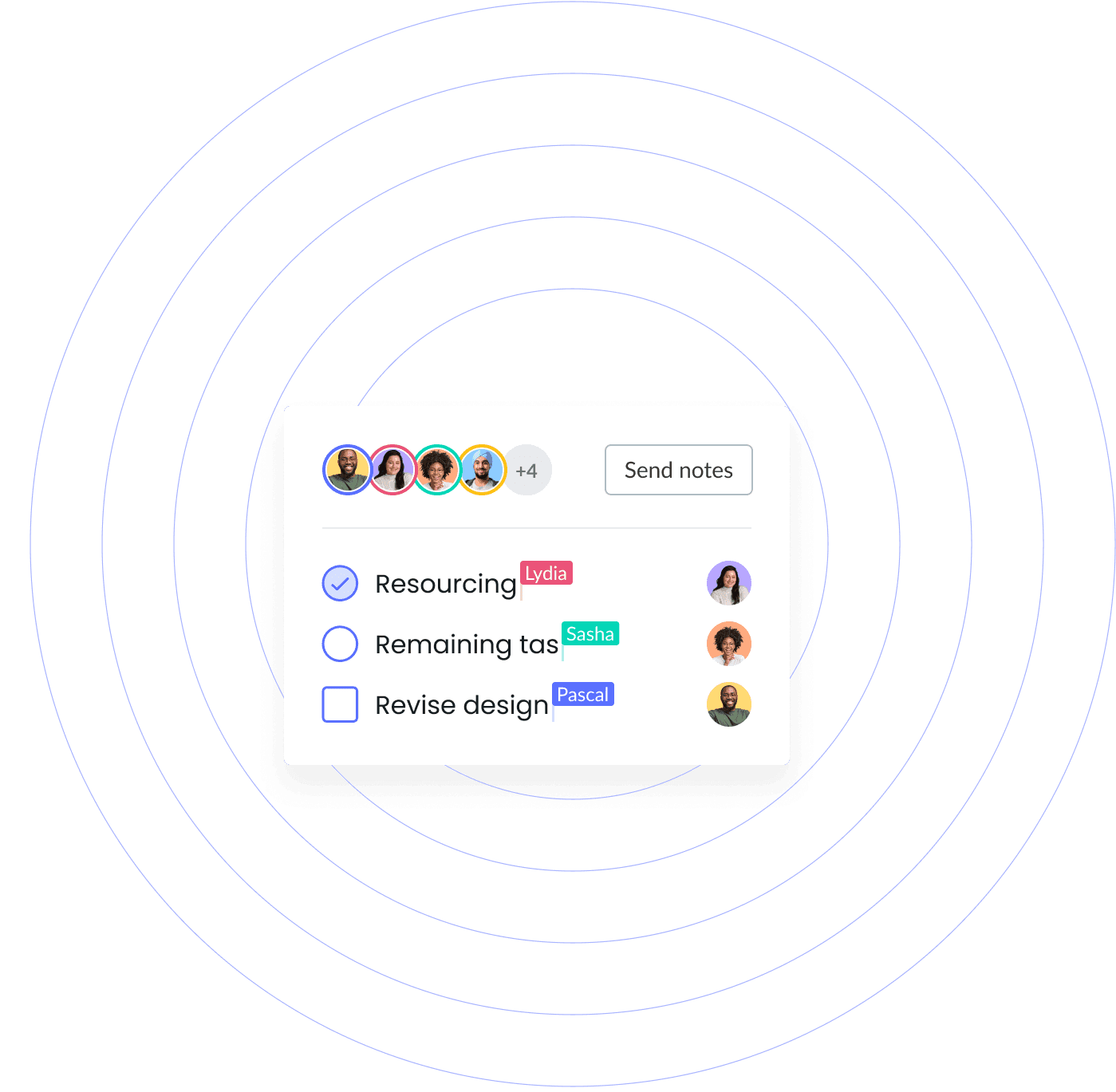
Bring all work to the table
Meetings can quickly go off track if meeting attendees don’t have access to all the right information. This might be an important document, design, or a pitch.
Keep it simple by including Figma links and files directly in your meeting note. That way every attendee has access to the same information before, during, and after the meeting. No need to scramble to send everyone files at the last minute.

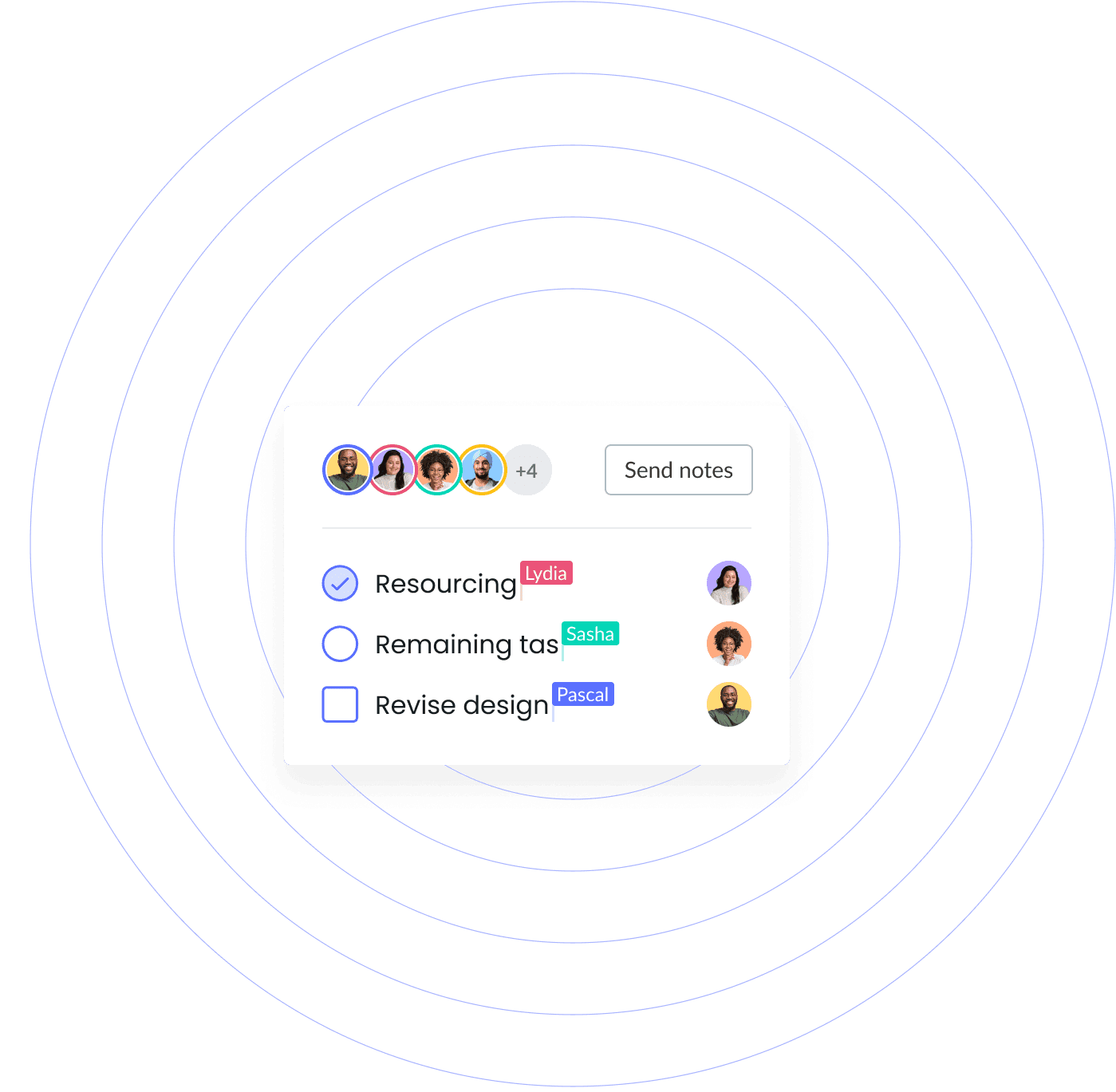
Bring all work to the table
Meetings can quickly go off track if meeting attendees don’t have access to all the right information. This might be an important document, design, or a pitch.
Keep it simple by including Figma links and files directly in your meeting note. That way every attendee has access to the same information before, during, and after the meeting. No need to scramble to send everyone files at the last minute.

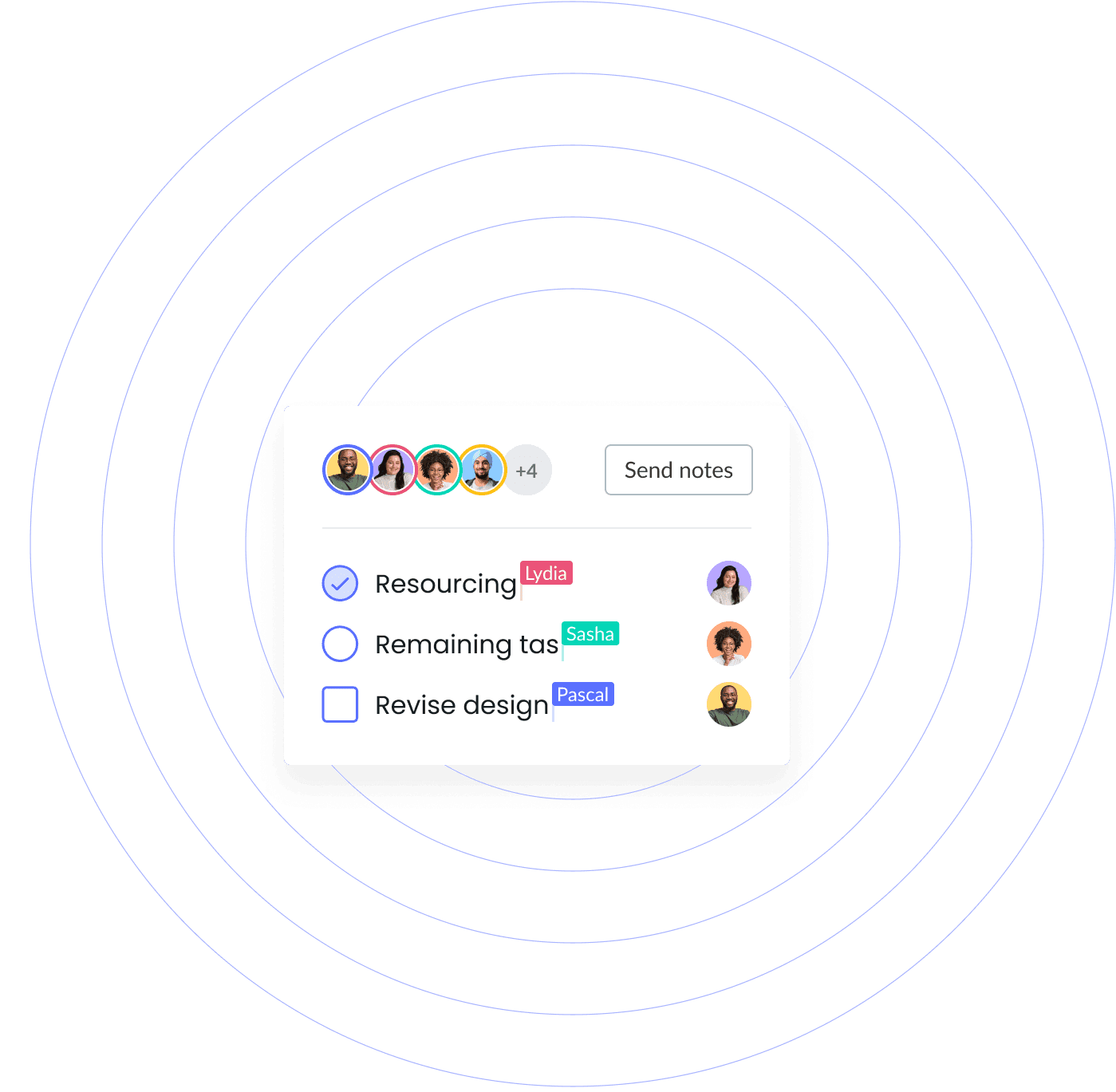
How to connect Fellow and Figma
1. Click on Embed Media by opening the slash (/) menu or by clicking on the plus button (+) in the bottom tool bar
2. Enter the link to the Figma file that you would like to embed
That’s it!

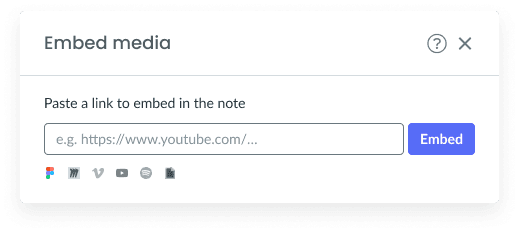
How to connect Fellow and Figma
1. Click on Embed Media by opening the slash (/) menu or by clicking on the plus button (+) in the bottom tool bar
2. Enter the link to the Figma file that you would like to embed
That’s it!

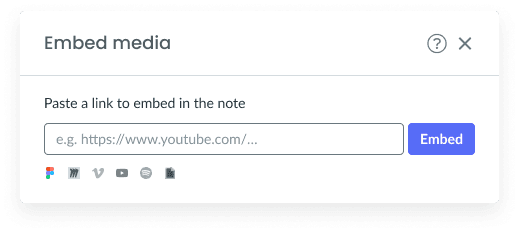
How to connect Fellow and Figma
1. Click on Embed Media by opening the slash (/) menu or by clicking on the plus button (+) in the bottom tool bar
2. Enter the link to the Figma file that you would like to embed
That’s it!

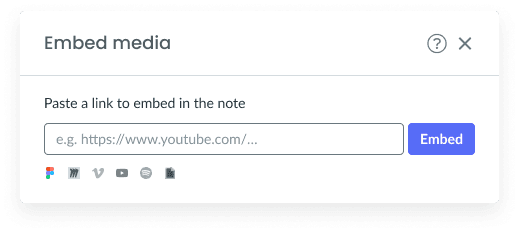
The world's best teams trust Fellow
"Fellow makes collaboration, meetings, and professional development a snap, and it is so lightweight that it magically just fits into all areas of your day to day operations. It's integrated to-to lists, collaborative notes, shared agendas, templates, tagging, and scheduler make managing your business inside the app easier than any other application I have ever used."

Robert G.
VP of Engineering
"Working in a fully remote company, I spend over 50% of my work hours in online meetings. Fellow helps by allowing me to define discussion topics in advance, ensuring all participants are aligned with the agenda and helping me keep track of important points."

Elisa R.
UX Designer
"Before Fellow, our meeting agendas were often scattered across emails, documents, or different platforms. This made it difficult to track discussion points and action items. Fellow provides a centralized platform for creating structured agendas and capturing meeting notes in real-time, ensuring everyone is on the same page."

Stephanie P.
Customer Support Manager
"Our company now operates on Fellow and we use the action items feature extensively. Since we're a remote company, we always start the meeting by reviewing the fellow template -- we also use it for note-taking and archival reference which is a godsend for a PM since you're in so many meetings. Fellow's UI is delightful [and] it's super intuitive"

Hung T.
Product Manager
"Fellow is a useful tool in how to manage meetings and talking points. It keeps my 1:1's on track and is helpful to review previous meetings. Customer Support has been phenomenal when I've needed help with things. I use Fellow everyday and it's beneficial for my entire team to keep us all in the loop. Fellow was easily implemented and we have been able to integrate as well."

Miriah S.
Director of Operations
"Fellow allows me to keep the notes in one place for each meeting which is especially help for recurring meetings so we know where we left off last time. I can send the notes to the team after the meeting in an email. I can also now record meetings. Lastly, my to-do list is sent to me daily so I never miss anything."

Ky C.
Director
Try Fellow for free and start having more effective meetings today.
"Fellow makes collaboration, meetings, and professional development a snap, and it is so lightweight that it magically just fits into all areas of your day to day operations. It's integrated to-to lists, collaborative notes, shared agendas, templates, tagging, and scheduler make managing your business inside the app easier than any other application I have ever used."

Robert G.
VP of Engineering
"Working in a fully remote company, I spend over 50% of my work hours in online meetings. Fellow helps by allowing me to define discussion topics in advance, ensuring all participants are aligned with the agenda and helping me keep track of important points."

Elisa R.
UX Designer
"Before Fellow, our meeting agendas were often scattered across emails, documents, or different platforms. This made it difficult to track discussion points and action items. Fellow provides a centralized platform for creating structured agendas and capturing meeting notes in real-time, ensuring everyone is on the same page."

Stephanie P.
Customer Support Manager
"Our company now operates on Fellow and we use the action items feature extensively. Since we're a remote company, we always start the meeting by reviewing the fellow template -- we also use it for note-taking and archival reference which is a godsend for a PM since you're in so many meetings. Fellow's UI is delightful [and] it's super intuitive"

Hung T.
Product Manager
"Fellow is a useful tool in how to manage meetings and talking points. It keeps my 1:1's on track and is helpful to review previous meetings. Customer Support has been phenomenal when I've needed help with things. I use Fellow everyday and it's beneficial for my entire team to keep us all in the loop. Fellow was easily implemented and we have been able to integrate as well."

Miriah S.
Director of Operations
"Fellow allows me to keep the notes in one place for each meeting which is especially help for recurring meetings so we know where we left off last time. I can send the notes to the team after the meeting in an email. I can also now record meetings. Lastly, my to-do list is sent to me daily so I never miss anything."

Ky C.
Director
Try Fellow for free and start having more effective meetings today.
"Fellow makes collaboration, meetings, and professional development a snap, and it is so lightweight that it magically just fits into all areas of your day to day operations. It's integrated to-to lists, collaborative notes, shared agendas, templates, tagging, and scheduler make managing your business inside the app easier than any other application I have ever used."

Robert G.
VP of Engineering
"Working in a fully remote company, I spend over 50% of my work hours in online meetings. Fellow helps by allowing me to define discussion topics in advance, ensuring all participants are aligned with the agenda and helping me keep track of important points."

Elisa R.
UX Designer
"Before Fellow, our meeting agendas were often scattered across emails, documents, or different platforms. This made it difficult to track discussion points and action items. Fellow provides a centralized platform for creating structured agendas and capturing meeting notes in real-time, ensuring everyone is on the same page."

Stephanie P.
Customer Support Manager
"Our company now operates on Fellow and we use the action items feature extensively. Since we're a remote company, we always start the meeting by reviewing the fellow template -- we also use it for note-taking and archival reference which is a godsend for a PM since you're in so many meetings. Fellow's UI is delightful [and] it's super intuitive"

Hung T.
Product Manager
"Fellow is a useful tool in how to manage meetings and talking points. It keeps my 1:1's on track and is helpful to review previous meetings. Customer Support has been phenomenal when I've needed help with things. I use Fellow everyday and it's beneficial for my entire team to keep us all in the loop. Fellow was easily implemented and we have been able to integrate as well."

Miriah S.
Director of Operations
"Fellow allows me to keep the notes in one place for each meeting which is especially help for recurring meetings so we know where we left off last time. I can send the notes to the team after the meeting in an email. I can also now record meetings. Lastly, my to-do list is sent to me daily so I never miss anything."

Ky C.
Director
Try Fellow for free and start having more effective meetings today.
"Fellow makes collaboration, meetings, and professional development a snap, and it is so lightweight that it magically just fits into all areas of your day to day operations. It's integrated to-to lists, collaborative notes, shared agendas, templates, tagging, and scheduler make managing your business inside the app easier than any other application I have ever used."

Robert G.
VP of Engineering
"Working in a fully remote company, I spend over 50% of my work hours in online meetings. Fellow helps by allowing me to define discussion topics in advance, ensuring all participants are aligned with the agenda and helping me keep track of important points."

Elisa R.
UX Designer
"Before Fellow, our meeting agendas were often scattered across emails, documents, or different platforms. This made it difficult to track discussion points and action items. Fellow provides a centralized platform for creating structured agendas and capturing meeting notes in real-time, ensuring everyone is on the same page."

Stephanie P.
Customer Support Manager
"Our company now operates on Fellow and we use the action items feature extensively. Since we're a remote company, we always start the meeting by reviewing the fellow template -- we also use it for note-taking and archival reference which is a godsend for a PM since you're in so many meetings. Fellow's UI is delightful [and] it's super intuitive"

Hung T.
Product Manager
"Fellow is a useful tool in how to manage meetings and talking points. It keeps my 1:1's on track and is helpful to review previous meetings. Customer Support has been phenomenal when I've needed help with things. I use Fellow everyday and it's beneficial for my entire team to keep us all in the loop. Fellow was easily implemented and we have been able to integrate as well."

Miriah S.
Director of Operations
"Fellow allows me to keep the notes in one place for each meeting which is especially help for recurring meetings so we know where we left off last time. I can send the notes to the team after the meeting in an email. I can also now record meetings. Lastly, my to-do list is sent to me daily so I never miss anything."

Ky C.
Director
Try Fellow for free and start having more effective meetings today.
The world's best teams trust Fellow
"Fellow makes collaboration, meetings, and professional development a snap, and it is so lightweight that it magically just fits into all areas of your day to day operations. It's integrated to-to lists, collaborative notes, shared agendas, templates, tagging, and scheduler make managing your business inside the app easier than any other application I have ever used."

Robert G.
VP of Engineering
"Working in a fully remote company, I spend over 50% of my work hours in online meetings. Fellow helps by allowing me to define discussion topics in advance, ensuring all participants are aligned with the agenda and helping me keep track of important points."

Elisa R.
UX Designer
"Before Fellow, our meeting agendas were often scattered across emails, documents, or different platforms. This made it difficult to track discussion points and action items. Fellow provides a centralized platform for creating structured agendas and capturing meeting notes in real-time, ensuring everyone is on the same page."

Stephanie P.
Customer Support Manager
"Our company now operates on Fellow and we use the action items feature extensively. Since we're a remote company, we always start the meeting by reviewing the fellow template -- we also use it for note-taking and archival reference which is a godsend for a PM since you're in so many meetings. Fellow's UI is delightful [and] it's super intuitive"

Hung T.
Product Manager
"Fellow is a useful tool in how to manage meetings and talking points. It keeps my 1:1's on track and is helpful to review previous meetings. Customer Support has been phenomenal when I've needed help with things. I use Fellow everyday and it's beneficial for my entire team to keep us all in the loop. Fellow was easily implemented and we have been able to integrate as well."

Miriah S.
Director of Operations
"Fellow allows me to keep the notes in one place for each meeting which is especially help for recurring meetings so we know where we left off last time. I can send the notes to the team after the meeting in an email. I can also now record meetings. Lastly, my to-do list is sent to me daily so I never miss anything."

Ky C.
Director
Try Fellow for free and start having more effective meetings today.
"Fellow makes collaboration, meetings, and professional development a snap, and it is so lightweight that it magically just fits into all areas of your day to day operations. It's integrated to-to lists, collaborative notes, shared agendas, templates, tagging, and scheduler make managing your business inside the app easier than any other application I have ever used."

Robert G.
VP of Engineering
"Working in a fully remote company, I spend over 50% of my work hours in online meetings. Fellow helps by allowing me to define discussion topics in advance, ensuring all participants are aligned with the agenda and helping me keep track of important points."

Elisa R.
UX Designer
"Before Fellow, our meeting agendas were often scattered across emails, documents, or different platforms. This made it difficult to track discussion points and action items. Fellow provides a centralized platform for creating structured agendas and capturing meeting notes in real-time, ensuring everyone is on the same page."

Stephanie P.
Customer Support Manager
"Our company now operates on Fellow and we use the action items feature extensively. Since we're a remote company, we always start the meeting by reviewing the fellow template -- we also use it for note-taking and archival reference which is a godsend for a PM since you're in so many meetings. Fellow's UI is delightful [and] it's super intuitive"

Hung T.
Product Manager
"Fellow is a useful tool in how to manage meetings and talking points. It keeps my 1:1's on track and is helpful to review previous meetings. Customer Support has been phenomenal when I've needed help with things. I use Fellow everyday and it's beneficial for my entire team to keep us all in the loop. Fellow was easily implemented and we have been able to integrate as well."

Miriah S.
Director of Operations
"Fellow allows me to keep the notes in one place for each meeting which is especially help for recurring meetings so we know where we left off last time. I can send the notes to the team after the meeting in an email. I can also now record meetings. Lastly, my to-do list is sent to me daily so I never miss anything."

Ky C.
Director
Try Fellow for free and start having more effective meetings today.
"Fellow makes collaboration, meetings, and professional development a snap, and it is so lightweight that it magically just fits into all areas of your day to day operations. It's integrated to-to lists, collaborative notes, shared agendas, templates, tagging, and scheduler make managing your business inside the app easier than any other application I have ever used."

Robert G.
VP of Engineering
"Working in a fully remote company, I spend over 50% of my work hours in online meetings. Fellow helps by allowing me to define discussion topics in advance, ensuring all participants are aligned with the agenda and helping me keep track of important points."

Elisa R.
UX Designer
"Before Fellow, our meeting agendas were often scattered across emails, documents, or different platforms. This made it difficult to track discussion points and action items. Fellow provides a centralized platform for creating structured agendas and capturing meeting notes in real-time, ensuring everyone is on the same page."

Stephanie P.
Customer Support Manager
"Our company now operates on Fellow and we use the action items feature extensively. Since we're a remote company, we always start the meeting by reviewing the fellow template -- we also use it for note-taking and archival reference which is a godsend for a PM since you're in so many meetings. Fellow's UI is delightful [and] it's super intuitive"

Hung T.
Product Manager
"Fellow is a useful tool in how to manage meetings and talking points. It keeps my 1:1's on track and is helpful to review previous meetings. Customer Support has been phenomenal when I've needed help with things. I use Fellow everyday and it's beneficial for my entire team to keep us all in the loop. Fellow was easily implemented and we have been able to integrate as well."

Miriah S.
Director of Operations
"Fellow allows me to keep the notes in one place for each meeting which is especially help for recurring meetings so we know where we left off last time. I can send the notes to the team after the meeting in an email. I can also now record meetings. Lastly, my to-do list is sent to me daily so I never miss anything."

Ky C.
Director
Try Fellow for free and start having more effective meetings today.
"Fellow makes collaboration, meetings, and professional development a snap, and it is so lightweight that it magically just fits into all areas of your day to day operations. It's integrated to-to lists, collaborative notes, shared agendas, templates, tagging, and scheduler make managing your business inside the app easier than any other application I have ever used."

Robert G.
VP of Engineering
"Working in a fully remote company, I spend over 50% of my work hours in online meetings. Fellow helps by allowing me to define discussion topics in advance, ensuring all participants are aligned with the agenda and helping me keep track of important points."

Elisa R.
UX Designer
"Before Fellow, our meeting agendas were often scattered across emails, documents, or different platforms. This made it difficult to track discussion points and action items. Fellow provides a centralized platform for creating structured agendas and capturing meeting notes in real-time, ensuring everyone is on the same page."

Stephanie P.
Customer Support Manager
"Our company now operates on Fellow and we use the action items feature extensively. Since we're a remote company, we always start the meeting by reviewing the fellow template -- we also use it for note-taking and archival reference which is a godsend for a PM since you're in so many meetings. Fellow's UI is delightful [and] it's super intuitive"

Hung T.
Product Manager
"Fellow is a useful tool in how to manage meetings and talking points. It keeps my 1:1's on track and is helpful to review previous meetings. Customer Support has been phenomenal when I've needed help with things. I use Fellow everyday and it's beneficial for my entire team to keep us all in the loop. Fellow was easily implemented and we have been able to integrate as well."

Miriah S.
Director of Operations
"Fellow allows me to keep the notes in one place for each meeting which is especially help for recurring meetings so we know where we left off last time. I can send the notes to the team after the meeting in an email. I can also now record meetings. Lastly, my to-do list is sent to me daily so I never miss anything."

Ky C.
Director
Try Fellow for free and start having more effective meetings today.
The world's best teams trust Fellow
"Fellow makes collaboration, meetings, and professional development a snap, and it is so lightweight that it magically just fits into all areas of your day to day operations. It's integrated to-to lists, collaborative notes, shared agendas, templates, tagging, and scheduler make managing your business inside the app easier than any other application I have ever used."

Robert G.
VP of Engineering
"Working in a fully remote company, I spend over 50% of my work hours in online meetings. Fellow helps by allowing me to define discussion topics in advance, ensuring all participants are aligned with the agenda and helping me keep track of important points."

Elisa R.
UX Designer
"Before Fellow, our meeting agendas were often scattered across emails, documents, or different platforms. This made it difficult to track discussion points and action items. Fellow provides a centralized platform for creating structured agendas and capturing meeting notes in real-time, ensuring everyone is on the same page."

Stephanie P.
Customer Support Manager
"Our company now operates on Fellow and we use the action items feature extensively. Since we're a remote company, we always start the meeting by reviewing the fellow template -- we also use it for note-taking and archival reference which is a godsend for a PM since you're in so many meetings. Fellow's UI is delightful [and] it's super intuitive"

Hung T.
Product Manager
"Fellow is a useful tool in how to manage meetings and talking points. It keeps my 1:1's on track and is helpful to review previous meetings. Customer Support has been phenomenal when I've needed help with things. I use Fellow everyday and it's beneficial for my entire team to keep us all in the loop. Fellow was easily implemented and we have been able to integrate as well."

Miriah S.
Director of Operations
"Fellow allows me to keep the notes in one place for each meeting which is especially help for recurring meetings so we know where we left off last time. I can send the notes to the team after the meeting in an email. I can also now record meetings. Lastly, my to-do list is sent to me daily so I never miss anything."

Ky C.
Director
Try Fellow for free and start having more effective meetings today.
"Fellow makes collaboration, meetings, and professional development a snap, and it is so lightweight that it magically just fits into all areas of your day to day operations. It's integrated to-to lists, collaborative notes, shared agendas, templates, tagging, and scheduler make managing your business inside the app easier than any other application I have ever used."

Robert G.
VP of Engineering
"Working in a fully remote company, I spend over 50% of my work hours in online meetings. Fellow helps by allowing me to define discussion topics in advance, ensuring all participants are aligned with the agenda and helping me keep track of important points."

Elisa R.
UX Designer
"Before Fellow, our meeting agendas were often scattered across emails, documents, or different platforms. This made it difficult to track discussion points and action items. Fellow provides a centralized platform for creating structured agendas and capturing meeting notes in real-time, ensuring everyone is on the same page."

Stephanie P.
Customer Support Manager
"Our company now operates on Fellow and we use the action items feature extensively. Since we're a remote company, we always start the meeting by reviewing the fellow template -- we also use it for note-taking and archival reference which is a godsend for a PM since you're in so many meetings. Fellow's UI is delightful [and] it's super intuitive"

Hung T.
Product Manager
"Fellow is a useful tool in how to manage meetings and talking points. It keeps my 1:1's on track and is helpful to review previous meetings. Customer Support has been phenomenal when I've needed help with things. I use Fellow everyday and it's beneficial for my entire team to keep us all in the loop. Fellow was easily implemented and we have been able to integrate as well."

Miriah S.
Director of Operations
"Fellow allows me to keep the notes in one place for each meeting which is especially help for recurring meetings so we know where we left off last time. I can send the notes to the team after the meeting in an email. I can also now record meetings. Lastly, my to-do list is sent to me daily so I never miss anything."

Ky C.
Director
Try Fellow for free and start having more effective meetings today.
"Fellow makes collaboration, meetings, and professional development a snap, and it is so lightweight that it magically just fits into all areas of your day to day operations. It's integrated to-to lists, collaborative notes, shared agendas, templates, tagging, and scheduler make managing your business inside the app easier than any other application I have ever used."

Robert G.
VP of Engineering
"Working in a fully remote company, I spend over 50% of my work hours in online meetings. Fellow helps by allowing me to define discussion topics in advance, ensuring all participants are aligned with the agenda and helping me keep track of important points."

Elisa R.
UX Designer
"Before Fellow, our meeting agendas were often scattered across emails, documents, or different platforms. This made it difficult to track discussion points and action items. Fellow provides a centralized platform for creating structured agendas and capturing meeting notes in real-time, ensuring everyone is on the same page."

Stephanie P.
Customer Support Manager
"Our company now operates on Fellow and we use the action items feature extensively. Since we're a remote company, we always start the meeting by reviewing the fellow template -- we also use it for note-taking and archival reference which is a godsend for a PM since you're in so many meetings. Fellow's UI is delightful [and] it's super intuitive"

Hung T.
Product Manager
"Fellow is a useful tool in how to manage meetings and talking points. It keeps my 1:1's on track and is helpful to review previous meetings. Customer Support has been phenomenal when I've needed help with things. I use Fellow everyday and it's beneficial for my entire team to keep us all in the loop. Fellow was easily implemented and we have been able to integrate as well."

Miriah S.
Director of Operations
"Fellow allows me to keep the notes in one place for each meeting which is especially help for recurring meetings so we know where we left off last time. I can send the notes to the team after the meeting in an email. I can also now record meetings. Lastly, my to-do list is sent to me daily so I never miss anything."

Ky C.
Director
Try Fellow for free and start having more effective meetings today.
"Fellow makes collaboration, meetings, and professional development a snap, and it is so lightweight that it magically just fits into all areas of your day to day operations. It's integrated to-to lists, collaborative notes, shared agendas, templates, tagging, and scheduler make managing your business inside the app easier than any other application I have ever used."

Robert G.
VP of Engineering
"Working in a fully remote company, I spend over 50% of my work hours in online meetings. Fellow helps by allowing me to define discussion topics in advance, ensuring all participants are aligned with the agenda and helping me keep track of important points."

Elisa R.
UX Designer
"Before Fellow, our meeting agendas were often scattered across emails, documents, or different platforms. This made it difficult to track discussion points and action items. Fellow provides a centralized platform for creating structured agendas and capturing meeting notes in real-time, ensuring everyone is on the same page."

Stephanie P.
Customer Support Manager
"Our company now operates on Fellow and we use the action items feature extensively. Since we're a remote company, we always start the meeting by reviewing the fellow template -- we also use it for note-taking and archival reference which is a godsend for a PM since you're in so many meetings. Fellow's UI is delightful [and] it's super intuitive"

Hung T.
Product Manager
"Fellow is a useful tool in how to manage meetings and talking points. It keeps my 1:1's on track and is helpful to review previous meetings. Customer Support has been phenomenal when I've needed help with things. I use Fellow everyday and it's beneficial for my entire team to keep us all in the loop. Fellow was easily implemented and we have been able to integrate as well."

Miriah S.
Director of Operations
"Fellow allows me to keep the notes in one place for each meeting which is especially help for recurring meetings so we know where we left off last time. I can send the notes to the team after the meeting in an email. I can also now record meetings. Lastly, my to-do list is sent to me daily so I never miss anything."

Ky C.
Director
Try Fellow for free and start having more effective meetings today.

Start having better meetings today
Make your calls productive and efficient with Fellow
Leaders in 100+ countries have fewer, better, shorter meetings thanks to Fellow. Get started today. No credit card required.


Fellow
532 Montréal Rd #275,
Ottawa, ON K1K 4R4,
Canada






Product
Solutions
Resources

Product
Solutions
Resources

Fellow. 532 Montréal Rd #275, Ottawa, ON K1K 4R4, Canada











