
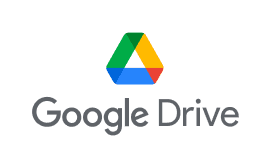
Fellow + Google Drive
Fellow + Google Drive: Easily embed files into your meeting notes
Use Google Drive and Fellow to create a central hub for all meeting-related files, reports, and supporting documents.
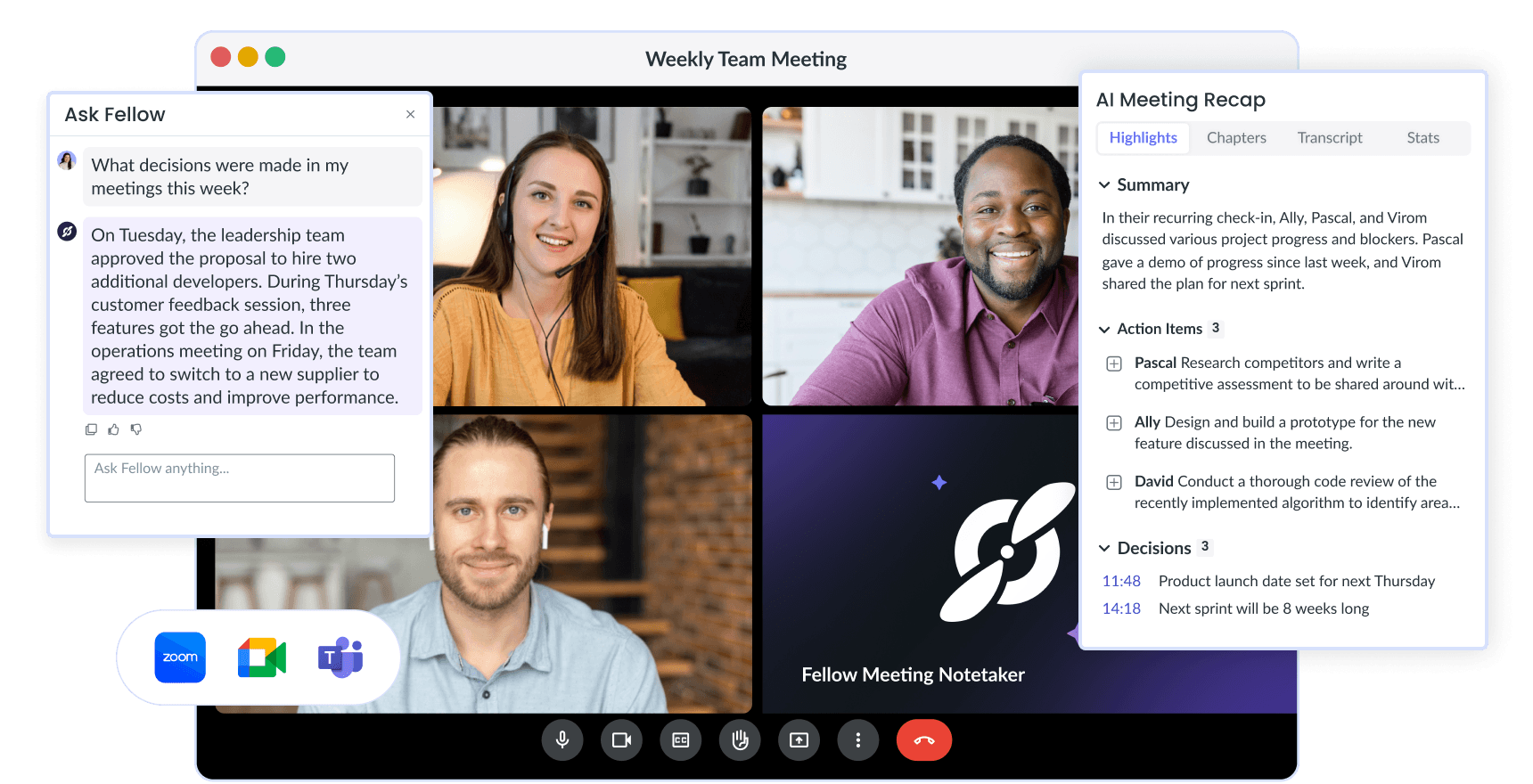

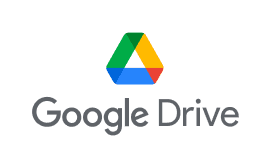
Fellow + Google Drive
Fellow + Google Drive: Easily embed files into your meeting notes
Use Google Drive and Fellow to create a central hub for all meeting-related files, reports, and supporting documents.
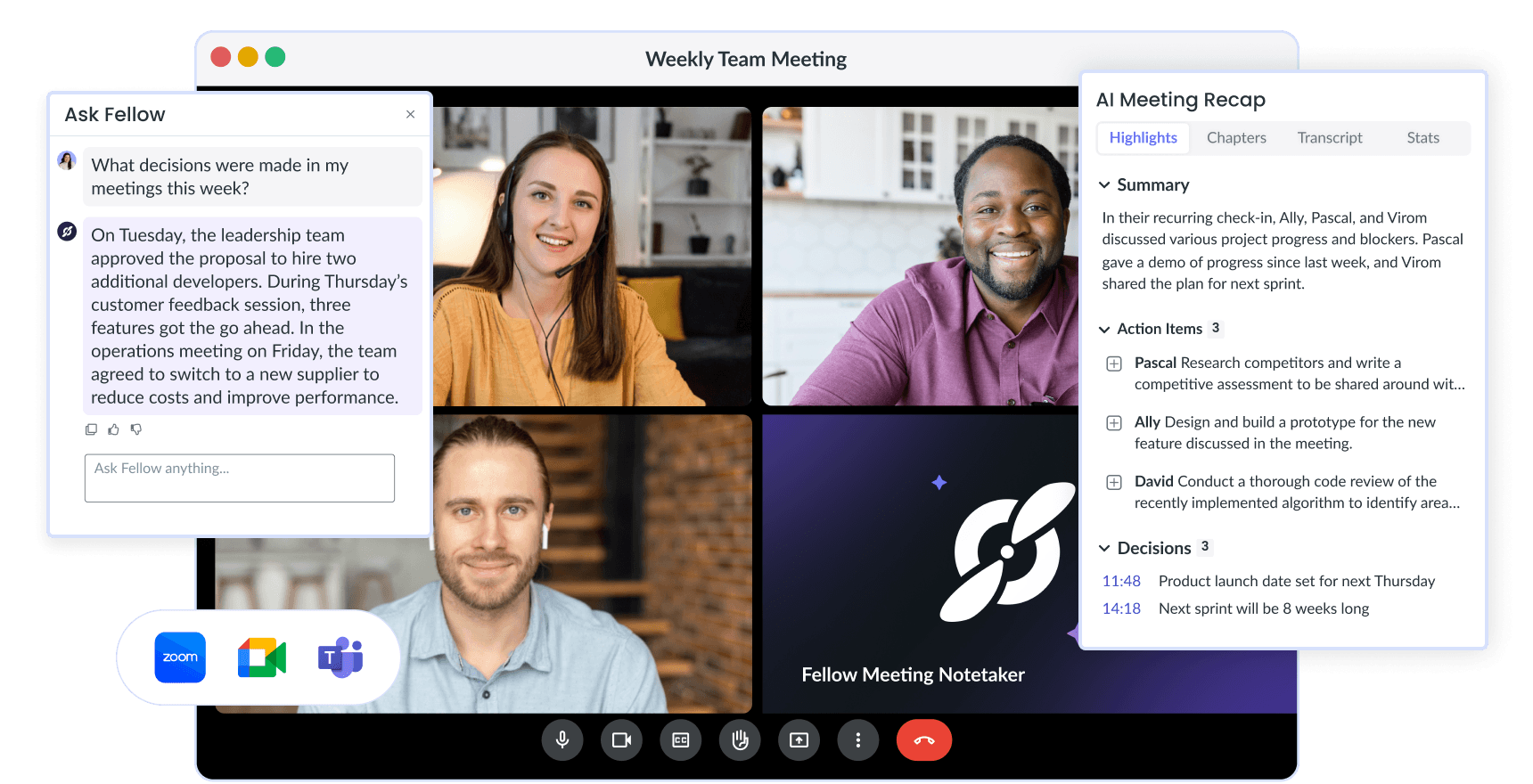

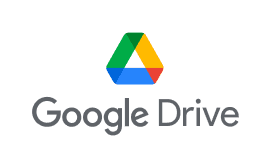
Fellow + Google Drive
Fellow + Google Drive: Easily embed files into your meeting notes
Use Google Drive and Fellow to create a central hub for all meeting-related files, reports, and supporting documents.
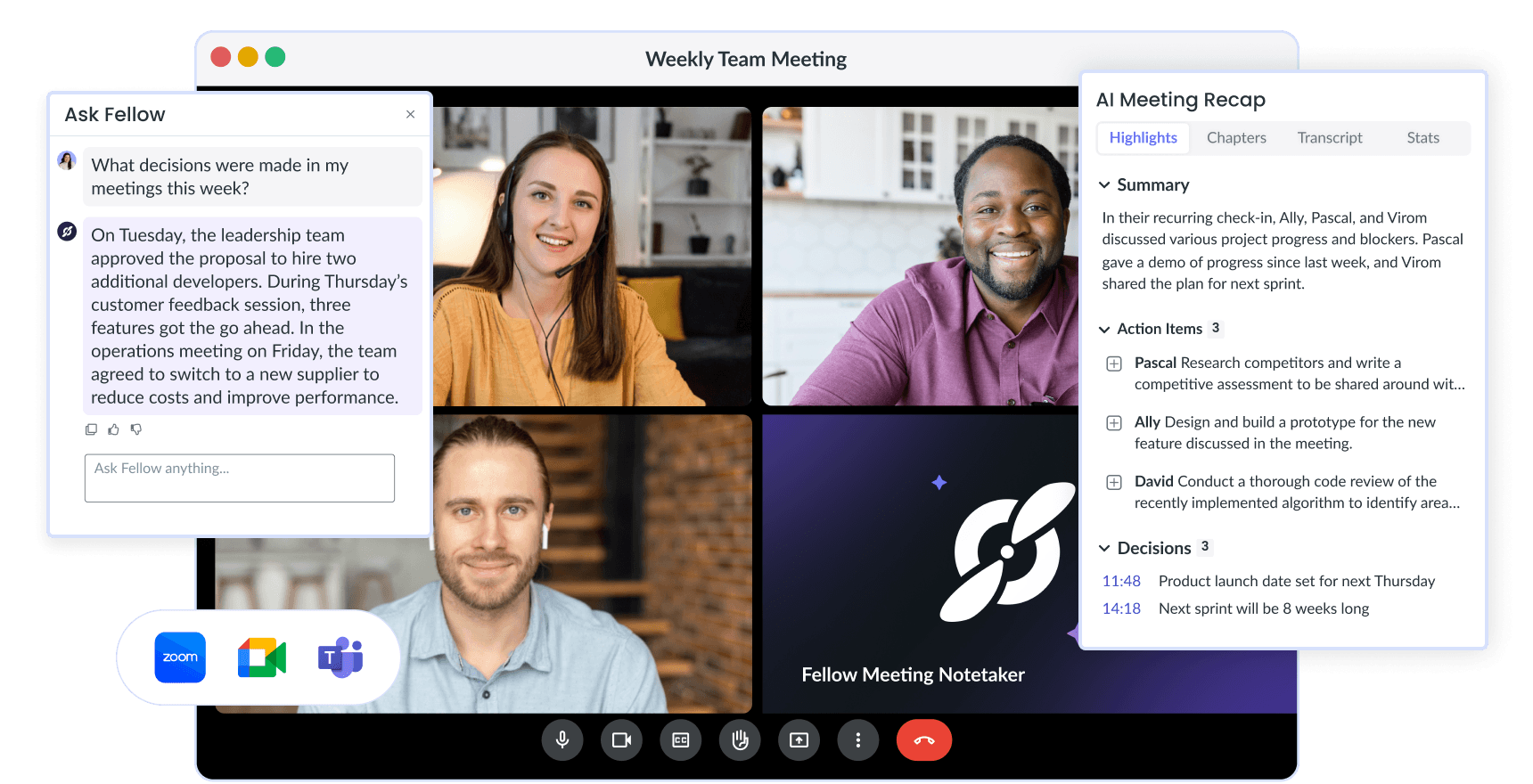
Trusted and loved by the world’s best teams
Trusted and loved by the world’s best teams
Trusted and loved by the world’s best teams
Simplify meeting preparation
Preparing a detailed meeting agenda often involves finding, downloading, and attaching different documents – which can be a productivity nightmare!
Reduce the number of steps to attach a file to a Fellow note by using Google Drive’s desktop app.
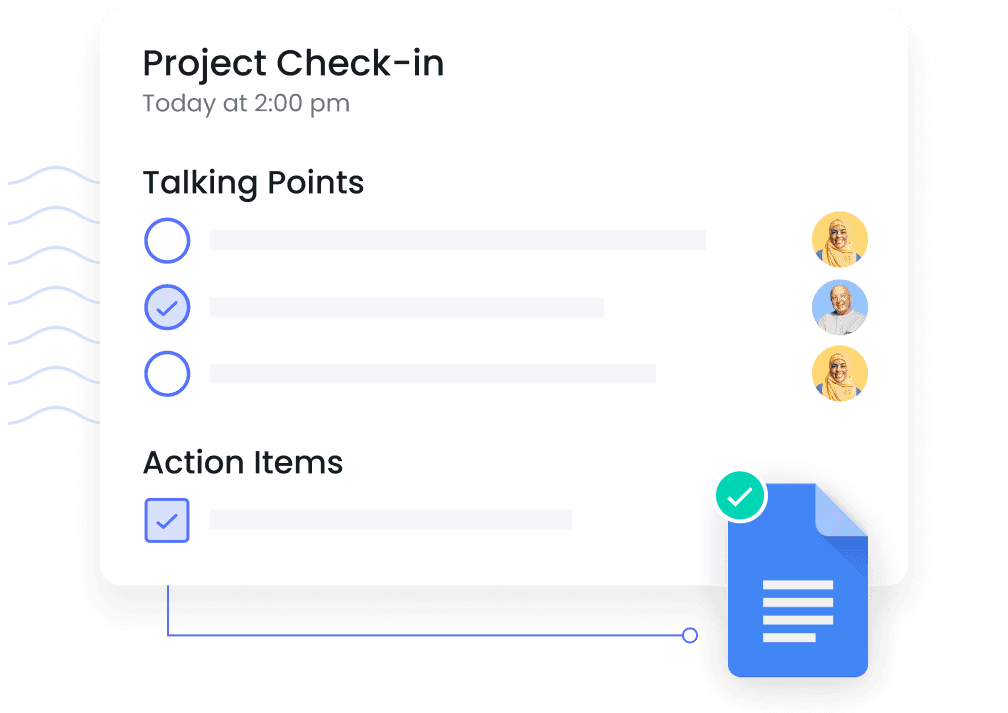
Simplify meeting preparation
Preparing a detailed meeting agenda often involves finding, downloading, and attaching different documents – which can be a productivity nightmare!
Reduce the number of steps to attach a file to a Fellow note by using Google Drive’s desktop app.
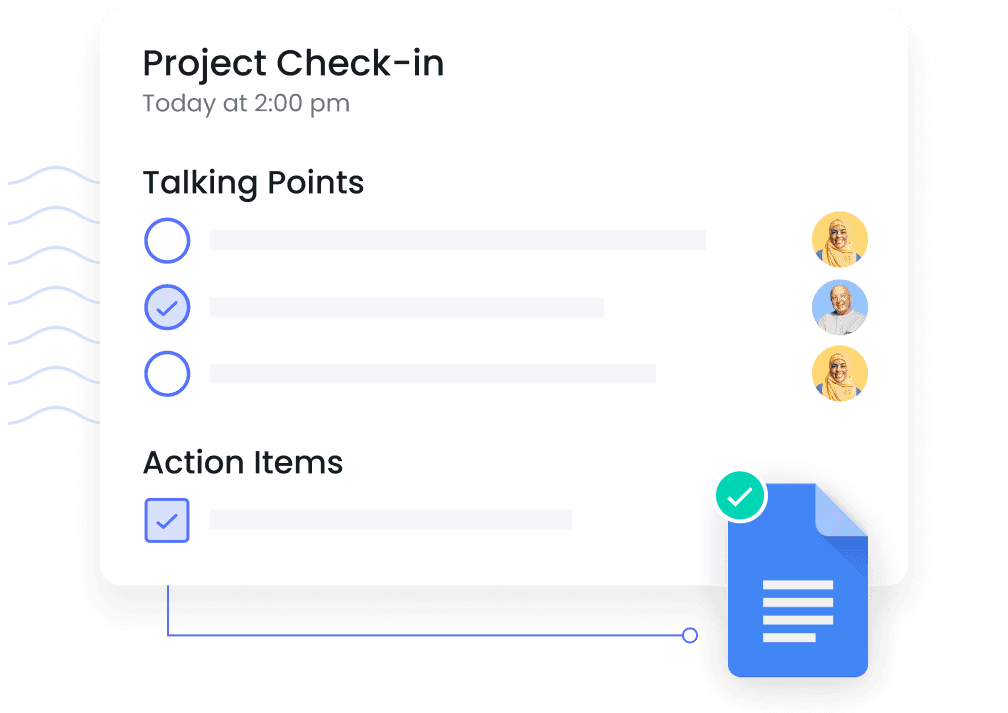
Simplify meeting preparation
Preparing a detailed meeting agenda often involves finding, downloading, and attaching different documents – which can be a productivity nightmare!
Reduce the number of steps to attach a file to a Fellow note by using Google Drive’s desktop app.
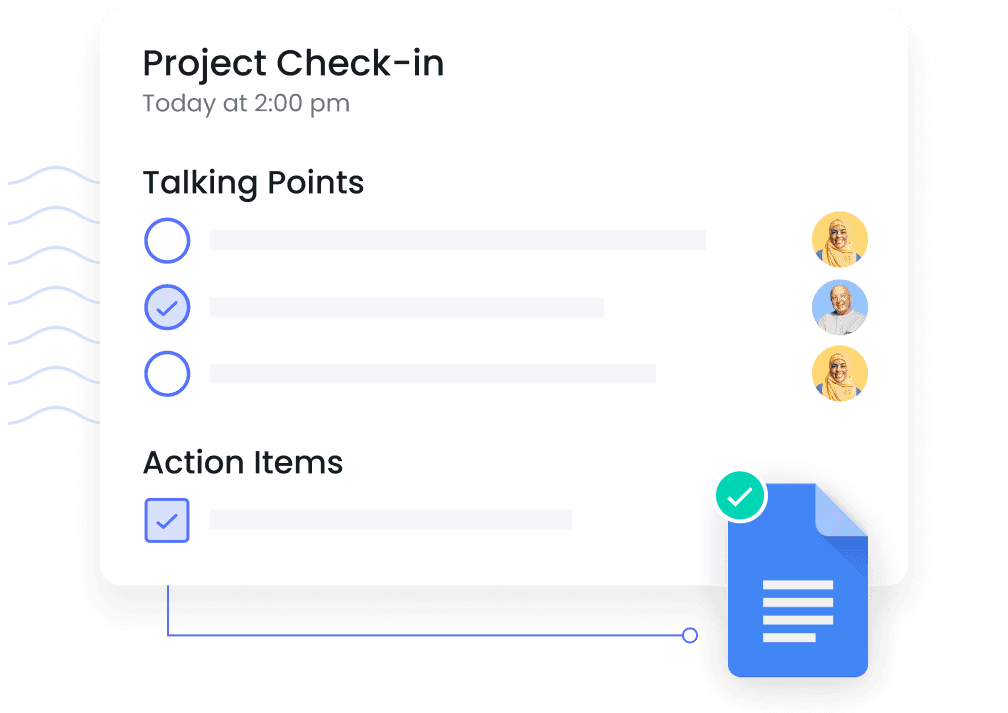
Export meeting notes to Google Drive
Does your team store important documents in Google Drive?
Meeting agendas are important too! Use Fellow’s integration to export meeting agendas and notes into Google Docs.
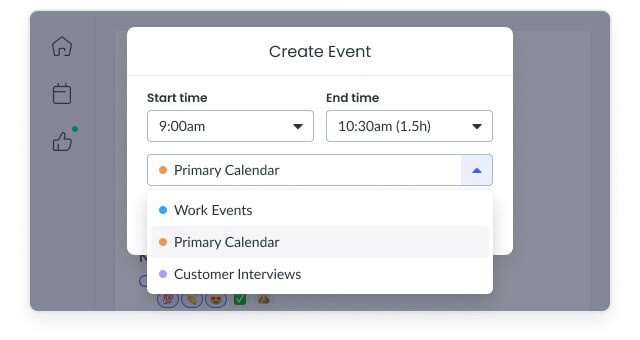
Export meeting notes to Google Drive
Does your team store important documents in Google Drive?
Meeting agendas are important too! Use Fellow’s integration to export meeting agendas and notes into Google Docs.
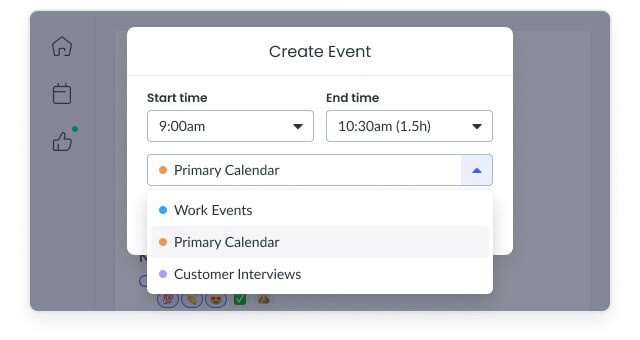
Export meeting notes to Google Drive
Does your team store important documents in Google Drive?
Meeting agendas are important too! Use Fellow’s integration to export meeting agendas and notes into Google Docs.
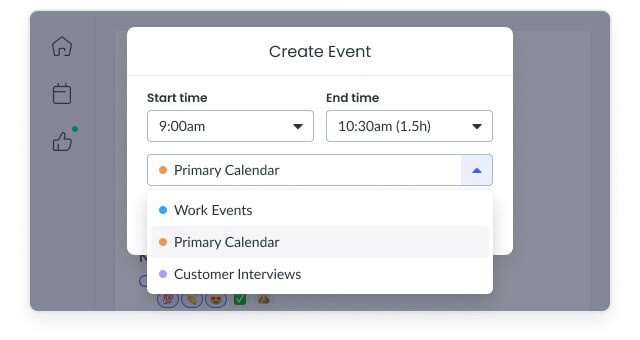
See the history of your meeting notes
When preparing for a recurring meeting, it’s important to review what was discussed and decided last time you met.
In Fellow, recurring meetings are organized together in one stream. Simply scroll down and see the entire history of that meeting since you started taking notes.
Say good-bye to scattered meeting notes, and hello to stronger accountability!
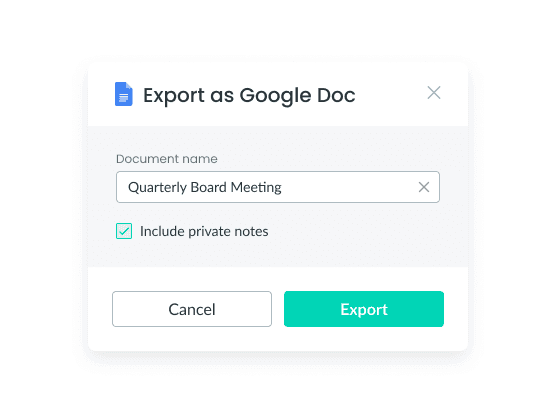
See the history of your meeting notes
When preparing for a recurring meeting, it’s important to review what was discussed and decided last time you met.
In Fellow, recurring meetings are organized together in one stream. Simply scroll down and see the entire history of that meeting since you started taking notes.
Say good-bye to scattered meeting notes, and hello to stronger accountability!
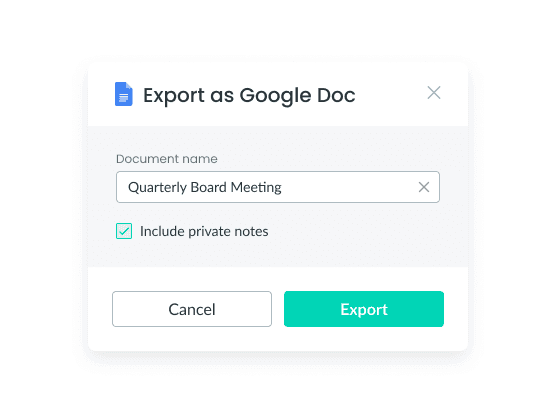
See the history of your meeting notes
When preparing for a recurring meeting, it’s important to review what was discussed and decided last time you met.
In Fellow, recurring meetings are organized together in one stream. Simply scroll down and see the entire history of that meeting since you started taking notes.
Say good-bye to scattered meeting notes, and hello to stronger accountability!
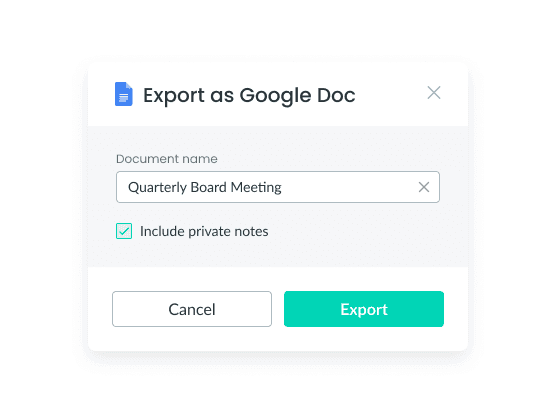
Keep track of meeting-related documents and decisions
It can be hard to reference why you reached a certain decision when meeting notes and supporting documents (such as graphs and reports) are kept separate.
By attaching your Google Drive files directly into Fellow, you can easily scroll down to see previous resources, files, and documents that sparked specific decisions.
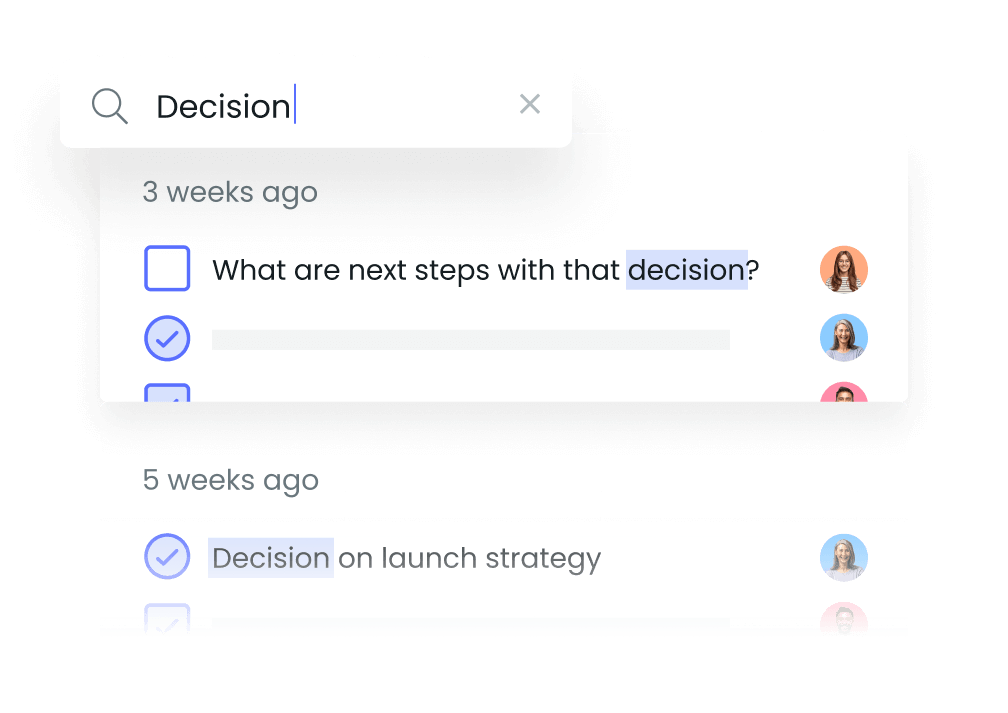
Keep track of meeting-related documents and decisions
It can be hard to reference why you reached a certain decision when meeting notes and supporting documents (such as graphs and reports) are kept separate.
By attaching your Google Drive files directly into Fellow, you can easily scroll down to see previous resources, files, and documents that sparked specific decisions.
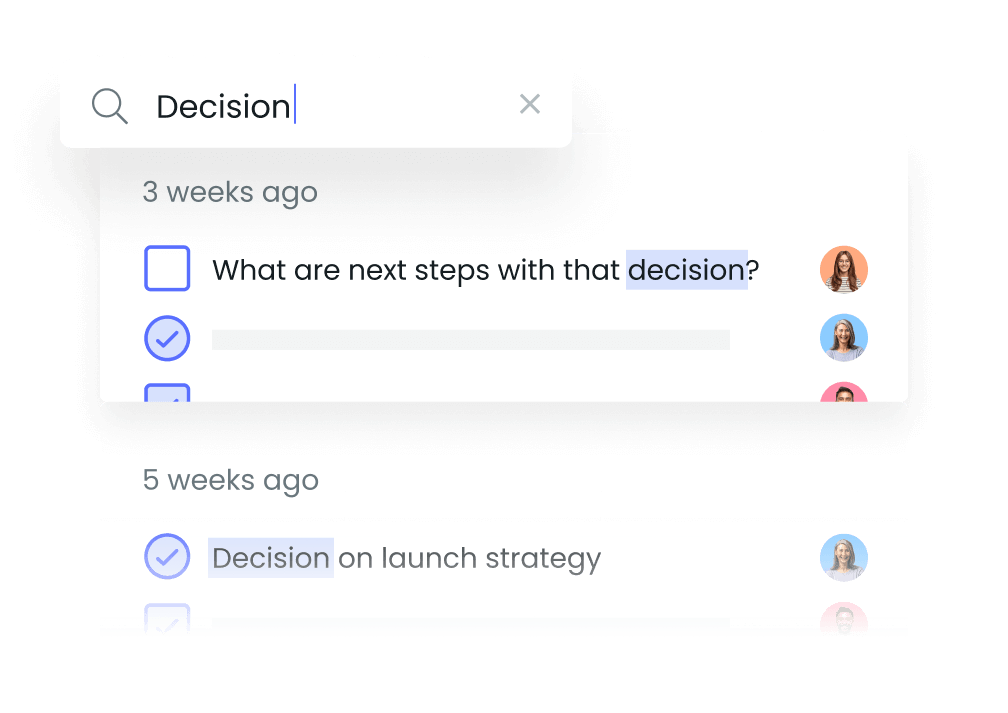
Keep track of meeting-related documents and decisions
It can be hard to reference why you reached a certain decision when meeting notes and supporting documents (such as graphs and reports) are kept separate.
By attaching your Google Drive files directly into Fellow, you can easily scroll down to see previous resources, files, and documents that sparked specific decisions.
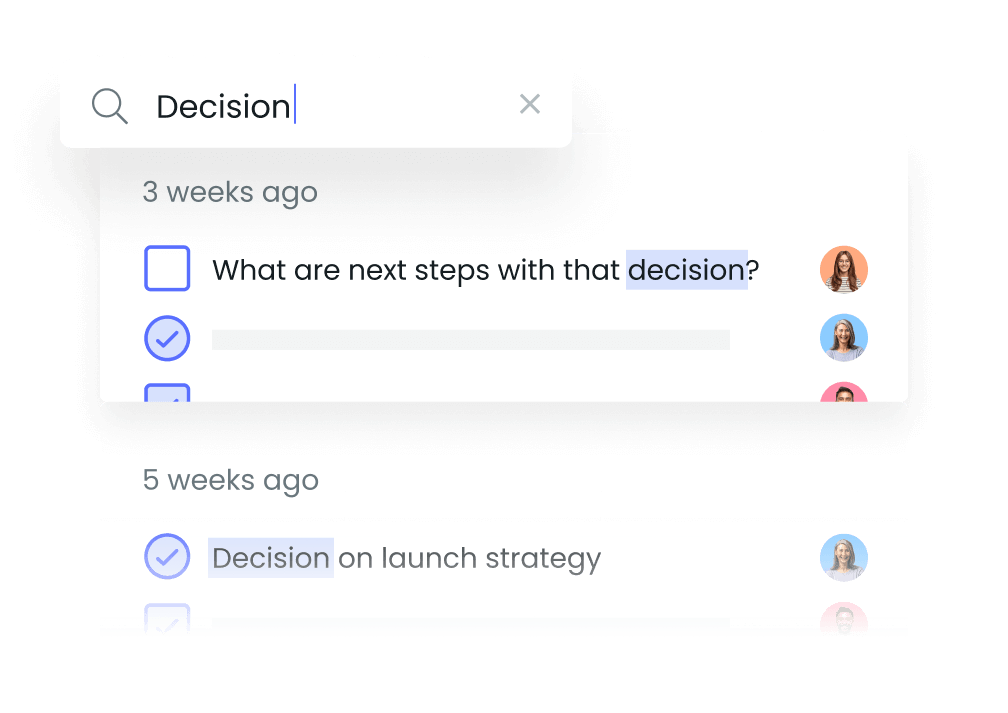
Connect Google Drive and Fellow
To import Google Drive files into Fellow, download the Google Drive desktop app.
In the Fellow note, click on the image/file icon. Then select the correct file from your Google Drive.
To export meeting notes to Google Drive, click on More Actions. Then, click Export to Google Docs.
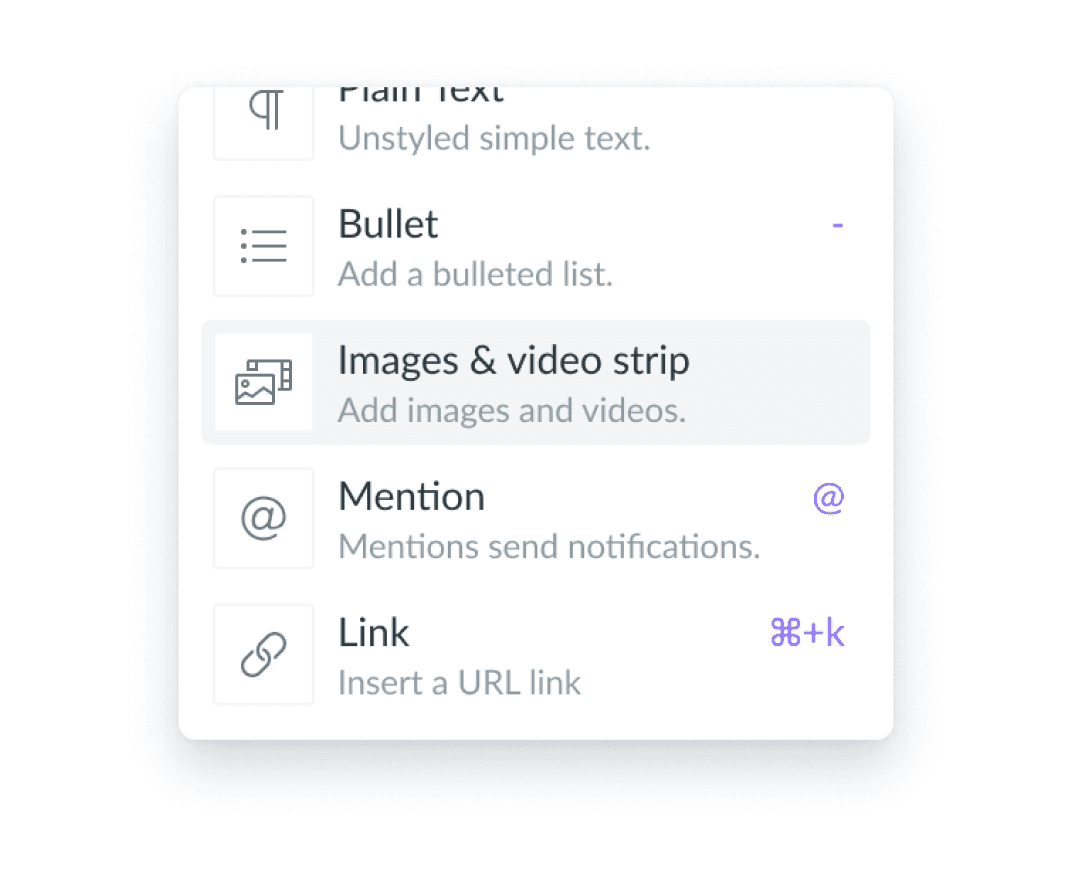
Connect Google Drive and Fellow
To import Google Drive files into Fellow, download the Google Drive desktop app.
In the Fellow note, click on the image/file icon. Then select the correct file from your Google Drive.
To export meeting notes to Google Drive, click on More Actions. Then, click Export to Google Docs.
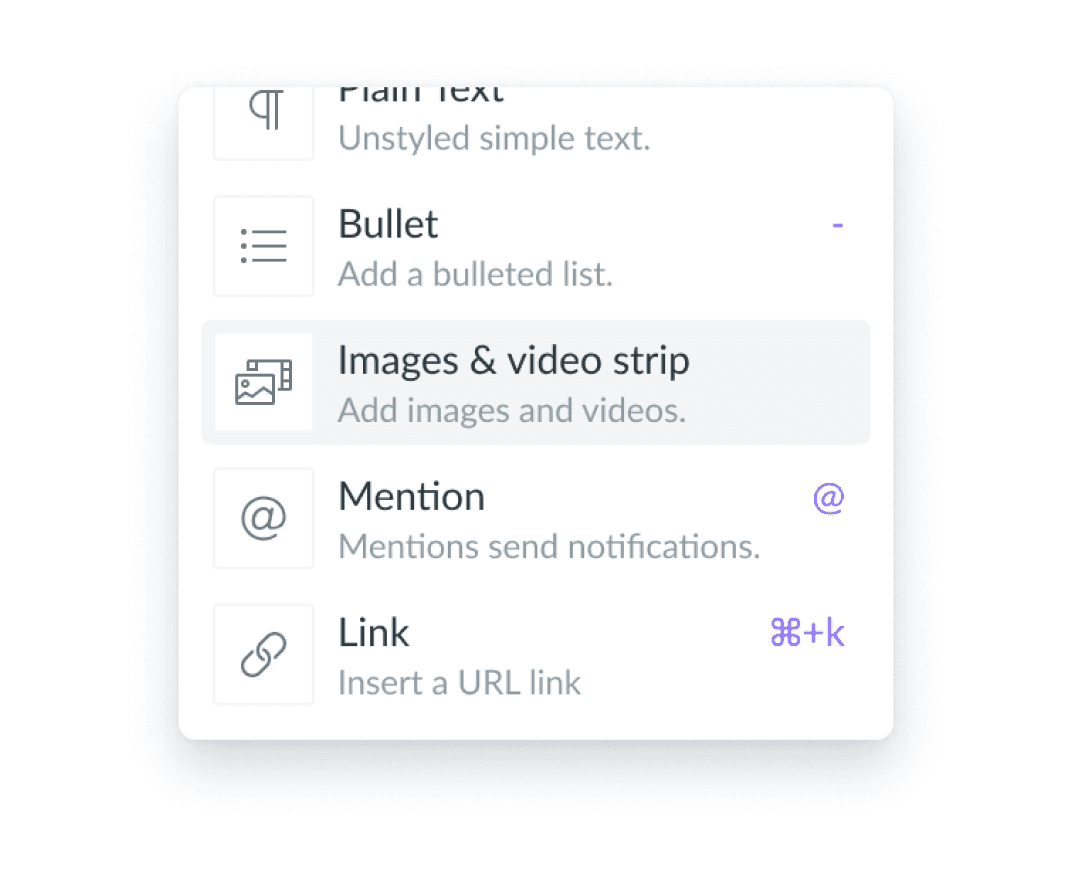
Connect Google Drive and Fellow
To import Google Drive files into Fellow, download the Google Drive desktop app.
In the Fellow note, click on the image/file icon. Then select the correct file from your Google Drive.
To export meeting notes to Google Drive, click on More Actions. Then, click Export to Google Docs.
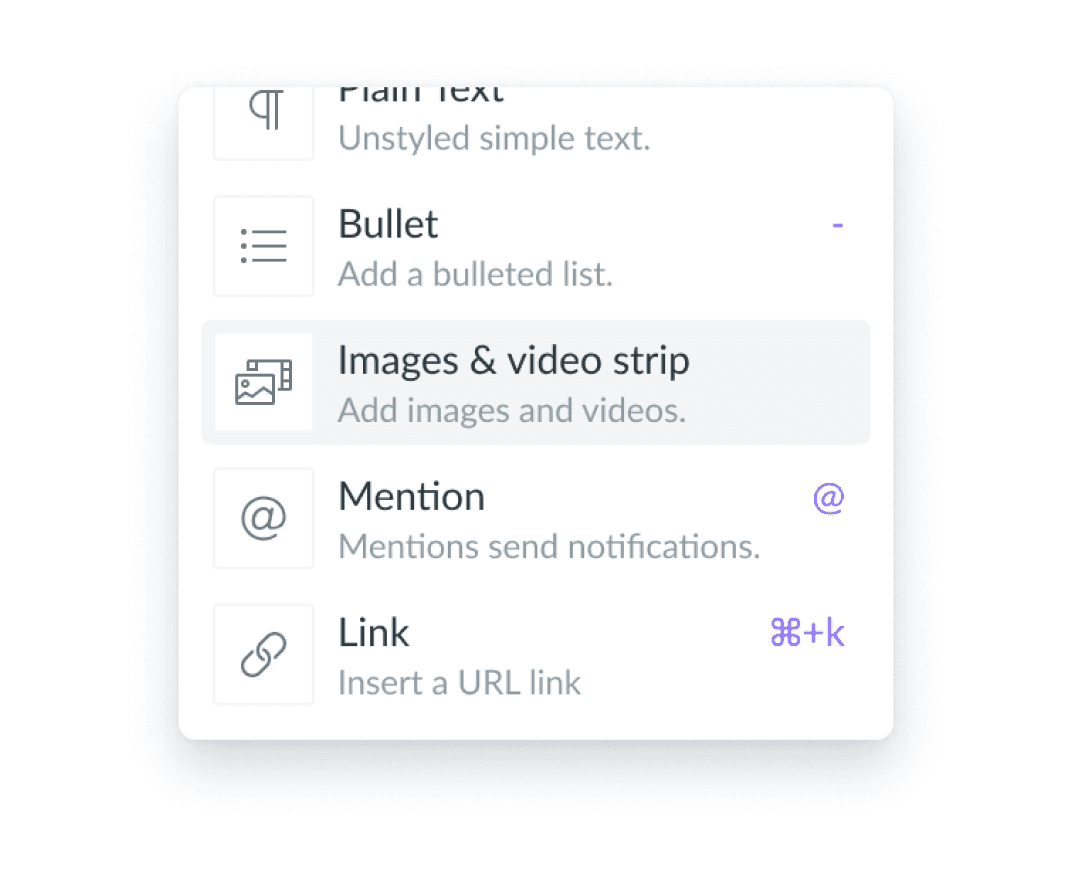
The world's best teams trust Fellow
"Fellow makes collaboration, meetings, and professional development a snap, and it is so lightweight that it magically just fits into all areas of your day to day operations. It's integrated to-to lists, collaborative notes, shared agendas, templates, tagging, and scheduler make managing your business inside the app easier than any other application I have ever used."

Robert G.
VP of Engineering
"Working in a fully remote company, I spend over 50% of my work hours in online meetings. Fellow helps by allowing me to define discussion topics in advance, ensuring all participants are aligned with the agenda and helping me keep track of important points."

Elisa R.
UX Designer
"Before Fellow, our meeting agendas were often scattered across emails, documents, or different platforms. This made it difficult to track discussion points and action items. Fellow provides a centralized platform for creating structured agendas and capturing meeting notes in real-time, ensuring everyone is on the same page."

Stephanie P.
Customer Support Manager
"Our company now operates on Fellow and we use the action items feature extensively. Since we're a remote company, we always start the meeting by reviewing the fellow template -- we also use it for note-taking and archival reference which is a godsend for a PM since you're in so many meetings. Fellow's UI is delightful [and] it's super intuitive"

Hung T.
Product Manager
"Fellow is a useful tool in how to manage meetings and talking points. It keeps my 1:1's on track and is helpful to review previous meetings. Customer Support has been phenomenal when I've needed help with things. I use Fellow everyday and it's beneficial for my entire team to keep us all in the loop. Fellow was easily implemented and we have been able to integrate as well."

Miriah S.
Director of Operations
"Fellow allows me to keep the notes in one place for each meeting which is especially help for recurring meetings so we know where we left off last time. I can send the notes to the team after the meeting in an email. I can also now record meetings. Lastly, my to-do list is sent to me daily so I never miss anything."

Ky C.
Director
Try Fellow for free and start having more effective meetings today.
"Fellow makes collaboration, meetings, and professional development a snap, and it is so lightweight that it magically just fits into all areas of your day to day operations. It's integrated to-to lists, collaborative notes, shared agendas, templates, tagging, and scheduler make managing your business inside the app easier than any other application I have ever used."

Robert G.
VP of Engineering
"Working in a fully remote company, I spend over 50% of my work hours in online meetings. Fellow helps by allowing me to define discussion topics in advance, ensuring all participants are aligned with the agenda and helping me keep track of important points."

Elisa R.
UX Designer
"Before Fellow, our meeting agendas were often scattered across emails, documents, or different platforms. This made it difficult to track discussion points and action items. Fellow provides a centralized platform for creating structured agendas and capturing meeting notes in real-time, ensuring everyone is on the same page."

Stephanie P.
Customer Support Manager
"Our company now operates on Fellow and we use the action items feature extensively. Since we're a remote company, we always start the meeting by reviewing the fellow template -- we also use it for note-taking and archival reference which is a godsend for a PM since you're in so many meetings. Fellow's UI is delightful [and] it's super intuitive"

Hung T.
Product Manager
"Fellow is a useful tool in how to manage meetings and talking points. It keeps my 1:1's on track and is helpful to review previous meetings. Customer Support has been phenomenal when I've needed help with things. I use Fellow everyday and it's beneficial for my entire team to keep us all in the loop. Fellow was easily implemented and we have been able to integrate as well."

Miriah S.
Director of Operations
"Fellow allows me to keep the notes in one place for each meeting which is especially help for recurring meetings so we know where we left off last time. I can send the notes to the team after the meeting in an email. I can also now record meetings. Lastly, my to-do list is sent to me daily so I never miss anything."

Ky C.
Director
Try Fellow for free and start having more effective meetings today.
"Fellow makes collaboration, meetings, and professional development a snap, and it is so lightweight that it magically just fits into all areas of your day to day operations. It's integrated to-to lists, collaborative notes, shared agendas, templates, tagging, and scheduler make managing your business inside the app easier than any other application I have ever used."

Robert G.
VP of Engineering
"Working in a fully remote company, I spend over 50% of my work hours in online meetings. Fellow helps by allowing me to define discussion topics in advance, ensuring all participants are aligned with the agenda and helping me keep track of important points."

Elisa R.
UX Designer
"Before Fellow, our meeting agendas were often scattered across emails, documents, or different platforms. This made it difficult to track discussion points and action items. Fellow provides a centralized platform for creating structured agendas and capturing meeting notes in real-time, ensuring everyone is on the same page."

Stephanie P.
Customer Support Manager
"Our company now operates on Fellow and we use the action items feature extensively. Since we're a remote company, we always start the meeting by reviewing the fellow template -- we also use it for note-taking and archival reference which is a godsend for a PM since you're in so many meetings. Fellow's UI is delightful [and] it's super intuitive"

Hung T.
Product Manager
"Fellow is a useful tool in how to manage meetings and talking points. It keeps my 1:1's on track and is helpful to review previous meetings. Customer Support has been phenomenal when I've needed help with things. I use Fellow everyday and it's beneficial for my entire team to keep us all in the loop. Fellow was easily implemented and we have been able to integrate as well."

Miriah S.
Director of Operations
"Fellow allows me to keep the notes in one place for each meeting which is especially help for recurring meetings so we know where we left off last time. I can send the notes to the team after the meeting in an email. I can also now record meetings. Lastly, my to-do list is sent to me daily so I never miss anything."

Ky C.
Director
Try Fellow for free and start having more effective meetings today.
"Fellow makes collaboration, meetings, and professional development a snap, and it is so lightweight that it magically just fits into all areas of your day to day operations. It's integrated to-to lists, collaborative notes, shared agendas, templates, tagging, and scheduler make managing your business inside the app easier than any other application I have ever used."

Robert G.
VP of Engineering
"Working in a fully remote company, I spend over 50% of my work hours in online meetings. Fellow helps by allowing me to define discussion topics in advance, ensuring all participants are aligned with the agenda and helping me keep track of important points."

Elisa R.
UX Designer
"Before Fellow, our meeting agendas were often scattered across emails, documents, or different platforms. This made it difficult to track discussion points and action items. Fellow provides a centralized platform for creating structured agendas and capturing meeting notes in real-time, ensuring everyone is on the same page."

Stephanie P.
Customer Support Manager
"Our company now operates on Fellow and we use the action items feature extensively. Since we're a remote company, we always start the meeting by reviewing the fellow template -- we also use it for note-taking and archival reference which is a godsend for a PM since you're in so many meetings. Fellow's UI is delightful [and] it's super intuitive"

Hung T.
Product Manager
"Fellow is a useful tool in how to manage meetings and talking points. It keeps my 1:1's on track and is helpful to review previous meetings. Customer Support has been phenomenal when I've needed help with things. I use Fellow everyday and it's beneficial for my entire team to keep us all in the loop. Fellow was easily implemented and we have been able to integrate as well."

Miriah S.
Director of Operations
"Fellow allows me to keep the notes in one place for each meeting which is especially help for recurring meetings so we know where we left off last time. I can send the notes to the team after the meeting in an email. I can also now record meetings. Lastly, my to-do list is sent to me daily so I never miss anything."

Ky C.
Director
Try Fellow for free and start having more effective meetings today.
The world's best teams trust Fellow
"Fellow makes collaboration, meetings, and professional development a snap, and it is so lightweight that it magically just fits into all areas of your day to day operations. It's integrated to-to lists, collaborative notes, shared agendas, templates, tagging, and scheduler make managing your business inside the app easier than any other application I have ever used."

Robert G.
VP of Engineering
"Working in a fully remote company, I spend over 50% of my work hours in online meetings. Fellow helps by allowing me to define discussion topics in advance, ensuring all participants are aligned with the agenda and helping me keep track of important points."

Elisa R.
UX Designer
"Before Fellow, our meeting agendas were often scattered across emails, documents, or different platforms. This made it difficult to track discussion points and action items. Fellow provides a centralized platform for creating structured agendas and capturing meeting notes in real-time, ensuring everyone is on the same page."

Stephanie P.
Customer Support Manager
"Our company now operates on Fellow and we use the action items feature extensively. Since we're a remote company, we always start the meeting by reviewing the fellow template -- we also use it for note-taking and archival reference which is a godsend for a PM since you're in so many meetings. Fellow's UI is delightful [and] it's super intuitive"

Hung T.
Product Manager
"Fellow is a useful tool in how to manage meetings and talking points. It keeps my 1:1's on track and is helpful to review previous meetings. Customer Support has been phenomenal when I've needed help with things. I use Fellow everyday and it's beneficial for my entire team to keep us all in the loop. Fellow was easily implemented and we have been able to integrate as well."

Miriah S.
Director of Operations
"Fellow allows me to keep the notes in one place for each meeting which is especially help for recurring meetings so we know where we left off last time. I can send the notes to the team after the meeting in an email. I can also now record meetings. Lastly, my to-do list is sent to me daily so I never miss anything."

Ky C.
Director
Try Fellow for free and start having more effective meetings today.
"Fellow makes collaboration, meetings, and professional development a snap, and it is so lightweight that it magically just fits into all areas of your day to day operations. It's integrated to-to lists, collaborative notes, shared agendas, templates, tagging, and scheduler make managing your business inside the app easier than any other application I have ever used."

Robert G.
VP of Engineering
"Working in a fully remote company, I spend over 50% of my work hours in online meetings. Fellow helps by allowing me to define discussion topics in advance, ensuring all participants are aligned with the agenda and helping me keep track of important points."

Elisa R.
UX Designer
"Before Fellow, our meeting agendas were often scattered across emails, documents, or different platforms. This made it difficult to track discussion points and action items. Fellow provides a centralized platform for creating structured agendas and capturing meeting notes in real-time, ensuring everyone is on the same page."

Stephanie P.
Customer Support Manager
"Our company now operates on Fellow and we use the action items feature extensively. Since we're a remote company, we always start the meeting by reviewing the fellow template -- we also use it for note-taking and archival reference which is a godsend for a PM since you're in so many meetings. Fellow's UI is delightful [and] it's super intuitive"

Hung T.
Product Manager
"Fellow is a useful tool in how to manage meetings and talking points. It keeps my 1:1's on track and is helpful to review previous meetings. Customer Support has been phenomenal when I've needed help with things. I use Fellow everyday and it's beneficial for my entire team to keep us all in the loop. Fellow was easily implemented and we have been able to integrate as well."

Miriah S.
Director of Operations
"Fellow allows me to keep the notes in one place for each meeting which is especially help for recurring meetings so we know where we left off last time. I can send the notes to the team after the meeting in an email. I can also now record meetings. Lastly, my to-do list is sent to me daily so I never miss anything."

Ky C.
Director
Try Fellow for free and start having more effective meetings today.
"Fellow makes collaboration, meetings, and professional development a snap, and it is so lightweight that it magically just fits into all areas of your day to day operations. It's integrated to-to lists, collaborative notes, shared agendas, templates, tagging, and scheduler make managing your business inside the app easier than any other application I have ever used."

Robert G.
VP of Engineering
"Working in a fully remote company, I spend over 50% of my work hours in online meetings. Fellow helps by allowing me to define discussion topics in advance, ensuring all participants are aligned with the agenda and helping me keep track of important points."

Elisa R.
UX Designer
"Before Fellow, our meeting agendas were often scattered across emails, documents, or different platforms. This made it difficult to track discussion points and action items. Fellow provides a centralized platform for creating structured agendas and capturing meeting notes in real-time, ensuring everyone is on the same page."

Stephanie P.
Customer Support Manager
"Our company now operates on Fellow and we use the action items feature extensively. Since we're a remote company, we always start the meeting by reviewing the fellow template -- we also use it for note-taking and archival reference which is a godsend for a PM since you're in so many meetings. Fellow's UI is delightful [and] it's super intuitive"

Hung T.
Product Manager
"Fellow is a useful tool in how to manage meetings and talking points. It keeps my 1:1's on track and is helpful to review previous meetings. Customer Support has been phenomenal when I've needed help with things. I use Fellow everyday and it's beneficial for my entire team to keep us all in the loop. Fellow was easily implemented and we have been able to integrate as well."

Miriah S.
Director of Operations
"Fellow allows me to keep the notes in one place for each meeting which is especially help for recurring meetings so we know where we left off last time. I can send the notes to the team after the meeting in an email. I can also now record meetings. Lastly, my to-do list is sent to me daily so I never miss anything."

Ky C.
Director
Try Fellow for free and start having more effective meetings today.
"Fellow makes collaboration, meetings, and professional development a snap, and it is so lightweight that it magically just fits into all areas of your day to day operations. It's integrated to-to lists, collaborative notes, shared agendas, templates, tagging, and scheduler make managing your business inside the app easier than any other application I have ever used."

Robert G.
VP of Engineering
"Working in a fully remote company, I spend over 50% of my work hours in online meetings. Fellow helps by allowing me to define discussion topics in advance, ensuring all participants are aligned with the agenda and helping me keep track of important points."

Elisa R.
UX Designer
"Before Fellow, our meeting agendas were often scattered across emails, documents, or different platforms. This made it difficult to track discussion points and action items. Fellow provides a centralized platform for creating structured agendas and capturing meeting notes in real-time, ensuring everyone is on the same page."

Stephanie P.
Customer Support Manager
"Our company now operates on Fellow and we use the action items feature extensively. Since we're a remote company, we always start the meeting by reviewing the fellow template -- we also use it for note-taking and archival reference which is a godsend for a PM since you're in so many meetings. Fellow's UI is delightful [and] it's super intuitive"

Hung T.
Product Manager
"Fellow is a useful tool in how to manage meetings and talking points. It keeps my 1:1's on track and is helpful to review previous meetings. Customer Support has been phenomenal when I've needed help with things. I use Fellow everyday and it's beneficial for my entire team to keep us all in the loop. Fellow was easily implemented and we have been able to integrate as well."

Miriah S.
Director of Operations
"Fellow allows me to keep the notes in one place for each meeting which is especially help for recurring meetings so we know where we left off last time. I can send the notes to the team after the meeting in an email. I can also now record meetings. Lastly, my to-do list is sent to me daily so I never miss anything."

Ky C.
Director
Try Fellow for free and start having more effective meetings today.
The world's best teams trust Fellow
"Fellow makes collaboration, meetings, and professional development a snap, and it is so lightweight that it magically just fits into all areas of your day to day operations. It's integrated to-to lists, collaborative notes, shared agendas, templates, tagging, and scheduler make managing your business inside the app easier than any other application I have ever used."

Robert G.
VP of Engineering
"Working in a fully remote company, I spend over 50% of my work hours in online meetings. Fellow helps by allowing me to define discussion topics in advance, ensuring all participants are aligned with the agenda and helping me keep track of important points."

Elisa R.
UX Designer
"Before Fellow, our meeting agendas were often scattered across emails, documents, or different platforms. This made it difficult to track discussion points and action items. Fellow provides a centralized platform for creating structured agendas and capturing meeting notes in real-time, ensuring everyone is on the same page."

Stephanie P.
Customer Support Manager
"Our company now operates on Fellow and we use the action items feature extensively. Since we're a remote company, we always start the meeting by reviewing the fellow template -- we also use it for note-taking and archival reference which is a godsend for a PM since you're in so many meetings. Fellow's UI is delightful [and] it's super intuitive"

Hung T.
Product Manager
"Fellow is a useful tool in how to manage meetings and talking points. It keeps my 1:1's on track and is helpful to review previous meetings. Customer Support has been phenomenal when I've needed help with things. I use Fellow everyday and it's beneficial for my entire team to keep us all in the loop. Fellow was easily implemented and we have been able to integrate as well."

Miriah S.
Director of Operations
"Fellow allows me to keep the notes in one place for each meeting which is especially help for recurring meetings so we know where we left off last time. I can send the notes to the team after the meeting in an email. I can also now record meetings. Lastly, my to-do list is sent to me daily so I never miss anything."

Ky C.
Director
Try Fellow for free and start having more effective meetings today.
"Fellow makes collaboration, meetings, and professional development a snap, and it is so lightweight that it magically just fits into all areas of your day to day operations. It's integrated to-to lists, collaborative notes, shared agendas, templates, tagging, and scheduler make managing your business inside the app easier than any other application I have ever used."

Robert G.
VP of Engineering
"Working in a fully remote company, I spend over 50% of my work hours in online meetings. Fellow helps by allowing me to define discussion topics in advance, ensuring all participants are aligned with the agenda and helping me keep track of important points."

Elisa R.
UX Designer
"Before Fellow, our meeting agendas were often scattered across emails, documents, or different platforms. This made it difficult to track discussion points and action items. Fellow provides a centralized platform for creating structured agendas and capturing meeting notes in real-time, ensuring everyone is on the same page."

Stephanie P.
Customer Support Manager
"Our company now operates on Fellow and we use the action items feature extensively. Since we're a remote company, we always start the meeting by reviewing the fellow template -- we also use it for note-taking and archival reference which is a godsend for a PM since you're in so many meetings. Fellow's UI is delightful [and] it's super intuitive"

Hung T.
Product Manager
"Fellow is a useful tool in how to manage meetings and talking points. It keeps my 1:1's on track and is helpful to review previous meetings. Customer Support has been phenomenal when I've needed help with things. I use Fellow everyday and it's beneficial for my entire team to keep us all in the loop. Fellow was easily implemented and we have been able to integrate as well."

Miriah S.
Director of Operations
"Fellow allows me to keep the notes in one place for each meeting which is especially help for recurring meetings so we know where we left off last time. I can send the notes to the team after the meeting in an email. I can also now record meetings. Lastly, my to-do list is sent to me daily so I never miss anything."

Ky C.
Director
Try Fellow for free and start having more effective meetings today.
"Fellow makes collaboration, meetings, and professional development a snap, and it is so lightweight that it magically just fits into all areas of your day to day operations. It's integrated to-to lists, collaborative notes, shared agendas, templates, tagging, and scheduler make managing your business inside the app easier than any other application I have ever used."

Robert G.
VP of Engineering
"Working in a fully remote company, I spend over 50% of my work hours in online meetings. Fellow helps by allowing me to define discussion topics in advance, ensuring all participants are aligned with the agenda and helping me keep track of important points."

Elisa R.
UX Designer
"Before Fellow, our meeting agendas were often scattered across emails, documents, or different platforms. This made it difficult to track discussion points and action items. Fellow provides a centralized platform for creating structured agendas and capturing meeting notes in real-time, ensuring everyone is on the same page."

Stephanie P.
Customer Support Manager
"Our company now operates on Fellow and we use the action items feature extensively. Since we're a remote company, we always start the meeting by reviewing the fellow template -- we also use it for note-taking and archival reference which is a godsend for a PM since you're in so many meetings. Fellow's UI is delightful [and] it's super intuitive"

Hung T.
Product Manager
"Fellow is a useful tool in how to manage meetings and talking points. It keeps my 1:1's on track and is helpful to review previous meetings. Customer Support has been phenomenal when I've needed help with things. I use Fellow everyday and it's beneficial for my entire team to keep us all in the loop. Fellow was easily implemented and we have been able to integrate as well."

Miriah S.
Director of Operations
"Fellow allows me to keep the notes in one place for each meeting which is especially help for recurring meetings so we know where we left off last time. I can send the notes to the team after the meeting in an email. I can also now record meetings. Lastly, my to-do list is sent to me daily so I never miss anything."

Ky C.
Director
Try Fellow for free and start having more effective meetings today.
"Fellow makes collaboration, meetings, and professional development a snap, and it is so lightweight that it magically just fits into all areas of your day to day operations. It's integrated to-to lists, collaborative notes, shared agendas, templates, tagging, and scheduler make managing your business inside the app easier than any other application I have ever used."

Robert G.
VP of Engineering
"Working in a fully remote company, I spend over 50% of my work hours in online meetings. Fellow helps by allowing me to define discussion topics in advance, ensuring all participants are aligned with the agenda and helping me keep track of important points."

Elisa R.
UX Designer
"Before Fellow, our meeting agendas were often scattered across emails, documents, or different platforms. This made it difficult to track discussion points and action items. Fellow provides a centralized platform for creating structured agendas and capturing meeting notes in real-time, ensuring everyone is on the same page."

Stephanie P.
Customer Support Manager
"Our company now operates on Fellow and we use the action items feature extensively. Since we're a remote company, we always start the meeting by reviewing the fellow template -- we also use it for note-taking and archival reference which is a godsend for a PM since you're in so many meetings. Fellow's UI is delightful [and] it's super intuitive"

Hung T.
Product Manager
"Fellow is a useful tool in how to manage meetings and talking points. It keeps my 1:1's on track and is helpful to review previous meetings. Customer Support has been phenomenal when I've needed help with things. I use Fellow everyday and it's beneficial for my entire team to keep us all in the loop. Fellow was easily implemented and we have been able to integrate as well."

Miriah S.
Director of Operations
"Fellow allows me to keep the notes in one place for each meeting which is especially help for recurring meetings so we know where we left off last time. I can send the notes to the team after the meeting in an email. I can also now record meetings. Lastly, my to-do list is sent to me daily so I never miss anything."

Ky C.
Director
Try Fellow for free and start having more effective meetings today.

Trusted by the world’s best companies
Never take meeting notes again
Fellow is the only AI meeting assistant built for remote and hybrid teams that want to move faster and smarter