

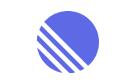
Fellow + Linear
Fellow + Linear: Automatically sync meeting action items as tickets
Create, import, and manage Linear issues directly from your meeting notes with Fellow’s Linear integration.
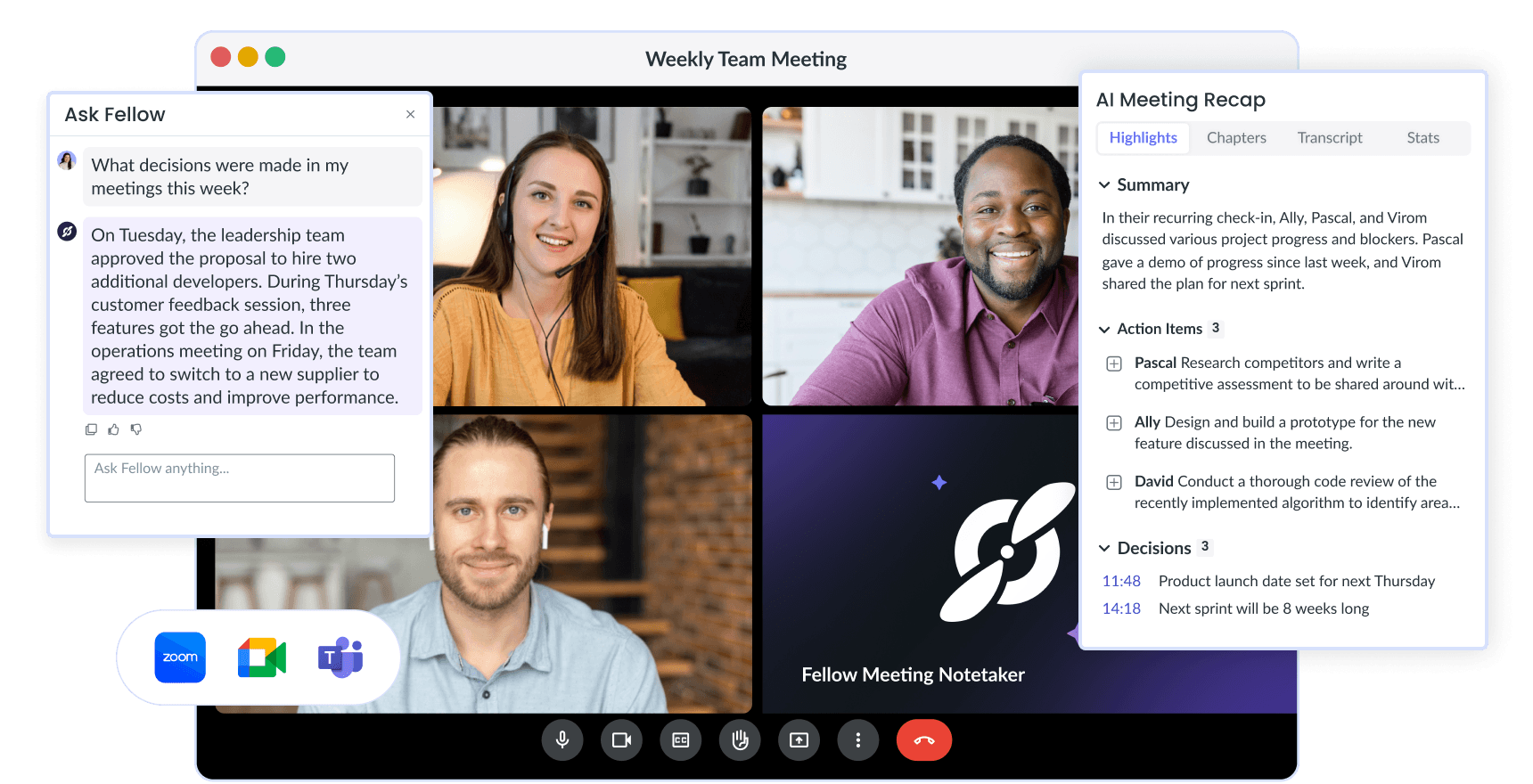


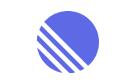
Fellow + Linear
Fellow + Linear: Automatically sync meeting action items as tickets
Create, import, and manage Linear issues directly from your meeting notes with Fellow’s Linear integration.
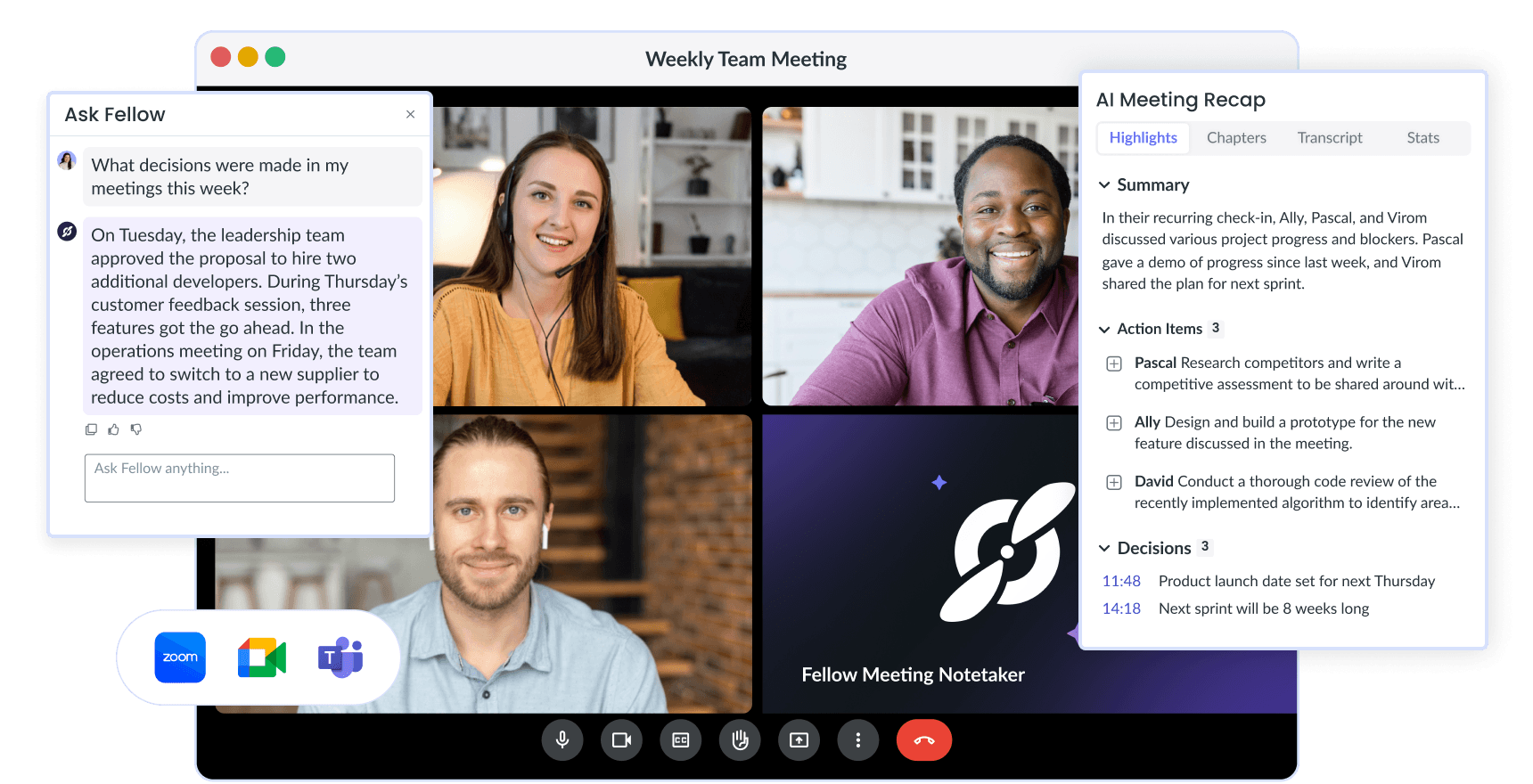



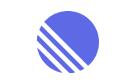
Fellow + Linear
Fellow + Linear: Automatically sync meeting action items as tickets
Create, import, and manage Linear issues directly from your meeting notes with Fellow’s Linear integration.
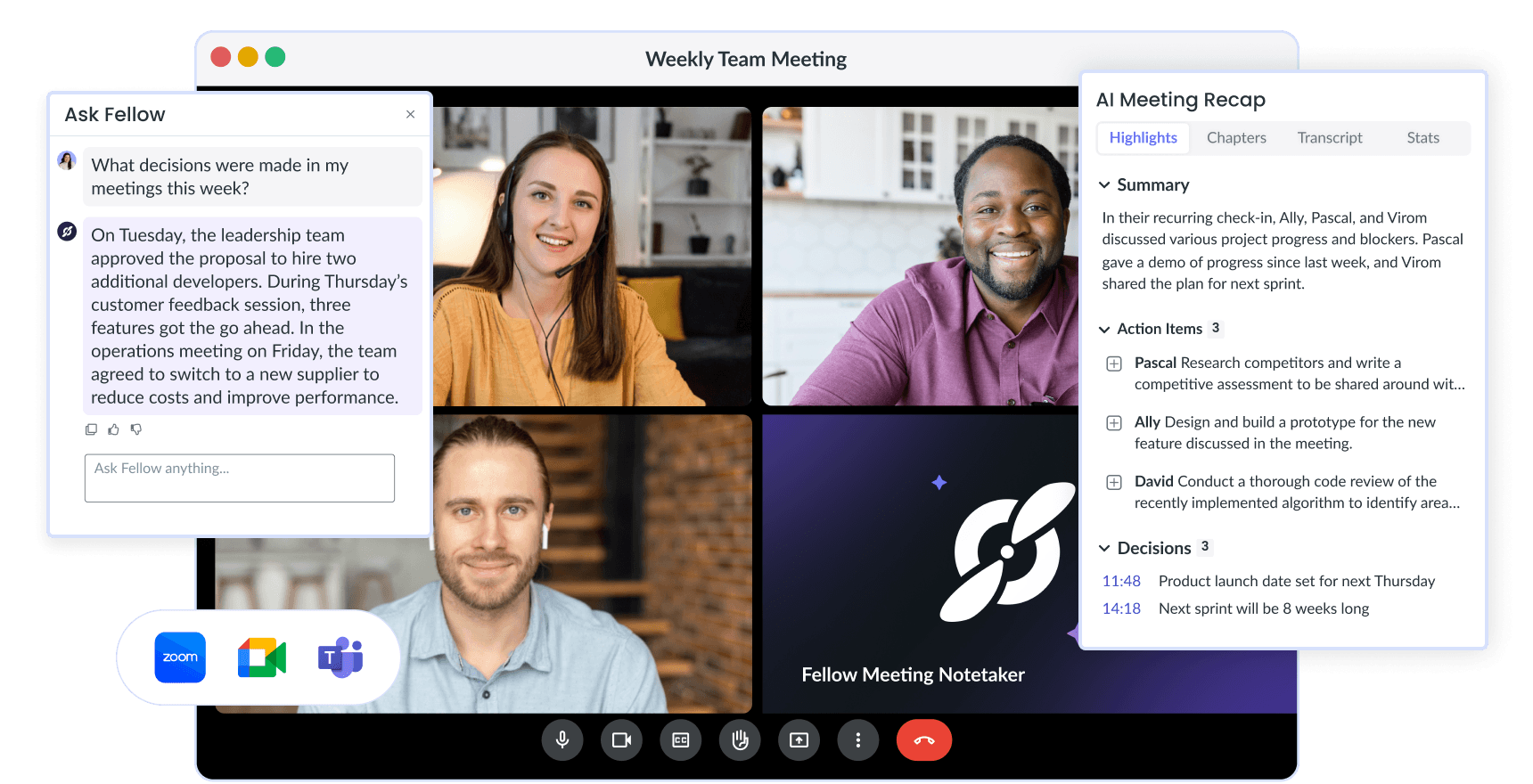
Trusted and loved by the world’s best teams
Trusted and loved by the world’s best teams
Trusted and loved by the world’s best teams
Create Linear issues from meeting action items
It’s a best practice to end meetings with clear action items and next steps. If you use Linear for project management and issue tracking, you might end up adding
“Create Linear issue” on your todo list!
But with Fellow’s Linear integration, you can quickly and easily link an action item to Linear. Once linked, the item status, due date, and assignee will stay in sync between both tools. No need to duplicate work!

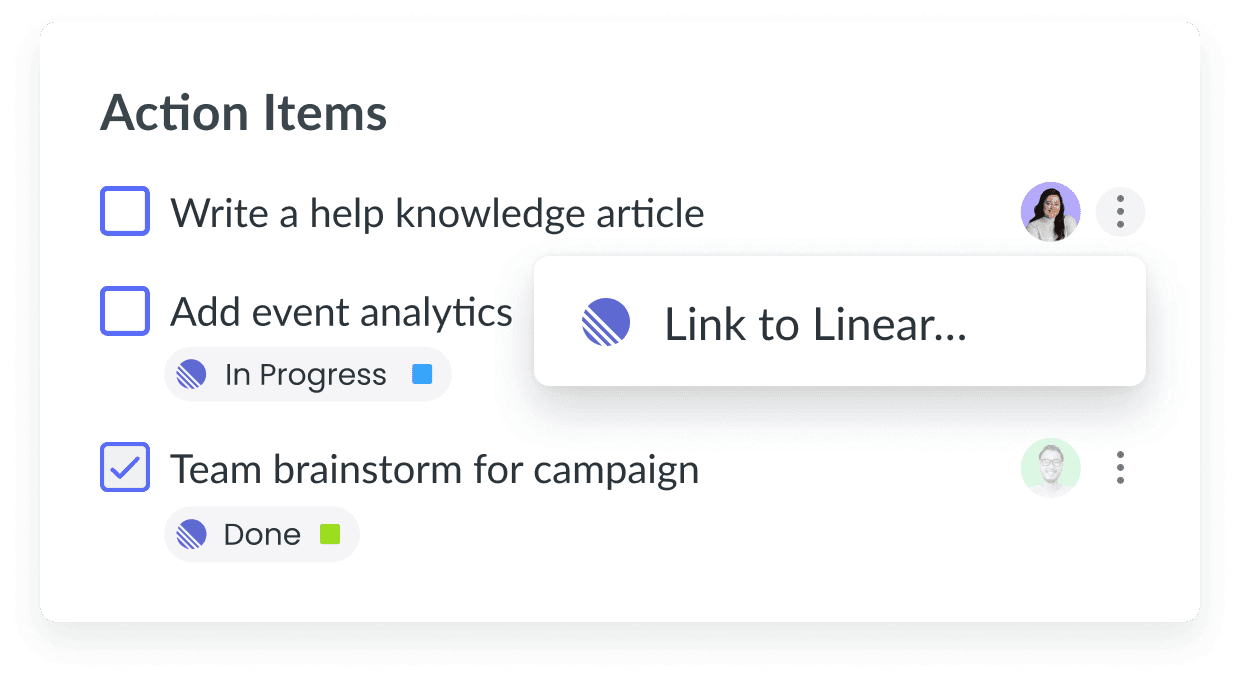
Create Linear issues from meeting action items
It’s a best practice to end meetings with clear action items and next steps. If you use Linear for project management and issue tracking, you might end up adding
“Create Linear issue” on your todo list!
But with Fellow’s Linear integration, you can quickly and easily link an action item to Linear. Once linked, the item status, due date, and assignee will stay in sync between both tools. No need to duplicate work!

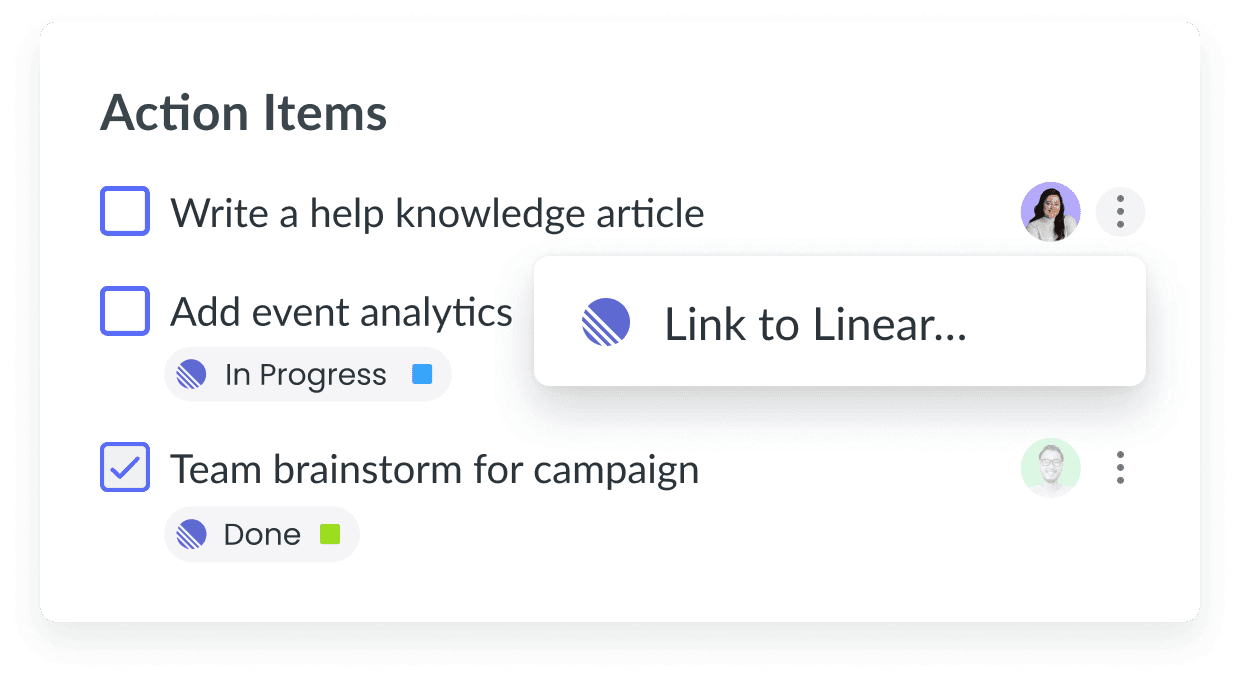
Create Linear issues from meeting action items
It’s a best practice to end meetings with clear action items and next steps. If you use Linear for project management and issue tracking, you might end up adding
“Create Linear issue” on your todo list!
But with Fellow’s Linear integration, you can quickly and easily link an action item to Linear. Once linked, the item status, due date, and assignee will stay in sync between both tools. No need to duplicate work!

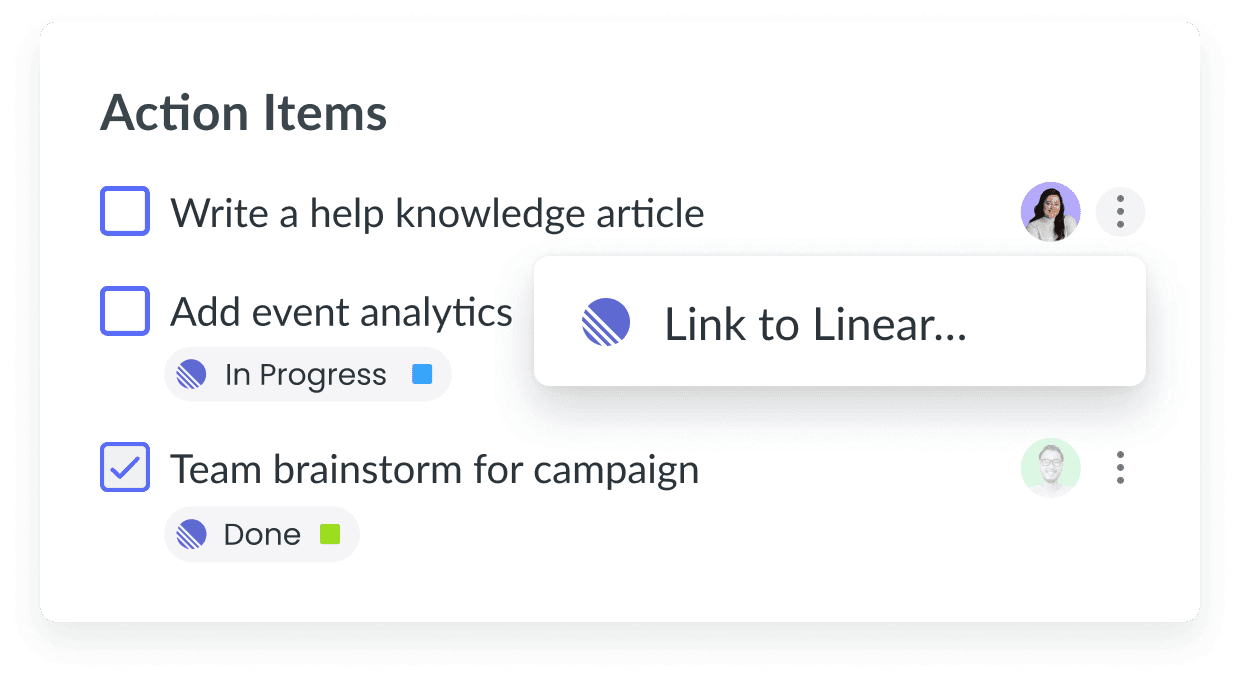
Stay aligned on project tasks
When working cross-functionally, it can be challenging to keep on track of progress when different teams are using different tools.
Use Fellow as a central hub to keep track of the tasks, next steps, and Linear issues. With Fellow’s Linear integration, every project collaborator will be aligned on the project status, regardless of the team that they’re on or their project management tool.

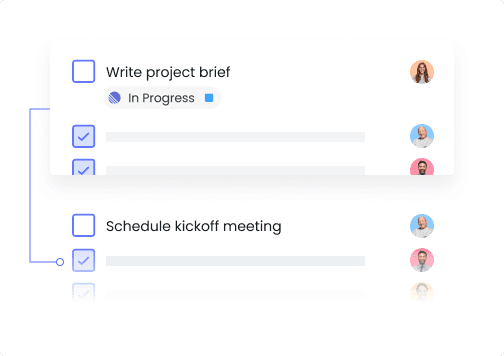
Stay aligned on project tasks
When working cross-functionally, it can be challenging to keep on track of progress when different teams are using different tools.
Use Fellow as a central hub to keep track of the tasks, next steps, and Linear issues. With Fellow’s Linear integration, every project collaborator will be aligned on the project status, regardless of the team that they’re on or their project management tool.

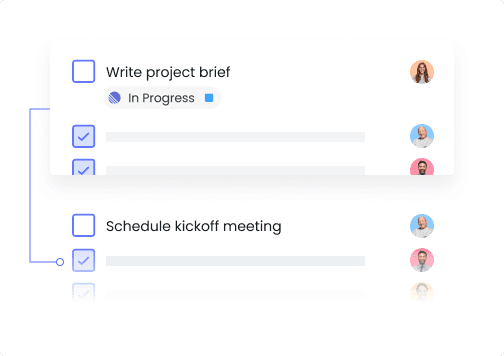
Stay aligned on project tasks
When working cross-functionally, it can be challenging to keep on track of progress when different teams are using different tools.
Use Fellow as a central hub to keep track of the tasks, next steps, and Linear issues. With Fellow’s Linear integration, every project collaborator will be aligned on the project status, regardless of the team that they’re on or their project management tool.

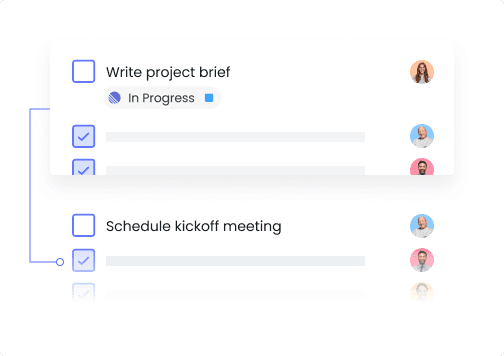
How to connect Fellow and Linear
To set up this integration, follow these steps:
1. Visit User settings and click on Apps & integrations. The Linear integration card is under the Automation header.
2. Click on the three dots in the upper right hand corner and press Connect.
3. Just follow the rest of the steps to authorize, connect, and you’ll be all set to go!
Then jump into a note to get started creating and importing issues!

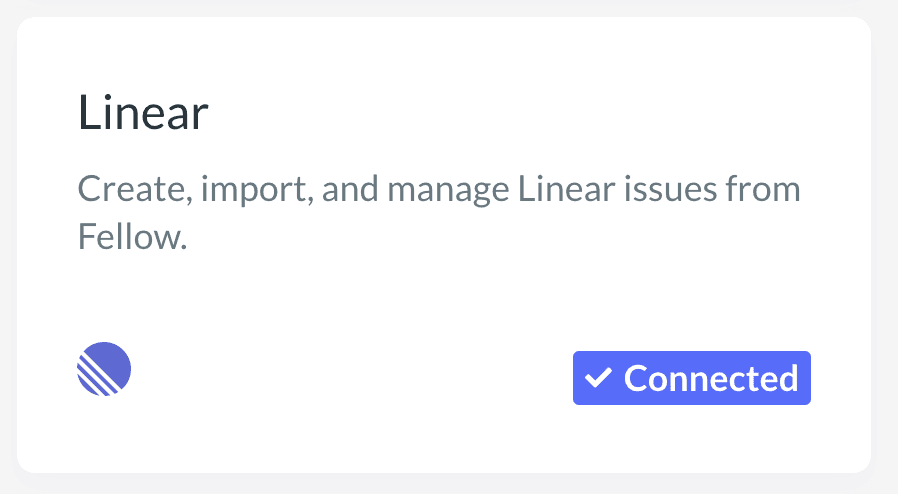
How to connect Fellow and Linear
To set up this integration, follow these steps:
1. Visit User settings and click on Apps & integrations. The Linear integration card is under the Automation header.
2. Click on the three dots in the upper right hand corner and press Connect.
3. Just follow the rest of the steps to authorize, connect, and you’ll be all set to go!
Then jump into a note to get started creating and importing issues!

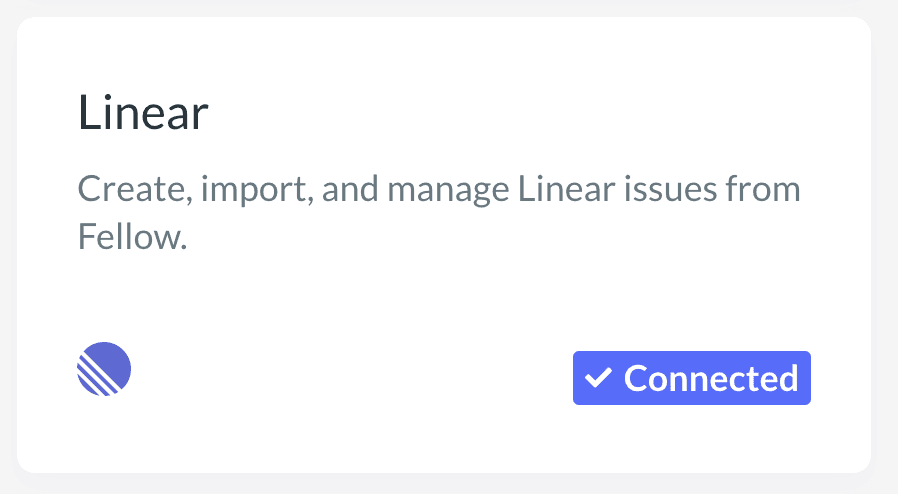
How to connect Fellow and Linear
To set up this integration, follow these steps:
1. Visit User settings and click on Apps & integrations. The Linear integration card is under the Automation header.
2. Click on the three dots in the upper right hand corner and press Connect.
3. Just follow the rest of the steps to authorize, connect, and you’ll be all set to go!
Then jump into a note to get started creating and importing issues!

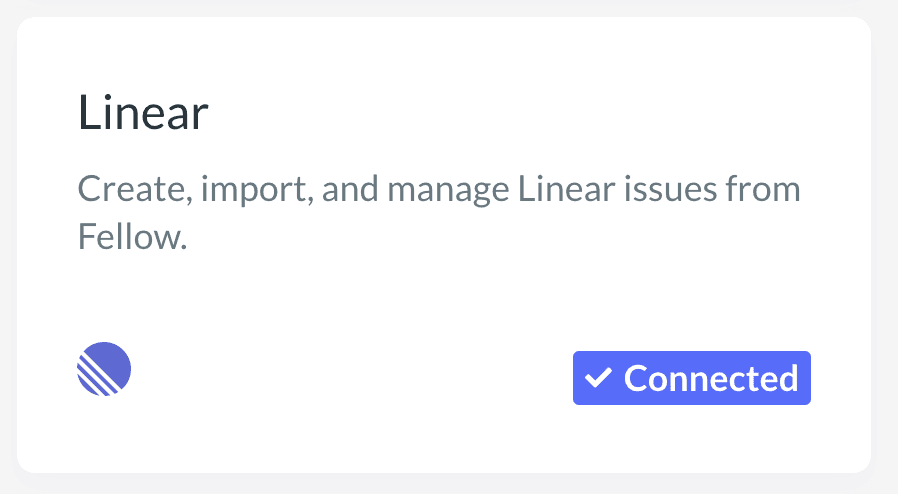
The world's best teams trust Fellow
"Fellow makes collaboration, meetings, and professional development a snap, and it is so lightweight that it magically just fits into all areas of your day to day operations. It's integrated to-to lists, collaborative notes, shared agendas, templates, tagging, and scheduler make managing your business inside the app easier than any other application I have ever used."

Robert G.
VP of Engineering
"Working in a fully remote company, I spend over 50% of my work hours in online meetings. Fellow helps by allowing me to define discussion topics in advance, ensuring all participants are aligned with the agenda and helping me keep track of important points."

Elisa R.
UX Designer
"Before Fellow, our meeting agendas were often scattered across emails, documents, or different platforms. This made it difficult to track discussion points and action items. Fellow provides a centralized platform for creating structured agendas and capturing meeting notes in real-time, ensuring everyone is on the same page."

Stephanie P.
Customer Support Manager
"Our company now operates on Fellow and we use the action items feature extensively. Since we're a remote company, we always start the meeting by reviewing the fellow template -- we also use it for note-taking and archival reference which is a godsend for a PM since you're in so many meetings. Fellow's UI is delightful [and] it's super intuitive"

Hung T.
Product Manager
"Fellow is a useful tool in how to manage meetings and talking points. It keeps my 1:1's on track and is helpful to review previous meetings. Customer Support has been phenomenal when I've needed help with things. I use Fellow everyday and it's beneficial for my entire team to keep us all in the loop. Fellow was easily implemented and we have been able to integrate as well."

Miriah S.
Director of Operations
"Fellow allows me to keep the notes in one place for each meeting which is especially help for recurring meetings so we know where we left off last time. I can send the notes to the team after the meeting in an email. I can also now record meetings. Lastly, my to-do list is sent to me daily so I never miss anything."

Ky C.
Director
Try Fellow for free and start having more effective meetings today.
"Fellow makes collaboration, meetings, and professional development a snap, and it is so lightweight that it magically just fits into all areas of your day to day operations. It's integrated to-to lists, collaborative notes, shared agendas, templates, tagging, and scheduler make managing your business inside the app easier than any other application I have ever used."

Robert G.
VP of Engineering
"Working in a fully remote company, I spend over 50% of my work hours in online meetings. Fellow helps by allowing me to define discussion topics in advance, ensuring all participants are aligned with the agenda and helping me keep track of important points."

Elisa R.
UX Designer
"Before Fellow, our meeting agendas were often scattered across emails, documents, or different platforms. This made it difficult to track discussion points and action items. Fellow provides a centralized platform for creating structured agendas and capturing meeting notes in real-time, ensuring everyone is on the same page."

Stephanie P.
Customer Support Manager
"Our company now operates on Fellow and we use the action items feature extensively. Since we're a remote company, we always start the meeting by reviewing the fellow template -- we also use it for note-taking and archival reference which is a godsend for a PM since you're in so many meetings. Fellow's UI is delightful [and] it's super intuitive"

Hung T.
Product Manager
"Fellow is a useful tool in how to manage meetings and talking points. It keeps my 1:1's on track and is helpful to review previous meetings. Customer Support has been phenomenal when I've needed help with things. I use Fellow everyday and it's beneficial for my entire team to keep us all in the loop. Fellow was easily implemented and we have been able to integrate as well."

Miriah S.
Director of Operations
"Fellow allows me to keep the notes in one place for each meeting which is especially help for recurring meetings so we know where we left off last time. I can send the notes to the team after the meeting in an email. I can also now record meetings. Lastly, my to-do list is sent to me daily so I never miss anything."

Ky C.
Director
Try Fellow for free and start having more effective meetings today.
"Fellow makes collaboration, meetings, and professional development a snap, and it is so lightweight that it magically just fits into all areas of your day to day operations. It's integrated to-to lists, collaborative notes, shared agendas, templates, tagging, and scheduler make managing your business inside the app easier than any other application I have ever used."

Robert G.
VP of Engineering
"Working in a fully remote company, I spend over 50% of my work hours in online meetings. Fellow helps by allowing me to define discussion topics in advance, ensuring all participants are aligned with the agenda and helping me keep track of important points."

Elisa R.
UX Designer
"Before Fellow, our meeting agendas were often scattered across emails, documents, or different platforms. This made it difficult to track discussion points and action items. Fellow provides a centralized platform for creating structured agendas and capturing meeting notes in real-time, ensuring everyone is on the same page."

Stephanie P.
Customer Support Manager
"Our company now operates on Fellow and we use the action items feature extensively. Since we're a remote company, we always start the meeting by reviewing the fellow template -- we also use it for note-taking and archival reference which is a godsend for a PM since you're in so many meetings. Fellow's UI is delightful [and] it's super intuitive"

Hung T.
Product Manager
"Fellow is a useful tool in how to manage meetings and talking points. It keeps my 1:1's on track and is helpful to review previous meetings. Customer Support has been phenomenal when I've needed help with things. I use Fellow everyday and it's beneficial for my entire team to keep us all in the loop. Fellow was easily implemented and we have been able to integrate as well."

Miriah S.
Director of Operations
"Fellow allows me to keep the notes in one place for each meeting which is especially help for recurring meetings so we know where we left off last time. I can send the notes to the team after the meeting in an email. I can also now record meetings. Lastly, my to-do list is sent to me daily so I never miss anything."

Ky C.
Director
Try Fellow for free and start having more effective meetings today.
"Fellow makes collaboration, meetings, and professional development a snap, and it is so lightweight that it magically just fits into all areas of your day to day operations. It's integrated to-to lists, collaborative notes, shared agendas, templates, tagging, and scheduler make managing your business inside the app easier than any other application I have ever used."

Robert G.
VP of Engineering
"Working in a fully remote company, I spend over 50% of my work hours in online meetings. Fellow helps by allowing me to define discussion topics in advance, ensuring all participants are aligned with the agenda and helping me keep track of important points."

Elisa R.
UX Designer
"Before Fellow, our meeting agendas were often scattered across emails, documents, or different platforms. This made it difficult to track discussion points and action items. Fellow provides a centralized platform for creating structured agendas and capturing meeting notes in real-time, ensuring everyone is on the same page."

Stephanie P.
Customer Support Manager
"Our company now operates on Fellow and we use the action items feature extensively. Since we're a remote company, we always start the meeting by reviewing the fellow template -- we also use it for note-taking and archival reference which is a godsend for a PM since you're in so many meetings. Fellow's UI is delightful [and] it's super intuitive"

Hung T.
Product Manager
"Fellow is a useful tool in how to manage meetings and talking points. It keeps my 1:1's on track and is helpful to review previous meetings. Customer Support has been phenomenal when I've needed help with things. I use Fellow everyday and it's beneficial for my entire team to keep us all in the loop. Fellow was easily implemented and we have been able to integrate as well."

Miriah S.
Director of Operations
"Fellow allows me to keep the notes in one place for each meeting which is especially help for recurring meetings so we know where we left off last time. I can send the notes to the team after the meeting in an email. I can also now record meetings. Lastly, my to-do list is sent to me daily so I never miss anything."

Ky C.
Director
Try Fellow for free and start having more effective meetings today.
The world's best teams trust Fellow
"Fellow makes collaboration, meetings, and professional development a snap, and it is so lightweight that it magically just fits into all areas of your day to day operations. It's integrated to-to lists, collaborative notes, shared agendas, templates, tagging, and scheduler make managing your business inside the app easier than any other application I have ever used."

Robert G.
VP of Engineering
"Working in a fully remote company, I spend over 50% of my work hours in online meetings. Fellow helps by allowing me to define discussion topics in advance, ensuring all participants are aligned with the agenda and helping me keep track of important points."

Elisa R.
UX Designer
"Before Fellow, our meeting agendas were often scattered across emails, documents, or different platforms. This made it difficult to track discussion points and action items. Fellow provides a centralized platform for creating structured agendas and capturing meeting notes in real-time, ensuring everyone is on the same page."

Stephanie P.
Customer Support Manager
"Our company now operates on Fellow and we use the action items feature extensively. Since we're a remote company, we always start the meeting by reviewing the fellow template -- we also use it for note-taking and archival reference which is a godsend for a PM since you're in so many meetings. Fellow's UI is delightful [and] it's super intuitive"

Hung T.
Product Manager
"Fellow is a useful tool in how to manage meetings and talking points. It keeps my 1:1's on track and is helpful to review previous meetings. Customer Support has been phenomenal when I've needed help with things. I use Fellow everyday and it's beneficial for my entire team to keep us all in the loop. Fellow was easily implemented and we have been able to integrate as well."

Miriah S.
Director of Operations
"Fellow allows me to keep the notes in one place for each meeting which is especially help for recurring meetings so we know where we left off last time. I can send the notes to the team after the meeting in an email. I can also now record meetings. Lastly, my to-do list is sent to me daily so I never miss anything."

Ky C.
Director
Try Fellow for free and start having more effective meetings today.
"Fellow makes collaboration, meetings, and professional development a snap, and it is so lightweight that it magically just fits into all areas of your day to day operations. It's integrated to-to lists, collaborative notes, shared agendas, templates, tagging, and scheduler make managing your business inside the app easier than any other application I have ever used."

Robert G.
VP of Engineering
"Working in a fully remote company, I spend over 50% of my work hours in online meetings. Fellow helps by allowing me to define discussion topics in advance, ensuring all participants are aligned with the agenda and helping me keep track of important points."

Elisa R.
UX Designer
"Before Fellow, our meeting agendas were often scattered across emails, documents, or different platforms. This made it difficult to track discussion points and action items. Fellow provides a centralized platform for creating structured agendas and capturing meeting notes in real-time, ensuring everyone is on the same page."

Stephanie P.
Customer Support Manager
"Our company now operates on Fellow and we use the action items feature extensively. Since we're a remote company, we always start the meeting by reviewing the fellow template -- we also use it for note-taking and archival reference which is a godsend for a PM since you're in so many meetings. Fellow's UI is delightful [and] it's super intuitive"

Hung T.
Product Manager
"Fellow is a useful tool in how to manage meetings and talking points. It keeps my 1:1's on track and is helpful to review previous meetings. Customer Support has been phenomenal when I've needed help with things. I use Fellow everyday and it's beneficial for my entire team to keep us all in the loop. Fellow was easily implemented and we have been able to integrate as well."

Miriah S.
Director of Operations
"Fellow allows me to keep the notes in one place for each meeting which is especially help for recurring meetings so we know where we left off last time. I can send the notes to the team after the meeting in an email. I can also now record meetings. Lastly, my to-do list is sent to me daily so I never miss anything."

Ky C.
Director
Try Fellow for free and start having more effective meetings today.
"Fellow makes collaboration, meetings, and professional development a snap, and it is so lightweight that it magically just fits into all areas of your day to day operations. It's integrated to-to lists, collaborative notes, shared agendas, templates, tagging, and scheduler make managing your business inside the app easier than any other application I have ever used."

Robert G.
VP of Engineering
"Working in a fully remote company, I spend over 50% of my work hours in online meetings. Fellow helps by allowing me to define discussion topics in advance, ensuring all participants are aligned with the agenda and helping me keep track of important points."

Elisa R.
UX Designer
"Before Fellow, our meeting agendas were often scattered across emails, documents, or different platforms. This made it difficult to track discussion points and action items. Fellow provides a centralized platform for creating structured agendas and capturing meeting notes in real-time, ensuring everyone is on the same page."

Stephanie P.
Customer Support Manager
"Our company now operates on Fellow and we use the action items feature extensively. Since we're a remote company, we always start the meeting by reviewing the fellow template -- we also use it for note-taking and archival reference which is a godsend for a PM since you're in so many meetings. Fellow's UI is delightful [and] it's super intuitive"

Hung T.
Product Manager
"Fellow is a useful tool in how to manage meetings and talking points. It keeps my 1:1's on track and is helpful to review previous meetings. Customer Support has been phenomenal when I've needed help with things. I use Fellow everyday and it's beneficial for my entire team to keep us all in the loop. Fellow was easily implemented and we have been able to integrate as well."

Miriah S.
Director of Operations
"Fellow allows me to keep the notes in one place for each meeting which is especially help for recurring meetings so we know where we left off last time. I can send the notes to the team after the meeting in an email. I can also now record meetings. Lastly, my to-do list is sent to me daily so I never miss anything."

Ky C.
Director
Try Fellow for free and start having more effective meetings today.
"Fellow makes collaboration, meetings, and professional development a snap, and it is so lightweight that it magically just fits into all areas of your day to day operations. It's integrated to-to lists, collaborative notes, shared agendas, templates, tagging, and scheduler make managing your business inside the app easier than any other application I have ever used."

Robert G.
VP of Engineering
"Working in a fully remote company, I spend over 50% of my work hours in online meetings. Fellow helps by allowing me to define discussion topics in advance, ensuring all participants are aligned with the agenda and helping me keep track of important points."

Elisa R.
UX Designer
"Before Fellow, our meeting agendas were often scattered across emails, documents, or different platforms. This made it difficult to track discussion points and action items. Fellow provides a centralized platform for creating structured agendas and capturing meeting notes in real-time, ensuring everyone is on the same page."

Stephanie P.
Customer Support Manager
"Our company now operates on Fellow and we use the action items feature extensively. Since we're a remote company, we always start the meeting by reviewing the fellow template -- we also use it for note-taking and archival reference which is a godsend for a PM since you're in so many meetings. Fellow's UI is delightful [and] it's super intuitive"

Hung T.
Product Manager
"Fellow is a useful tool in how to manage meetings and talking points. It keeps my 1:1's on track and is helpful to review previous meetings. Customer Support has been phenomenal when I've needed help with things. I use Fellow everyday and it's beneficial for my entire team to keep us all in the loop. Fellow was easily implemented and we have been able to integrate as well."

Miriah S.
Director of Operations
"Fellow allows me to keep the notes in one place for each meeting which is especially help for recurring meetings so we know where we left off last time. I can send the notes to the team after the meeting in an email. I can also now record meetings. Lastly, my to-do list is sent to me daily so I never miss anything."

Ky C.
Director
Try Fellow for free and start having more effective meetings today.
The world's best teams trust Fellow
"Fellow makes collaboration, meetings, and professional development a snap, and it is so lightweight that it magically just fits into all areas of your day to day operations. It's integrated to-to lists, collaborative notes, shared agendas, templates, tagging, and scheduler make managing your business inside the app easier than any other application I have ever used."

Robert G.
VP of Engineering
"Working in a fully remote company, I spend over 50% of my work hours in online meetings. Fellow helps by allowing me to define discussion topics in advance, ensuring all participants are aligned with the agenda and helping me keep track of important points."

Elisa R.
UX Designer
"Before Fellow, our meeting agendas were often scattered across emails, documents, or different platforms. This made it difficult to track discussion points and action items. Fellow provides a centralized platform for creating structured agendas and capturing meeting notes in real-time, ensuring everyone is on the same page."

Stephanie P.
Customer Support Manager
"Our company now operates on Fellow and we use the action items feature extensively. Since we're a remote company, we always start the meeting by reviewing the fellow template -- we also use it for note-taking and archival reference which is a godsend for a PM since you're in so many meetings. Fellow's UI is delightful [and] it's super intuitive"

Hung T.
Product Manager
"Fellow is a useful tool in how to manage meetings and talking points. It keeps my 1:1's on track and is helpful to review previous meetings. Customer Support has been phenomenal when I've needed help with things. I use Fellow everyday and it's beneficial for my entire team to keep us all in the loop. Fellow was easily implemented and we have been able to integrate as well."

Miriah S.
Director of Operations
"Fellow allows me to keep the notes in one place for each meeting which is especially help for recurring meetings so we know where we left off last time. I can send the notes to the team after the meeting in an email. I can also now record meetings. Lastly, my to-do list is sent to me daily so I never miss anything."

Ky C.
Director
Try Fellow for free and start having more effective meetings today.
"Fellow makes collaboration, meetings, and professional development a snap, and it is so lightweight that it magically just fits into all areas of your day to day operations. It's integrated to-to lists, collaborative notes, shared agendas, templates, tagging, and scheduler make managing your business inside the app easier than any other application I have ever used."

Robert G.
VP of Engineering
"Working in a fully remote company, I spend over 50% of my work hours in online meetings. Fellow helps by allowing me to define discussion topics in advance, ensuring all participants are aligned with the agenda and helping me keep track of important points."

Elisa R.
UX Designer
"Before Fellow, our meeting agendas were often scattered across emails, documents, or different platforms. This made it difficult to track discussion points and action items. Fellow provides a centralized platform for creating structured agendas and capturing meeting notes in real-time, ensuring everyone is on the same page."

Stephanie P.
Customer Support Manager
"Our company now operates on Fellow and we use the action items feature extensively. Since we're a remote company, we always start the meeting by reviewing the fellow template -- we also use it for note-taking and archival reference which is a godsend for a PM since you're in so many meetings. Fellow's UI is delightful [and] it's super intuitive"

Hung T.
Product Manager
"Fellow is a useful tool in how to manage meetings and talking points. It keeps my 1:1's on track and is helpful to review previous meetings. Customer Support has been phenomenal when I've needed help with things. I use Fellow everyday and it's beneficial for my entire team to keep us all in the loop. Fellow was easily implemented and we have been able to integrate as well."

Miriah S.
Director of Operations
"Fellow allows me to keep the notes in one place for each meeting which is especially help for recurring meetings so we know where we left off last time. I can send the notes to the team after the meeting in an email. I can also now record meetings. Lastly, my to-do list is sent to me daily so I never miss anything."

Ky C.
Director
Try Fellow for free and start having more effective meetings today.
"Fellow makes collaboration, meetings, and professional development a snap, and it is so lightweight that it magically just fits into all areas of your day to day operations. It's integrated to-to lists, collaborative notes, shared agendas, templates, tagging, and scheduler make managing your business inside the app easier than any other application I have ever used."

Robert G.
VP of Engineering
"Working in a fully remote company, I spend over 50% of my work hours in online meetings. Fellow helps by allowing me to define discussion topics in advance, ensuring all participants are aligned with the agenda and helping me keep track of important points."

Elisa R.
UX Designer
"Before Fellow, our meeting agendas were often scattered across emails, documents, or different platforms. This made it difficult to track discussion points and action items. Fellow provides a centralized platform for creating structured agendas and capturing meeting notes in real-time, ensuring everyone is on the same page."

Stephanie P.
Customer Support Manager
"Our company now operates on Fellow and we use the action items feature extensively. Since we're a remote company, we always start the meeting by reviewing the fellow template -- we also use it for note-taking and archival reference which is a godsend for a PM since you're in so many meetings. Fellow's UI is delightful [and] it's super intuitive"

Hung T.
Product Manager
"Fellow is a useful tool in how to manage meetings and talking points. It keeps my 1:1's on track and is helpful to review previous meetings. Customer Support has been phenomenal when I've needed help with things. I use Fellow everyday and it's beneficial for my entire team to keep us all in the loop. Fellow was easily implemented and we have been able to integrate as well."

Miriah S.
Director of Operations
"Fellow allows me to keep the notes in one place for each meeting which is especially help for recurring meetings so we know where we left off last time. I can send the notes to the team after the meeting in an email. I can also now record meetings. Lastly, my to-do list is sent to me daily so I never miss anything."

Ky C.
Director
Try Fellow for free and start having more effective meetings today.
"Fellow makes collaboration, meetings, and professional development a snap, and it is so lightweight that it magically just fits into all areas of your day to day operations. It's integrated to-to lists, collaborative notes, shared agendas, templates, tagging, and scheduler make managing your business inside the app easier than any other application I have ever used."

Robert G.
VP of Engineering
"Working in a fully remote company, I spend over 50% of my work hours in online meetings. Fellow helps by allowing me to define discussion topics in advance, ensuring all participants are aligned with the agenda and helping me keep track of important points."

Elisa R.
UX Designer
"Before Fellow, our meeting agendas were often scattered across emails, documents, or different platforms. This made it difficult to track discussion points and action items. Fellow provides a centralized platform for creating structured agendas and capturing meeting notes in real-time, ensuring everyone is on the same page."

Stephanie P.
Customer Support Manager
"Our company now operates on Fellow and we use the action items feature extensively. Since we're a remote company, we always start the meeting by reviewing the fellow template -- we also use it for note-taking and archival reference which is a godsend for a PM since you're in so many meetings. Fellow's UI is delightful [and] it's super intuitive"

Hung T.
Product Manager
"Fellow is a useful tool in how to manage meetings and talking points. It keeps my 1:1's on track and is helpful to review previous meetings. Customer Support has been phenomenal when I've needed help with things. I use Fellow everyday and it's beneficial for my entire team to keep us all in the loop. Fellow was easily implemented and we have been able to integrate as well."

Miriah S.
Director of Operations
"Fellow allows me to keep the notes in one place for each meeting which is especially help for recurring meetings so we know where we left off last time. I can send the notes to the team after the meeting in an email. I can also now record meetings. Lastly, my to-do list is sent to me daily so I never miss anything."

Ky C.
Director
Try Fellow for free and start having more effective meetings today.

Start having better meetings today
Make your calls productive and efficient with Fellow
Leaders in 100+ countries have fewer, better, shorter meetings thanks to Fellow. Get started today. No credit card required.


Fellow
532 Montréal Rd #275,
Ottawa, ON K1K 4R4,
Canada






Product
Solutions
Resources

Product
Solutions
Resources

Fellow. 532 Montréal Rd #275, Ottawa, ON K1K 4R4, Canada











