


Fellow + Microsoft OneDrive
Fellow + OneDrive: Embed media into your meeting notes
Use Microsoft OneDrive and Fellow to create a source of truth for meeting-related files, supporting documents, and reports.
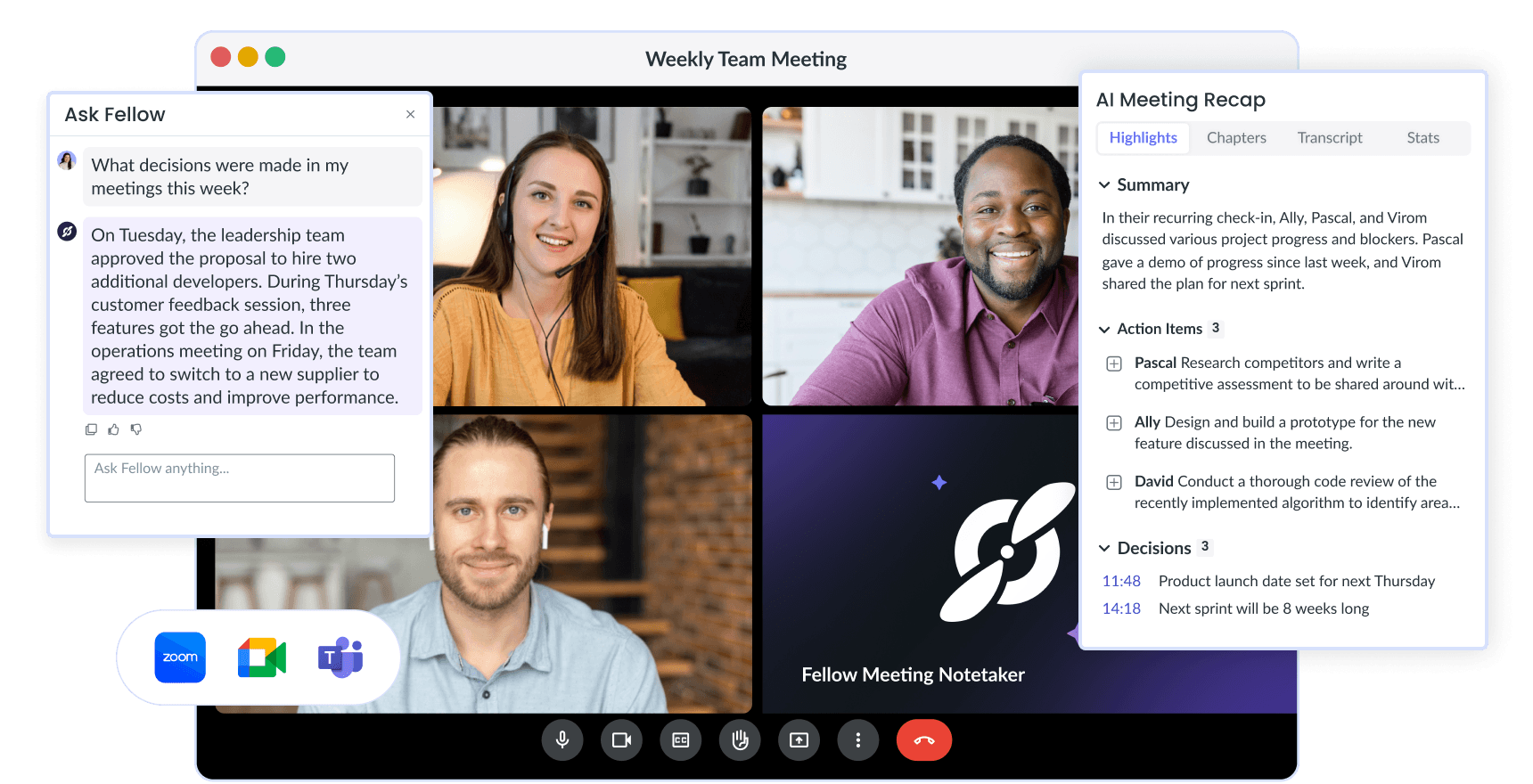



Fellow + Microsoft OneDrive
Fellow + OneDrive: Embed media into your meeting notes
Use Microsoft OneDrive and Fellow to create a source of truth for meeting-related files, supporting documents, and reports.
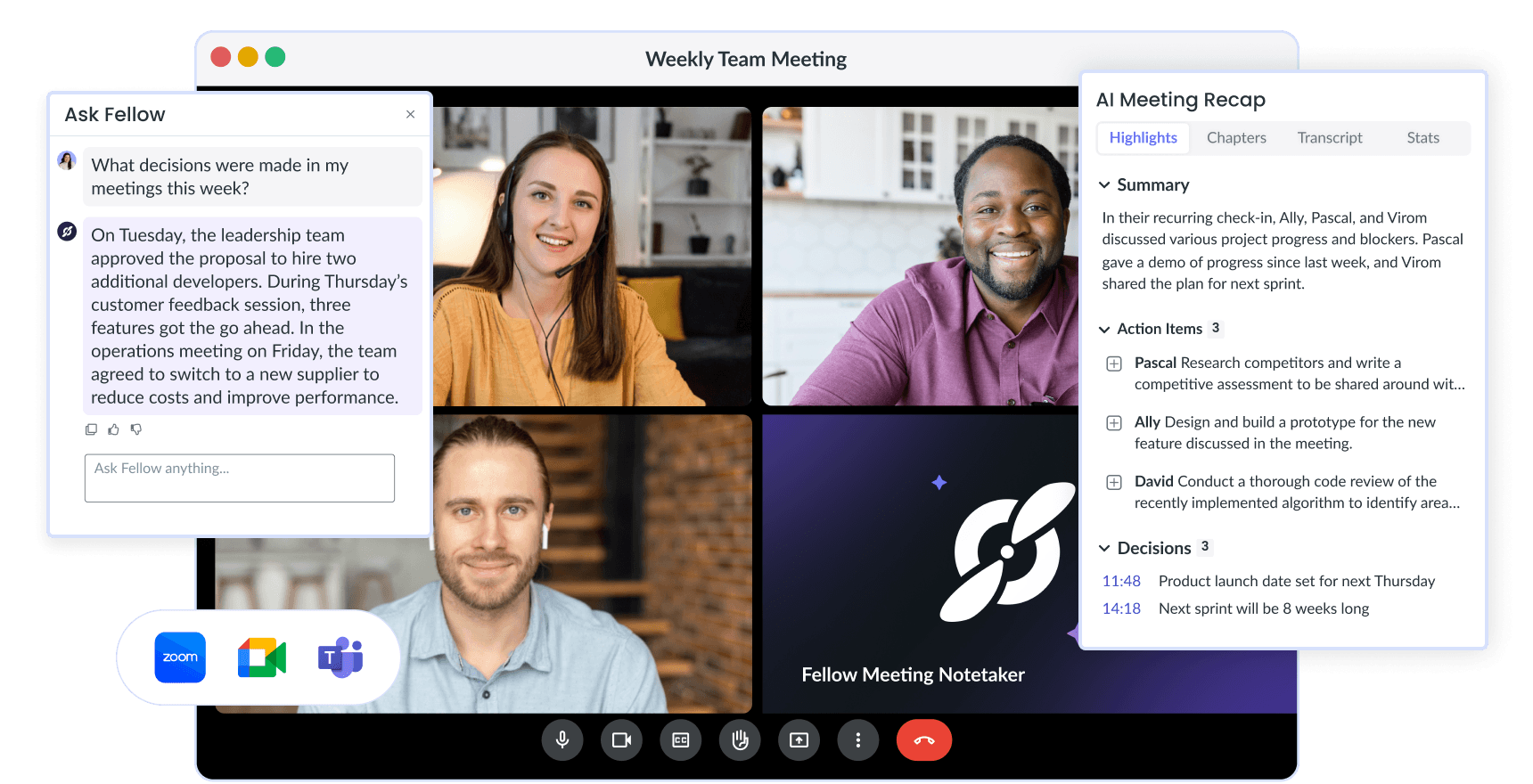




Fellow + Microsoft OneDrive
Fellow + OneDrive: Embed media into your meeting notes
Use Microsoft OneDrive and Fellow to create a source of truth for meeting-related files, supporting documents, and reports.
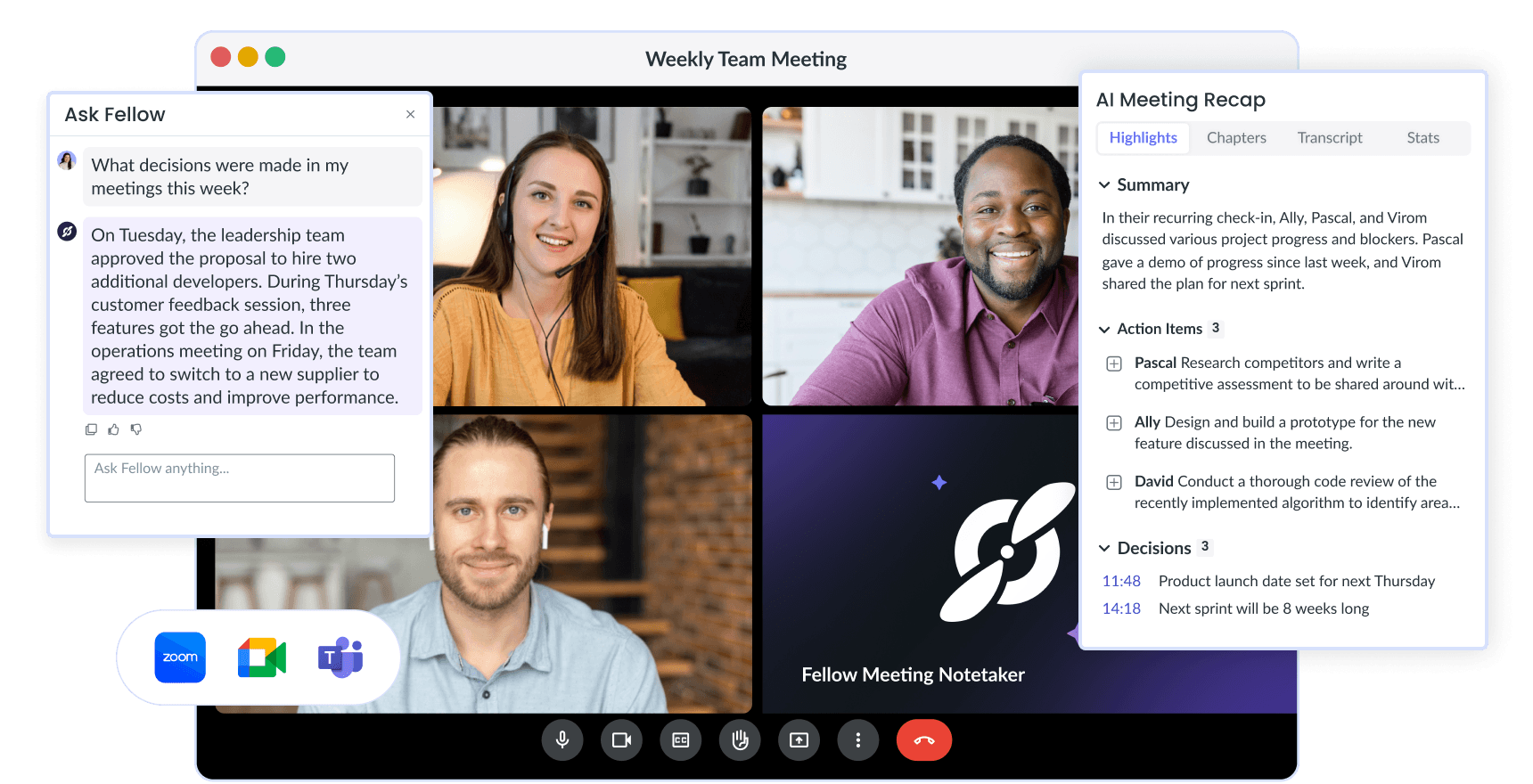
Trusted and loved by the world’s best teams
Trusted and loved by the world’s best teams
Trusted and loved by the world’s best teams
Meeting preparation made easy
Creating an agenda for your meetings often involves finding, downloading, and attaching documents from different folders, which can be time-consuming and inefficient!
Use the Microsoft OneDrive app to attach files to your Fellow note and reduce the number of steps needed to prepare for your meetings.

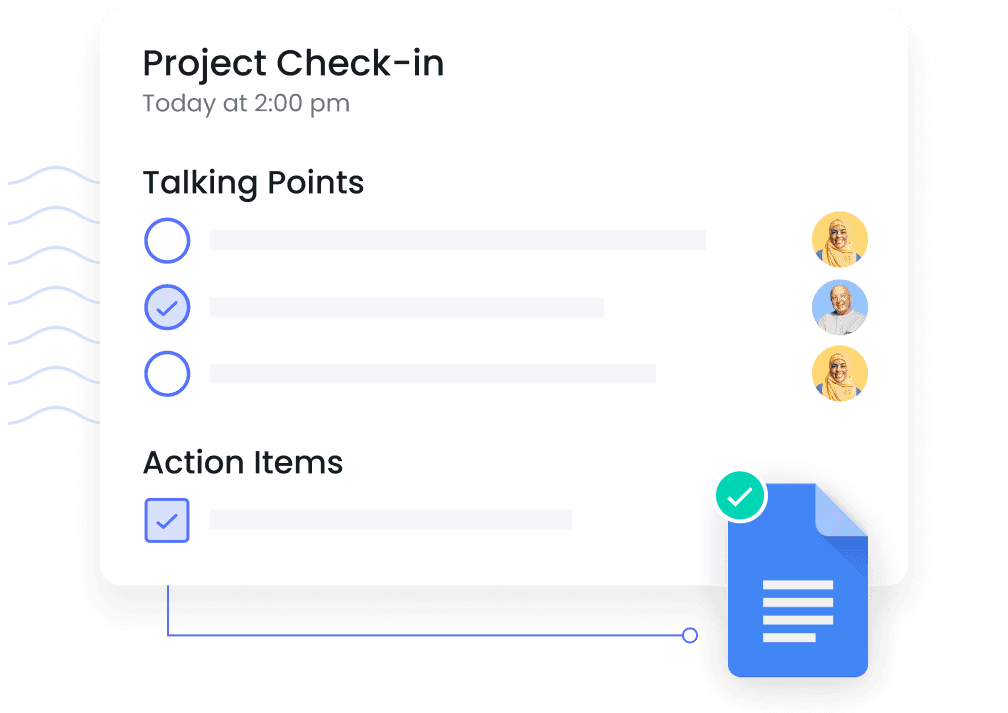
Meeting preparation made easy
Creating an agenda for your meetings often involves finding, downloading, and attaching documents from different folders, which can be time-consuming and inefficient!
Use the Microsoft OneDrive app to attach files to your Fellow note and reduce the number of steps needed to prepare for your meetings.

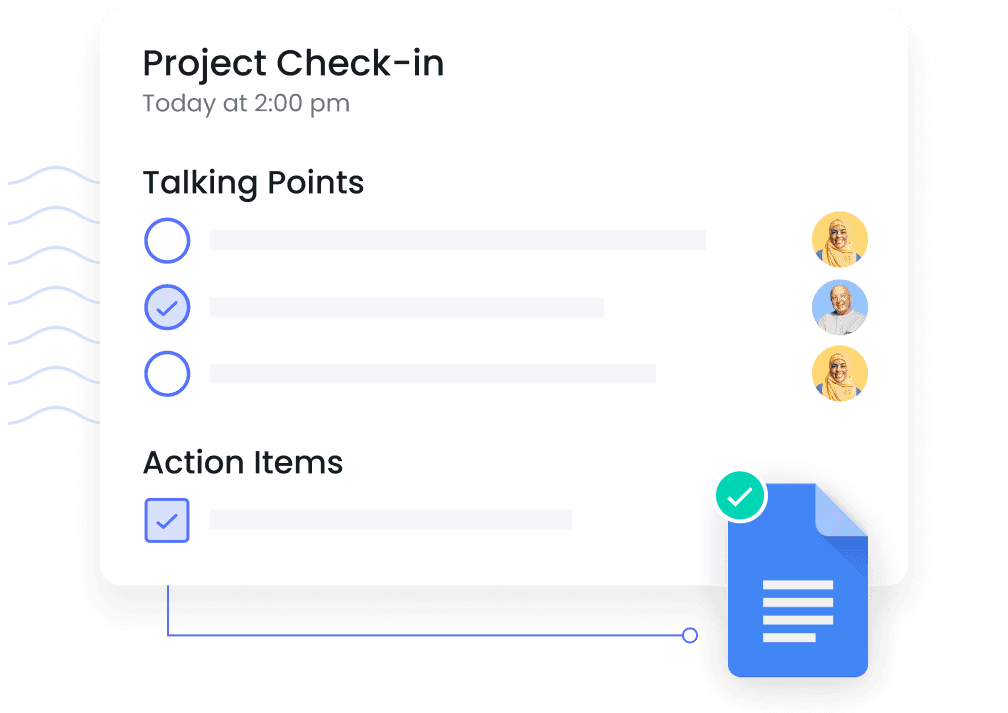
Meeting preparation made easy
Creating an agenda for your meetings often involves finding, downloading, and attaching documents from different folders, which can be time-consuming and inefficient!
Use the Microsoft OneDrive app to attach files to your Fellow note and reduce the number of steps needed to prepare for your meetings.

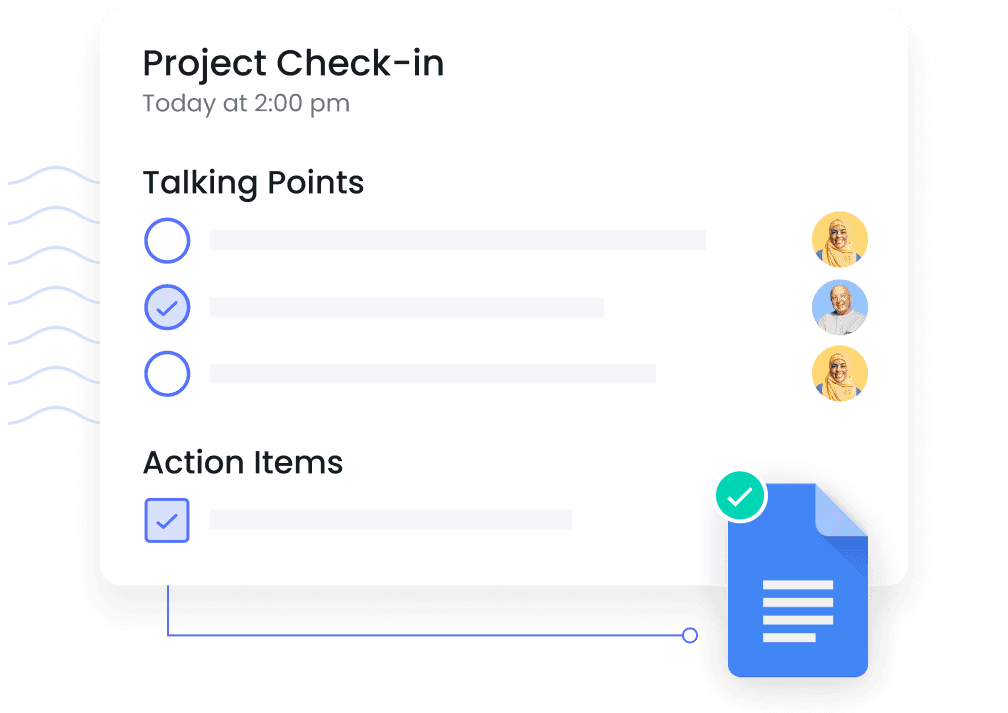
One source of truth for meeting-related documents
It’s hard to reference why your team reached a decision when meeting notes and supporting documents (such as graphics and reports) are kept in different locations.
Attach your OneDrive files directly into your meeting agendas and create a central hub for supporting documents, meeting notes, and resources.

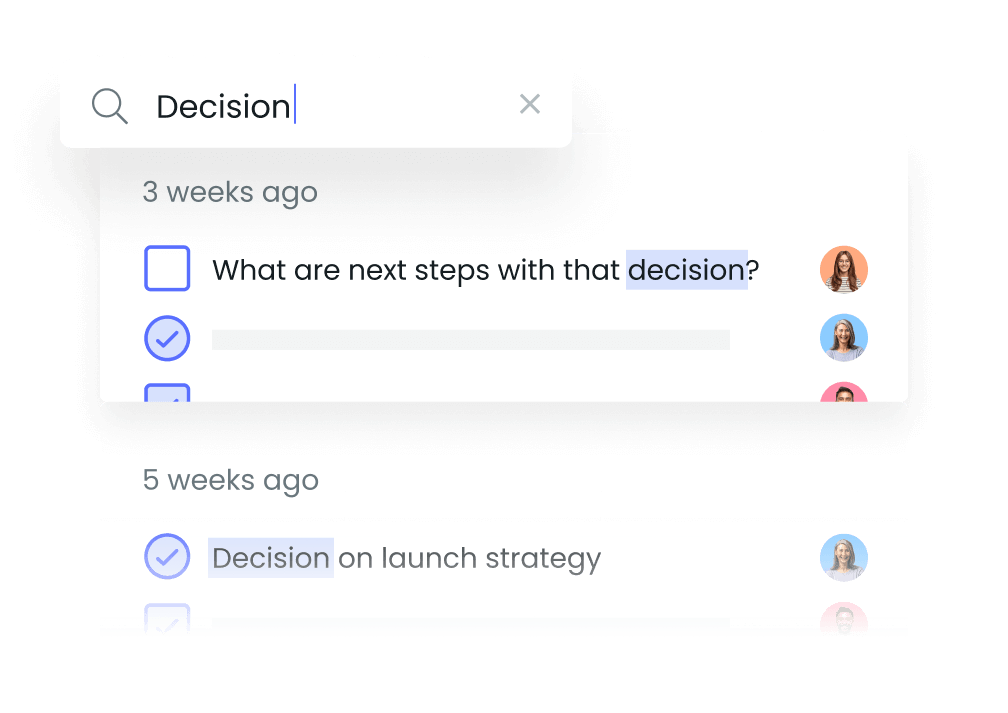
One source of truth for meeting-related documents
It’s hard to reference why your team reached a decision when meeting notes and supporting documents (such as graphics and reports) are kept in different locations.
Attach your OneDrive files directly into your meeting agendas and create a central hub for supporting documents, meeting notes, and resources.

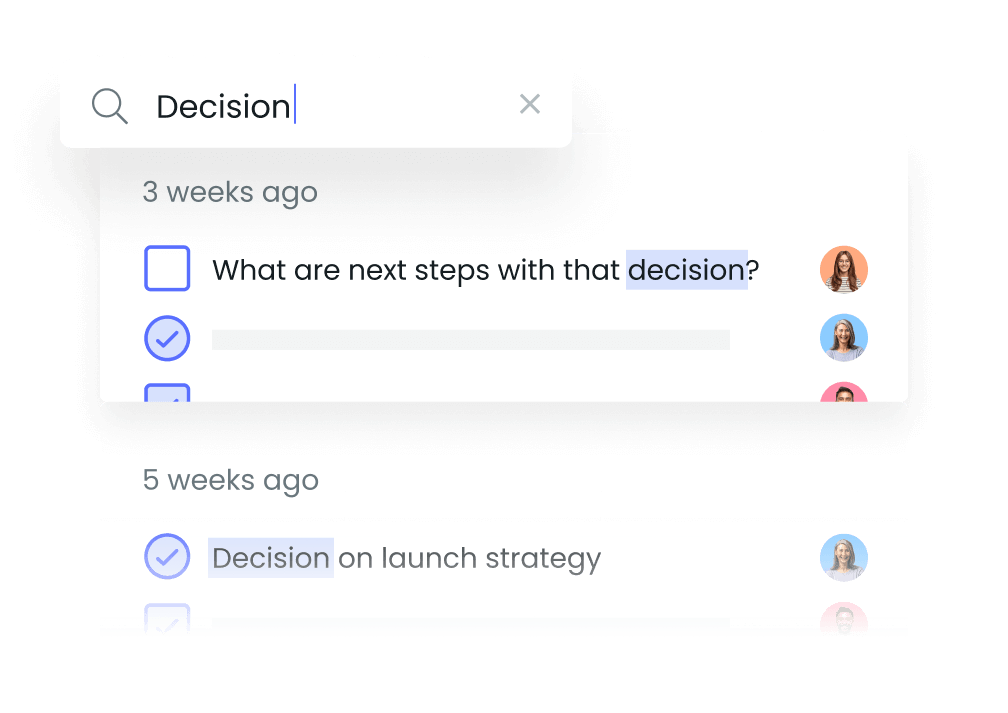
One source of truth for meeting-related documents
It’s hard to reference why your team reached a decision when meeting notes and supporting documents (such as graphics and reports) are kept in different locations.
Attach your OneDrive files directly into your meeting agendas and create a central hub for supporting documents, meeting notes, and resources.

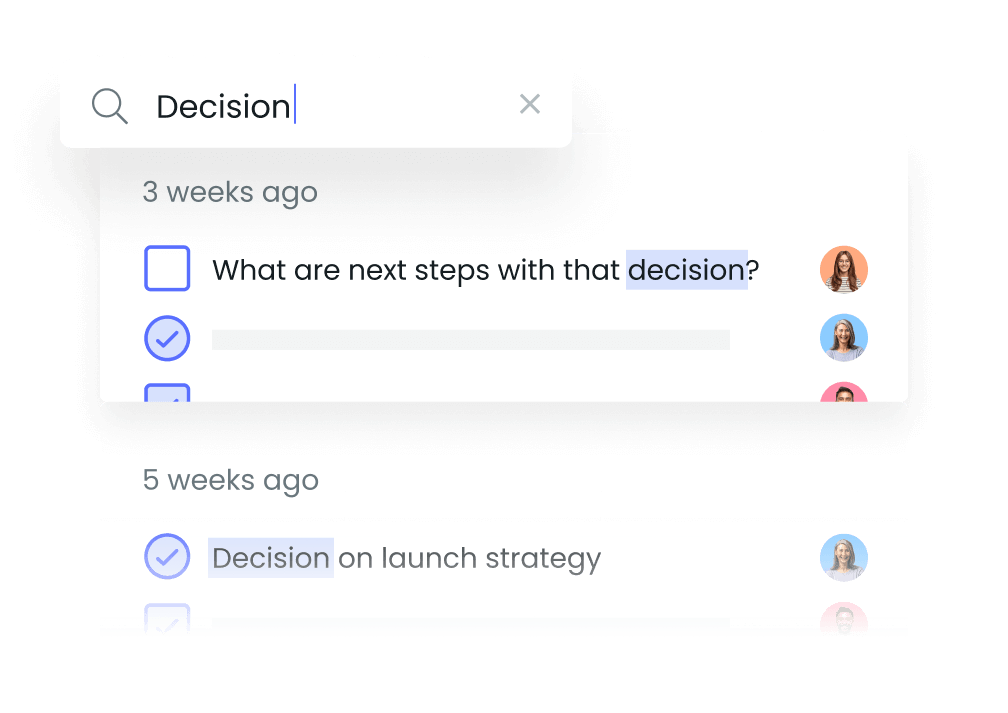
How to connect Microsoft OneDrive and Fellow
– To import OneDrive files into Fellow, download the OneDrive desktop app
– In the Fellow note, click on the image/file icon. Then select the correct file from your OneDrive.

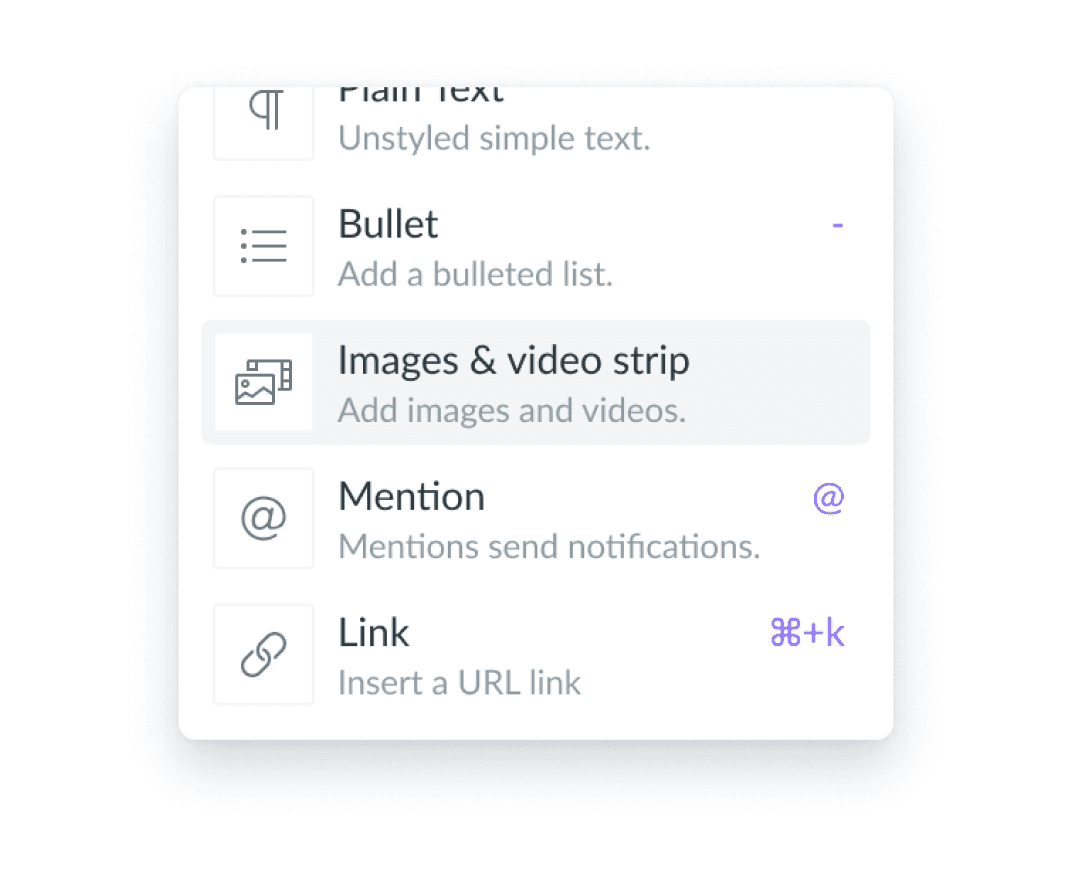
How to connect Microsoft OneDrive and Fellow
– To import OneDrive files into Fellow, download the OneDrive desktop app
– In the Fellow note, click on the image/file icon. Then select the correct file from your OneDrive.

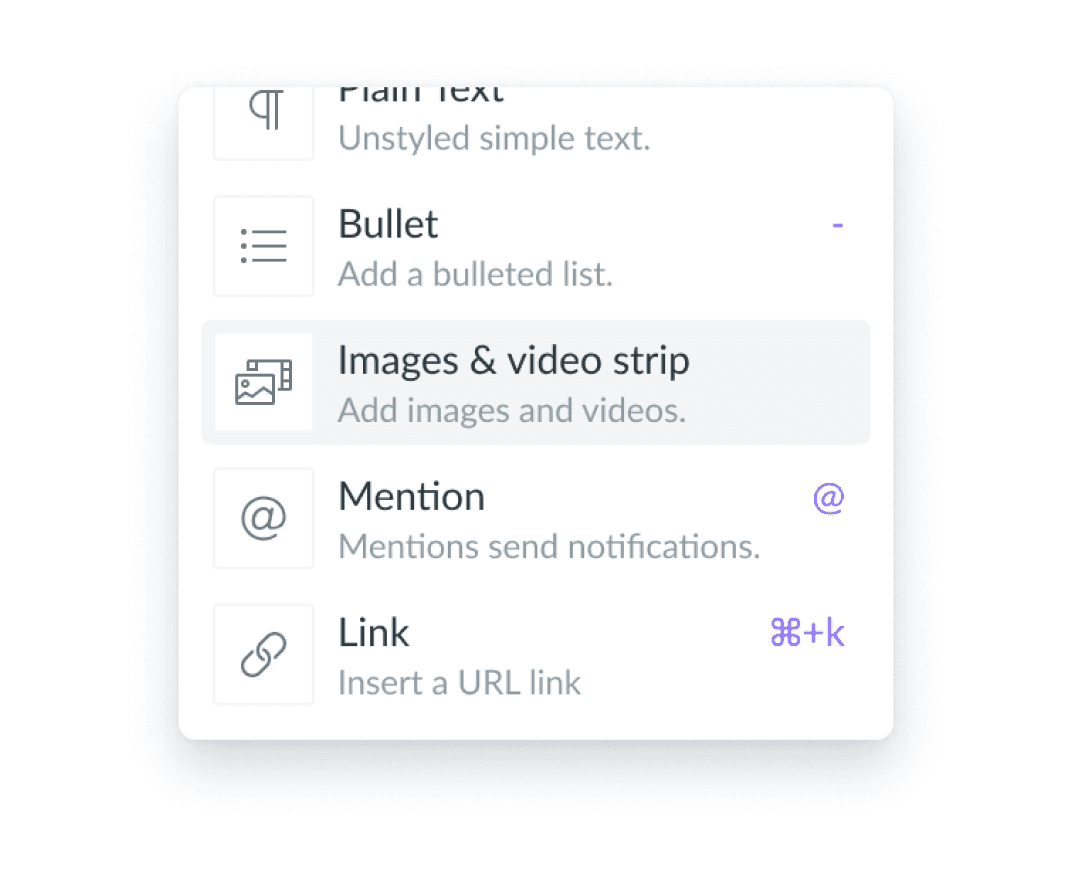
How to connect Microsoft OneDrive and Fellow
– To import OneDrive files into Fellow, download the OneDrive desktop app
– In the Fellow note, click on the image/file icon. Then select the correct file from your OneDrive.

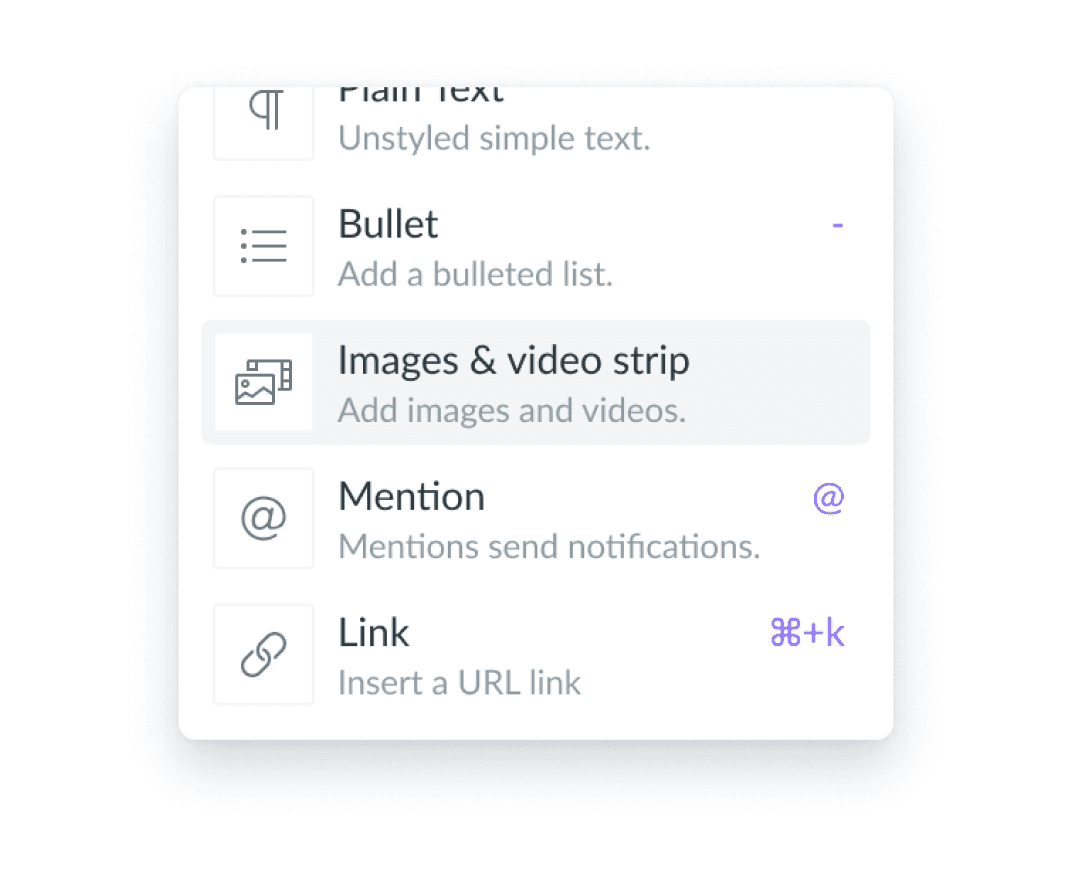
The world's best teams trust Fellow
"Fellow makes collaboration, meetings, and professional development a snap, and it is so lightweight that it magically just fits into all areas of your day to day operations. It's integrated to-to lists, collaborative notes, shared agendas, templates, tagging, and scheduler make managing your business inside the app easier than any other application I have ever used."

Robert G.
VP of Engineering
"Working in a fully remote company, I spend over 50% of my work hours in online meetings. Fellow helps by allowing me to define discussion topics in advance, ensuring all participants are aligned with the agenda and helping me keep track of important points."

Elisa R.
UX Designer
"Before Fellow, our meeting agendas were often scattered across emails, documents, or different platforms. This made it difficult to track discussion points and action items. Fellow provides a centralized platform for creating structured agendas and capturing meeting notes in real-time, ensuring everyone is on the same page."

Stephanie P.
Customer Support Manager
"Our company now operates on Fellow and we use the action items feature extensively. Since we're a remote company, we always start the meeting by reviewing the fellow template -- we also use it for note-taking and archival reference which is a godsend for a PM since you're in so many meetings. Fellow's UI is delightful [and] it's super intuitive"

Hung T.
Product Manager
"Fellow is a useful tool in how to manage meetings and talking points. It keeps my 1:1's on track and is helpful to review previous meetings. Customer Support has been phenomenal when I've needed help with things. I use Fellow everyday and it's beneficial for my entire team to keep us all in the loop. Fellow was easily implemented and we have been able to integrate as well."

Miriah S.
Director of Operations
"Fellow allows me to keep the notes in one place for each meeting which is especially help for recurring meetings so we know where we left off last time. I can send the notes to the team after the meeting in an email. I can also now record meetings. Lastly, my to-do list is sent to me daily so I never miss anything."

Ky C.
Director
Try Fellow for free and start having more effective meetings today.
"Fellow makes collaboration, meetings, and professional development a snap, and it is so lightweight that it magically just fits into all areas of your day to day operations. It's integrated to-to lists, collaborative notes, shared agendas, templates, tagging, and scheduler make managing your business inside the app easier than any other application I have ever used."

Robert G.
VP of Engineering
"Working in a fully remote company, I spend over 50% of my work hours in online meetings. Fellow helps by allowing me to define discussion topics in advance, ensuring all participants are aligned with the agenda and helping me keep track of important points."

Elisa R.
UX Designer
"Before Fellow, our meeting agendas were often scattered across emails, documents, or different platforms. This made it difficult to track discussion points and action items. Fellow provides a centralized platform for creating structured agendas and capturing meeting notes in real-time, ensuring everyone is on the same page."

Stephanie P.
Customer Support Manager
"Our company now operates on Fellow and we use the action items feature extensively. Since we're a remote company, we always start the meeting by reviewing the fellow template -- we also use it for note-taking and archival reference which is a godsend for a PM since you're in so many meetings. Fellow's UI is delightful [and] it's super intuitive"

Hung T.
Product Manager
"Fellow is a useful tool in how to manage meetings and talking points. It keeps my 1:1's on track and is helpful to review previous meetings. Customer Support has been phenomenal when I've needed help with things. I use Fellow everyday and it's beneficial for my entire team to keep us all in the loop. Fellow was easily implemented and we have been able to integrate as well."

Miriah S.
Director of Operations
"Fellow allows me to keep the notes in one place for each meeting which is especially help for recurring meetings so we know where we left off last time. I can send the notes to the team after the meeting in an email. I can also now record meetings. Lastly, my to-do list is sent to me daily so I never miss anything."

Ky C.
Director
Try Fellow for free and start having more effective meetings today.
"Fellow makes collaboration, meetings, and professional development a snap, and it is so lightweight that it magically just fits into all areas of your day to day operations. It's integrated to-to lists, collaborative notes, shared agendas, templates, tagging, and scheduler make managing your business inside the app easier than any other application I have ever used."

Robert G.
VP of Engineering
"Working in a fully remote company, I spend over 50% of my work hours in online meetings. Fellow helps by allowing me to define discussion topics in advance, ensuring all participants are aligned with the agenda and helping me keep track of important points."

Elisa R.
UX Designer
"Before Fellow, our meeting agendas were often scattered across emails, documents, or different platforms. This made it difficult to track discussion points and action items. Fellow provides a centralized platform for creating structured agendas and capturing meeting notes in real-time, ensuring everyone is on the same page."

Stephanie P.
Customer Support Manager
"Our company now operates on Fellow and we use the action items feature extensively. Since we're a remote company, we always start the meeting by reviewing the fellow template -- we also use it for note-taking and archival reference which is a godsend for a PM since you're in so many meetings. Fellow's UI is delightful [and] it's super intuitive"

Hung T.
Product Manager
"Fellow is a useful tool in how to manage meetings and talking points. It keeps my 1:1's on track and is helpful to review previous meetings. Customer Support has been phenomenal when I've needed help with things. I use Fellow everyday and it's beneficial for my entire team to keep us all in the loop. Fellow was easily implemented and we have been able to integrate as well."

Miriah S.
Director of Operations
"Fellow allows me to keep the notes in one place for each meeting which is especially help for recurring meetings so we know where we left off last time. I can send the notes to the team after the meeting in an email. I can also now record meetings. Lastly, my to-do list is sent to me daily so I never miss anything."

Ky C.
Director
Try Fellow for free and start having more effective meetings today.
"Fellow makes collaboration, meetings, and professional development a snap, and it is so lightweight that it magically just fits into all areas of your day to day operations. It's integrated to-to lists, collaborative notes, shared agendas, templates, tagging, and scheduler make managing your business inside the app easier than any other application I have ever used."

Robert G.
VP of Engineering
"Working in a fully remote company, I spend over 50% of my work hours in online meetings. Fellow helps by allowing me to define discussion topics in advance, ensuring all participants are aligned with the agenda and helping me keep track of important points."

Elisa R.
UX Designer
"Before Fellow, our meeting agendas were often scattered across emails, documents, or different platforms. This made it difficult to track discussion points and action items. Fellow provides a centralized platform for creating structured agendas and capturing meeting notes in real-time, ensuring everyone is on the same page."

Stephanie P.
Customer Support Manager
"Our company now operates on Fellow and we use the action items feature extensively. Since we're a remote company, we always start the meeting by reviewing the fellow template -- we also use it for note-taking and archival reference which is a godsend for a PM since you're in so many meetings. Fellow's UI is delightful [and] it's super intuitive"

Hung T.
Product Manager
"Fellow is a useful tool in how to manage meetings and talking points. It keeps my 1:1's on track and is helpful to review previous meetings. Customer Support has been phenomenal when I've needed help with things. I use Fellow everyday and it's beneficial for my entire team to keep us all in the loop. Fellow was easily implemented and we have been able to integrate as well."

Miriah S.
Director of Operations
"Fellow allows me to keep the notes in one place for each meeting which is especially help for recurring meetings so we know where we left off last time. I can send the notes to the team after the meeting in an email. I can also now record meetings. Lastly, my to-do list is sent to me daily so I never miss anything."

Ky C.
Director
Try Fellow for free and start having more effective meetings today.
The world's best teams trust Fellow
"Fellow makes collaboration, meetings, and professional development a snap, and it is so lightweight that it magically just fits into all areas of your day to day operations. It's integrated to-to lists, collaborative notes, shared agendas, templates, tagging, and scheduler make managing your business inside the app easier than any other application I have ever used."

Robert G.
VP of Engineering
"Working in a fully remote company, I spend over 50% of my work hours in online meetings. Fellow helps by allowing me to define discussion topics in advance, ensuring all participants are aligned with the agenda and helping me keep track of important points."

Elisa R.
UX Designer
"Before Fellow, our meeting agendas were often scattered across emails, documents, or different platforms. This made it difficult to track discussion points and action items. Fellow provides a centralized platform for creating structured agendas and capturing meeting notes in real-time, ensuring everyone is on the same page."

Stephanie P.
Customer Support Manager
"Our company now operates on Fellow and we use the action items feature extensively. Since we're a remote company, we always start the meeting by reviewing the fellow template -- we also use it for note-taking and archival reference which is a godsend for a PM since you're in so many meetings. Fellow's UI is delightful [and] it's super intuitive"

Hung T.
Product Manager
"Fellow is a useful tool in how to manage meetings and talking points. It keeps my 1:1's on track and is helpful to review previous meetings. Customer Support has been phenomenal when I've needed help with things. I use Fellow everyday and it's beneficial for my entire team to keep us all in the loop. Fellow was easily implemented and we have been able to integrate as well."

Miriah S.
Director of Operations
"Fellow allows me to keep the notes in one place for each meeting which is especially help for recurring meetings so we know where we left off last time. I can send the notes to the team after the meeting in an email. I can also now record meetings. Lastly, my to-do list is sent to me daily so I never miss anything."

Ky C.
Director
Try Fellow for free and start having more effective meetings today.
"Fellow makes collaboration, meetings, and professional development a snap, and it is so lightweight that it magically just fits into all areas of your day to day operations. It's integrated to-to lists, collaborative notes, shared agendas, templates, tagging, and scheduler make managing your business inside the app easier than any other application I have ever used."

Robert G.
VP of Engineering
"Working in a fully remote company, I spend over 50% of my work hours in online meetings. Fellow helps by allowing me to define discussion topics in advance, ensuring all participants are aligned with the agenda and helping me keep track of important points."

Elisa R.
UX Designer
"Before Fellow, our meeting agendas were often scattered across emails, documents, or different platforms. This made it difficult to track discussion points and action items. Fellow provides a centralized platform for creating structured agendas and capturing meeting notes in real-time, ensuring everyone is on the same page."

Stephanie P.
Customer Support Manager
"Our company now operates on Fellow and we use the action items feature extensively. Since we're a remote company, we always start the meeting by reviewing the fellow template -- we also use it for note-taking and archival reference which is a godsend for a PM since you're in so many meetings. Fellow's UI is delightful [and] it's super intuitive"

Hung T.
Product Manager
"Fellow is a useful tool in how to manage meetings and talking points. It keeps my 1:1's on track and is helpful to review previous meetings. Customer Support has been phenomenal when I've needed help with things. I use Fellow everyday and it's beneficial for my entire team to keep us all in the loop. Fellow was easily implemented and we have been able to integrate as well."

Miriah S.
Director of Operations
"Fellow allows me to keep the notes in one place for each meeting which is especially help for recurring meetings so we know where we left off last time. I can send the notes to the team after the meeting in an email. I can also now record meetings. Lastly, my to-do list is sent to me daily so I never miss anything."

Ky C.
Director
Try Fellow for free and start having more effective meetings today.
"Fellow makes collaboration, meetings, and professional development a snap, and it is so lightweight that it magically just fits into all areas of your day to day operations. It's integrated to-to lists, collaborative notes, shared agendas, templates, tagging, and scheduler make managing your business inside the app easier than any other application I have ever used."

Robert G.
VP of Engineering
"Working in a fully remote company, I spend over 50% of my work hours in online meetings. Fellow helps by allowing me to define discussion topics in advance, ensuring all participants are aligned with the agenda and helping me keep track of important points."

Elisa R.
UX Designer
"Before Fellow, our meeting agendas were often scattered across emails, documents, or different platforms. This made it difficult to track discussion points and action items. Fellow provides a centralized platform for creating structured agendas and capturing meeting notes in real-time, ensuring everyone is on the same page."

Stephanie P.
Customer Support Manager
"Our company now operates on Fellow and we use the action items feature extensively. Since we're a remote company, we always start the meeting by reviewing the fellow template -- we also use it for note-taking and archival reference which is a godsend for a PM since you're in so many meetings. Fellow's UI is delightful [and] it's super intuitive"

Hung T.
Product Manager
"Fellow is a useful tool in how to manage meetings and talking points. It keeps my 1:1's on track and is helpful to review previous meetings. Customer Support has been phenomenal when I've needed help with things. I use Fellow everyday and it's beneficial for my entire team to keep us all in the loop. Fellow was easily implemented and we have been able to integrate as well."

Miriah S.
Director of Operations
"Fellow allows me to keep the notes in one place for each meeting which is especially help for recurring meetings so we know where we left off last time. I can send the notes to the team after the meeting in an email. I can also now record meetings. Lastly, my to-do list is sent to me daily so I never miss anything."

Ky C.
Director
Try Fellow for free and start having more effective meetings today.
"Fellow makes collaboration, meetings, and professional development a snap, and it is so lightweight that it magically just fits into all areas of your day to day operations. It's integrated to-to lists, collaborative notes, shared agendas, templates, tagging, and scheduler make managing your business inside the app easier than any other application I have ever used."

Robert G.
VP of Engineering
"Working in a fully remote company, I spend over 50% of my work hours in online meetings. Fellow helps by allowing me to define discussion topics in advance, ensuring all participants are aligned with the agenda and helping me keep track of important points."

Elisa R.
UX Designer
"Before Fellow, our meeting agendas were often scattered across emails, documents, or different platforms. This made it difficult to track discussion points and action items. Fellow provides a centralized platform for creating structured agendas and capturing meeting notes in real-time, ensuring everyone is on the same page."

Stephanie P.
Customer Support Manager
"Our company now operates on Fellow and we use the action items feature extensively. Since we're a remote company, we always start the meeting by reviewing the fellow template -- we also use it for note-taking and archival reference which is a godsend for a PM since you're in so many meetings. Fellow's UI is delightful [and] it's super intuitive"

Hung T.
Product Manager
"Fellow is a useful tool in how to manage meetings and talking points. It keeps my 1:1's on track and is helpful to review previous meetings. Customer Support has been phenomenal when I've needed help with things. I use Fellow everyday and it's beneficial for my entire team to keep us all in the loop. Fellow was easily implemented and we have been able to integrate as well."

Miriah S.
Director of Operations
"Fellow allows me to keep the notes in one place for each meeting which is especially help for recurring meetings so we know where we left off last time. I can send the notes to the team after the meeting in an email. I can also now record meetings. Lastly, my to-do list is sent to me daily so I never miss anything."

Ky C.
Director
Try Fellow for free and start having more effective meetings today.
The world's best teams trust Fellow
"Fellow makes collaboration, meetings, and professional development a snap, and it is so lightweight that it magically just fits into all areas of your day to day operations. It's integrated to-to lists, collaborative notes, shared agendas, templates, tagging, and scheduler make managing your business inside the app easier than any other application I have ever used."

Robert G.
VP of Engineering
"Working in a fully remote company, I spend over 50% of my work hours in online meetings. Fellow helps by allowing me to define discussion topics in advance, ensuring all participants are aligned with the agenda and helping me keep track of important points."

Elisa R.
UX Designer
"Before Fellow, our meeting agendas were often scattered across emails, documents, or different platforms. This made it difficult to track discussion points and action items. Fellow provides a centralized platform for creating structured agendas and capturing meeting notes in real-time, ensuring everyone is on the same page."

Stephanie P.
Customer Support Manager
"Our company now operates on Fellow and we use the action items feature extensively. Since we're a remote company, we always start the meeting by reviewing the fellow template -- we also use it for note-taking and archival reference which is a godsend for a PM since you're in so many meetings. Fellow's UI is delightful [and] it's super intuitive"

Hung T.
Product Manager
"Fellow is a useful tool in how to manage meetings and talking points. It keeps my 1:1's on track and is helpful to review previous meetings. Customer Support has been phenomenal when I've needed help with things. I use Fellow everyday and it's beneficial for my entire team to keep us all in the loop. Fellow was easily implemented and we have been able to integrate as well."

Miriah S.
Director of Operations
"Fellow allows me to keep the notes in one place for each meeting which is especially help for recurring meetings so we know where we left off last time. I can send the notes to the team after the meeting in an email. I can also now record meetings. Lastly, my to-do list is sent to me daily so I never miss anything."

Ky C.
Director
Try Fellow for free and start having more effective meetings today.
"Fellow makes collaboration, meetings, and professional development a snap, and it is so lightweight that it magically just fits into all areas of your day to day operations. It's integrated to-to lists, collaborative notes, shared agendas, templates, tagging, and scheduler make managing your business inside the app easier than any other application I have ever used."

Robert G.
VP of Engineering
"Working in a fully remote company, I spend over 50% of my work hours in online meetings. Fellow helps by allowing me to define discussion topics in advance, ensuring all participants are aligned with the agenda and helping me keep track of important points."

Elisa R.
UX Designer
"Before Fellow, our meeting agendas were often scattered across emails, documents, or different platforms. This made it difficult to track discussion points and action items. Fellow provides a centralized platform for creating structured agendas and capturing meeting notes in real-time, ensuring everyone is on the same page."

Stephanie P.
Customer Support Manager
"Our company now operates on Fellow and we use the action items feature extensively. Since we're a remote company, we always start the meeting by reviewing the fellow template -- we also use it for note-taking and archival reference which is a godsend for a PM since you're in so many meetings. Fellow's UI is delightful [and] it's super intuitive"

Hung T.
Product Manager
"Fellow is a useful tool in how to manage meetings and talking points. It keeps my 1:1's on track and is helpful to review previous meetings. Customer Support has been phenomenal when I've needed help with things. I use Fellow everyday and it's beneficial for my entire team to keep us all in the loop. Fellow was easily implemented and we have been able to integrate as well."

Miriah S.
Director of Operations
"Fellow allows me to keep the notes in one place for each meeting which is especially help for recurring meetings so we know where we left off last time. I can send the notes to the team after the meeting in an email. I can also now record meetings. Lastly, my to-do list is sent to me daily so I never miss anything."

Ky C.
Director
Try Fellow for free and start having more effective meetings today.
"Fellow makes collaboration, meetings, and professional development a snap, and it is so lightweight that it magically just fits into all areas of your day to day operations. It's integrated to-to lists, collaborative notes, shared agendas, templates, tagging, and scheduler make managing your business inside the app easier than any other application I have ever used."

Robert G.
VP of Engineering
"Working in a fully remote company, I spend over 50% of my work hours in online meetings. Fellow helps by allowing me to define discussion topics in advance, ensuring all participants are aligned with the agenda and helping me keep track of important points."

Elisa R.
UX Designer
"Before Fellow, our meeting agendas were often scattered across emails, documents, or different platforms. This made it difficult to track discussion points and action items. Fellow provides a centralized platform for creating structured agendas and capturing meeting notes in real-time, ensuring everyone is on the same page."

Stephanie P.
Customer Support Manager
"Our company now operates on Fellow and we use the action items feature extensively. Since we're a remote company, we always start the meeting by reviewing the fellow template -- we also use it for note-taking and archival reference which is a godsend for a PM since you're in so many meetings. Fellow's UI is delightful [and] it's super intuitive"

Hung T.
Product Manager
"Fellow is a useful tool in how to manage meetings and talking points. It keeps my 1:1's on track and is helpful to review previous meetings. Customer Support has been phenomenal when I've needed help with things. I use Fellow everyday and it's beneficial for my entire team to keep us all in the loop. Fellow was easily implemented and we have been able to integrate as well."

Miriah S.
Director of Operations
"Fellow allows me to keep the notes in one place for each meeting which is especially help for recurring meetings so we know where we left off last time. I can send the notes to the team after the meeting in an email. I can also now record meetings. Lastly, my to-do list is sent to me daily so I never miss anything."

Ky C.
Director
Try Fellow for free and start having more effective meetings today.
"Fellow makes collaboration, meetings, and professional development a snap, and it is so lightweight that it magically just fits into all areas of your day to day operations. It's integrated to-to lists, collaborative notes, shared agendas, templates, tagging, and scheduler make managing your business inside the app easier than any other application I have ever used."

Robert G.
VP of Engineering
"Working in a fully remote company, I spend over 50% of my work hours in online meetings. Fellow helps by allowing me to define discussion topics in advance, ensuring all participants are aligned with the agenda and helping me keep track of important points."

Elisa R.
UX Designer
"Before Fellow, our meeting agendas were often scattered across emails, documents, or different platforms. This made it difficult to track discussion points and action items. Fellow provides a centralized platform for creating structured agendas and capturing meeting notes in real-time, ensuring everyone is on the same page."

Stephanie P.
Customer Support Manager
"Our company now operates on Fellow and we use the action items feature extensively. Since we're a remote company, we always start the meeting by reviewing the fellow template -- we also use it for note-taking and archival reference which is a godsend for a PM since you're in so many meetings. Fellow's UI is delightful [and] it's super intuitive"

Hung T.
Product Manager
"Fellow is a useful tool in how to manage meetings and talking points. It keeps my 1:1's on track and is helpful to review previous meetings. Customer Support has been phenomenal when I've needed help with things. I use Fellow everyday and it's beneficial for my entire team to keep us all in the loop. Fellow was easily implemented and we have been able to integrate as well."

Miriah S.
Director of Operations
"Fellow allows me to keep the notes in one place for each meeting which is especially help for recurring meetings so we know where we left off last time. I can send the notes to the team after the meeting in an email. I can also now record meetings. Lastly, my to-do list is sent to me daily so I never miss anything."

Ky C.
Director
Try Fellow for free and start having more effective meetings today.

Start having better meetings today
Make your calls productive and efficient with Fellow
Leaders in 100+ countries have fewer, better, shorter meetings thanks to Fellow. Get started today. No credit card required.


Fellow
532 Montréal Rd #275,
Ottawa, ON K1K 4R4,
Canada






Product
Solutions
Resources

Product
Solutions
Resources

Fellow. 532 Montréal Rd #275, Ottawa, ON K1K 4R4, Canada











