

Fellow + ZenDesk
Fellow + Zendesk: Sync AI meeting notes to customer tickets and action items
Stay on top of customer issues by syncing the tickets from your customer meeting notes in Fellow with their ZenDesk customer profile.
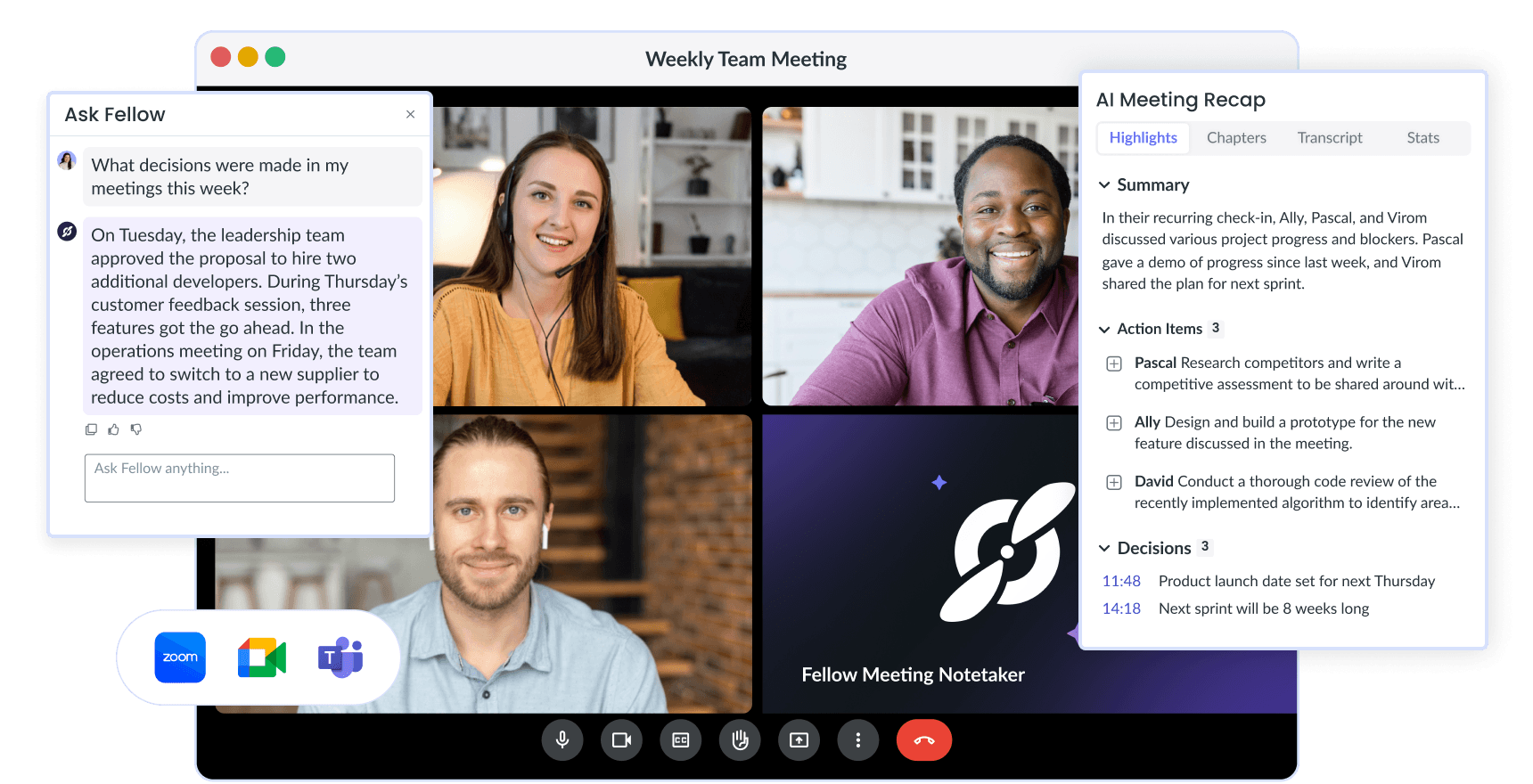


Fellow + ZenDesk
Fellow + Zendesk: Sync AI meeting notes to customer tickets and action items
Stay on top of customer issues by syncing the tickets from your customer meeting notes in Fellow with their ZenDesk customer profile.
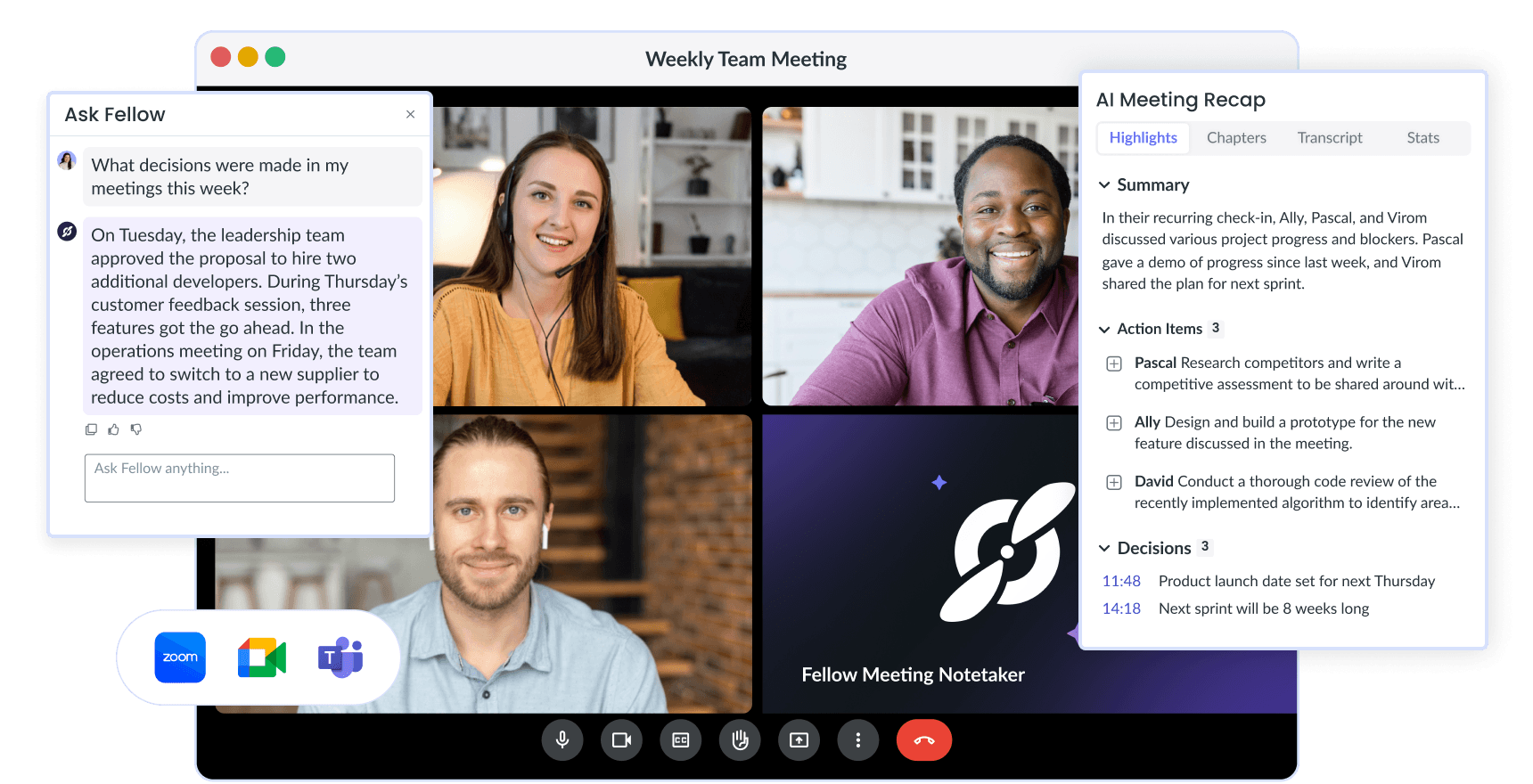


Fellow + ZenDesk
Fellow + Zendesk: Sync AI meeting notes to customer tickets and action items
Stay on top of customer issues by syncing the tickets from your customer meeting notes in Fellow with their ZenDesk customer profile.
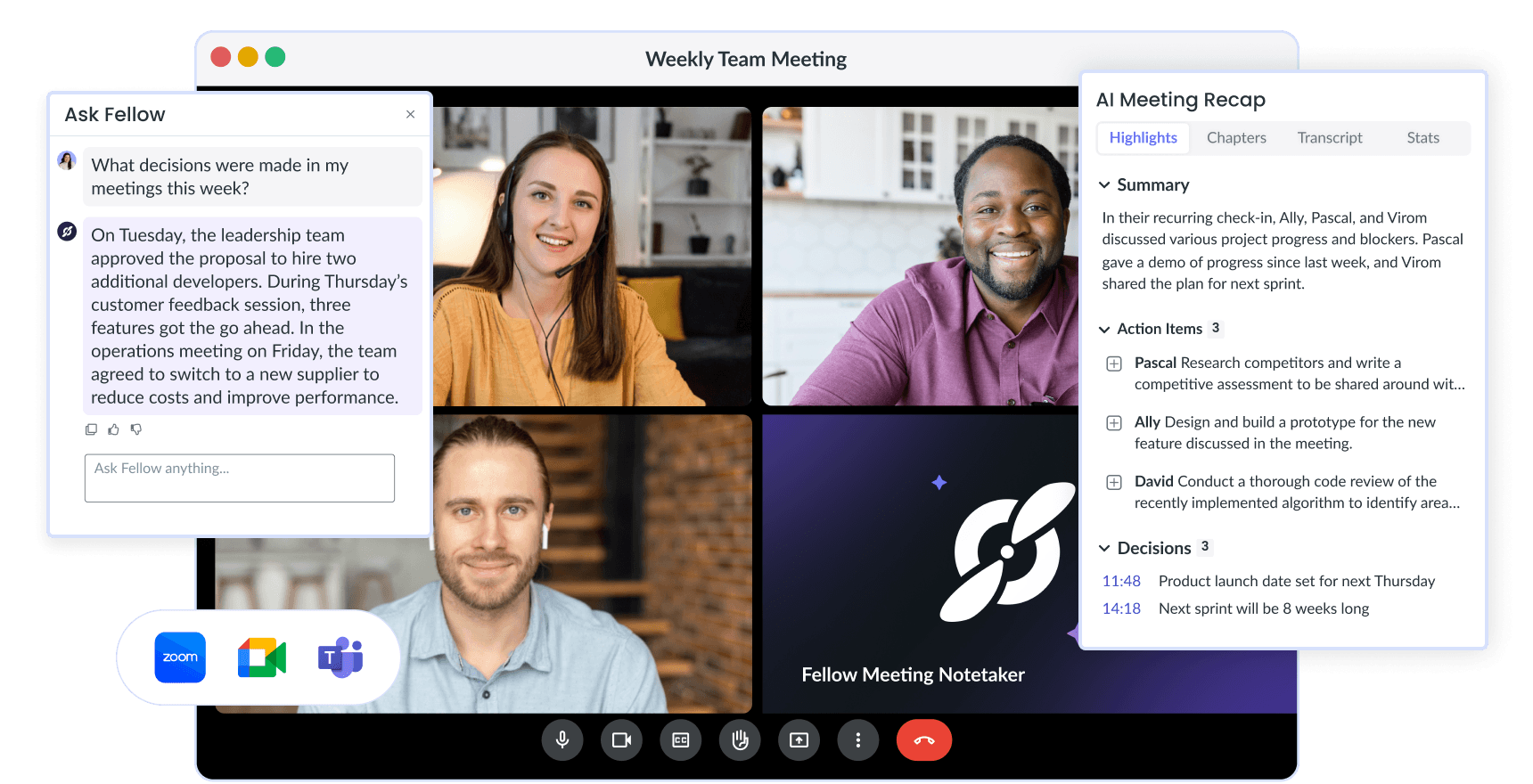
Trusted and loved by the world’s best teams
Trusted and loved by the world’s best teams
Trusted and loved by the world’s best teams
Easily document customer issues during your calls
While on a customer call, you might encounter a customer issue that needs addressing. Don’t risk a poor customer experience by having these issues get lost in the shuffle!
Connect Fellow and ZenDesk and turn meeting action items into ZenDesk tickets. All you’ll need to do is jot down action items during your meeting and magically the issue will be documented in ZenDesk.
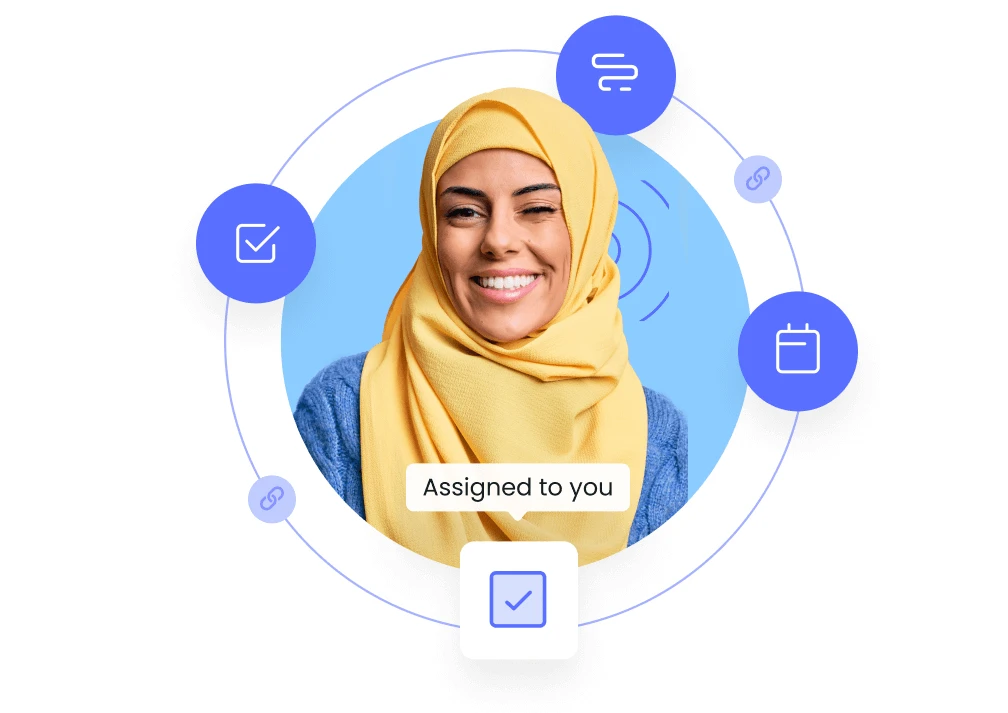
Easily document customer issues during your calls
While on a customer call, you might encounter a customer issue that needs addressing. Don’t risk a poor customer experience by having these issues get lost in the shuffle!
Connect Fellow and ZenDesk and turn meeting action items into ZenDesk tickets. All you’ll need to do is jot down action items during your meeting and magically the issue will be documented in ZenDesk.
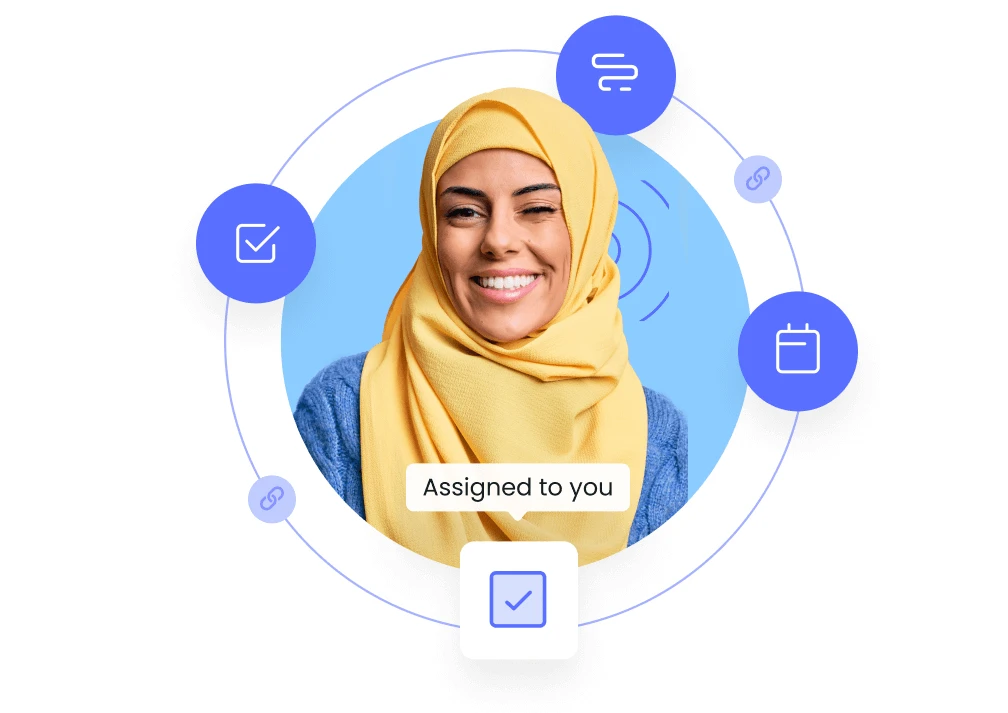
Easily document customer issues during your calls
While on a customer call, you might encounter a customer issue that needs addressing. Don’t risk a poor customer experience by having these issues get lost in the shuffle!
Connect Fellow and ZenDesk and turn meeting action items into ZenDesk tickets. All you’ll need to do is jot down action items during your meeting and magically the issue will be documented in ZenDesk.
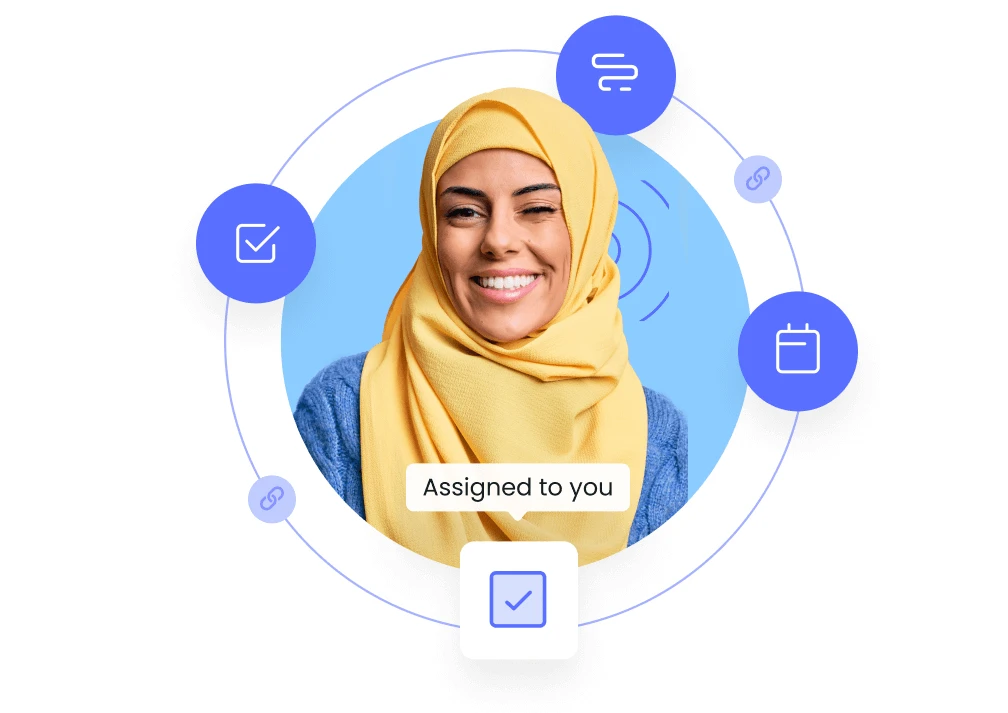
Add tickets directly to your team meeting agenda
When you’re swamped with tickets, it can be hard to find the time to update your team meeting agenda with recurring and long-standing issues to review.
Automatically add ZenDesk tickets to your agendas by connecting Fellow and ZenDesk via Zapier. This will ensure that your agenda is up to date, without requiring you to manually add the information.
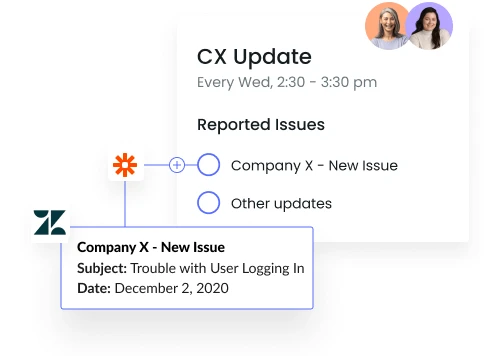
Add tickets directly to your team meeting agenda
When you’re swamped with tickets, it can be hard to find the time to update your team meeting agenda with recurring and long-standing issues to review.
Automatically add ZenDesk tickets to your agendas by connecting Fellow and ZenDesk via Zapier. This will ensure that your agenda is up to date, without requiring you to manually add the information.
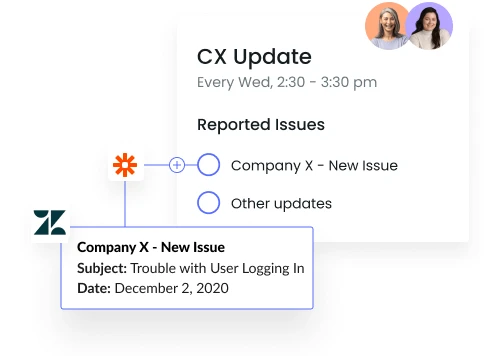
Add tickets directly to your team meeting agenda
When you’re swamped with tickets, it can be hard to find the time to update your team meeting agenda with recurring and long-standing issues to review.
Automatically add ZenDesk tickets to your agendas by connecting Fellow and ZenDesk via Zapier. This will ensure that your agenda is up to date, without requiring you to manually add the information.
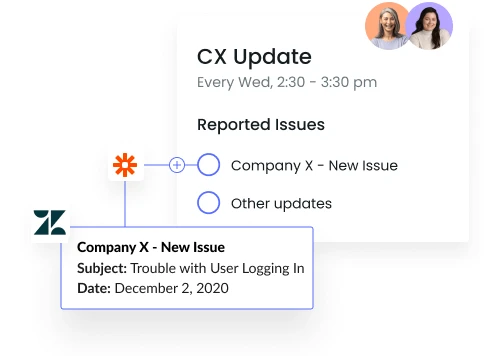
How to connect Fellow and ZenDesk
You’ll need to use Zapier to link both tools.
To set-up this connection, follow these steps:
1. Login to Zapier
2. Click Create a Zap
3. Select an App and Event. Depending on the way you want your action items to go, select Fellow or ZenDesk.
4. Continue building your Zap
Then watch the sync begin!
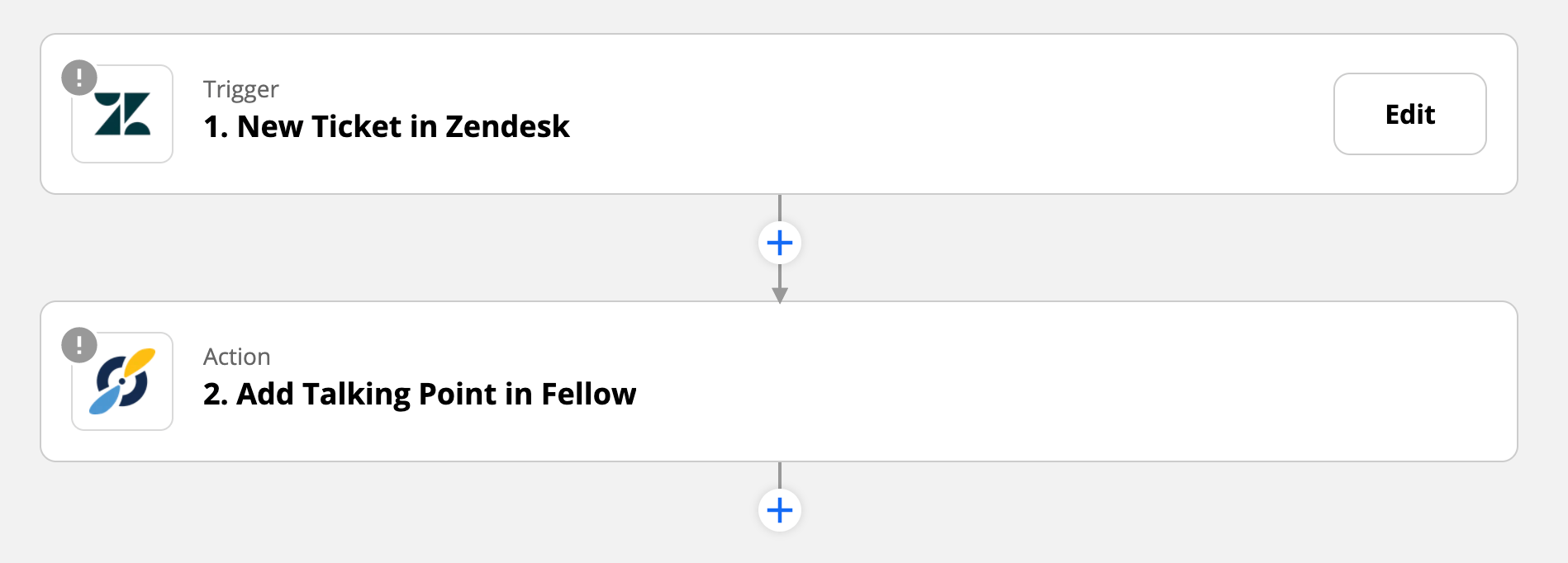
How to connect Fellow and ZenDesk
You’ll need to use Zapier to link both tools.
To set-up this connection, follow these steps:
1. Login to Zapier
2. Click Create a Zap
3. Select an App and Event. Depending on the way you want your action items to go, select Fellow or ZenDesk.
4. Continue building your Zap
Then watch the sync begin!
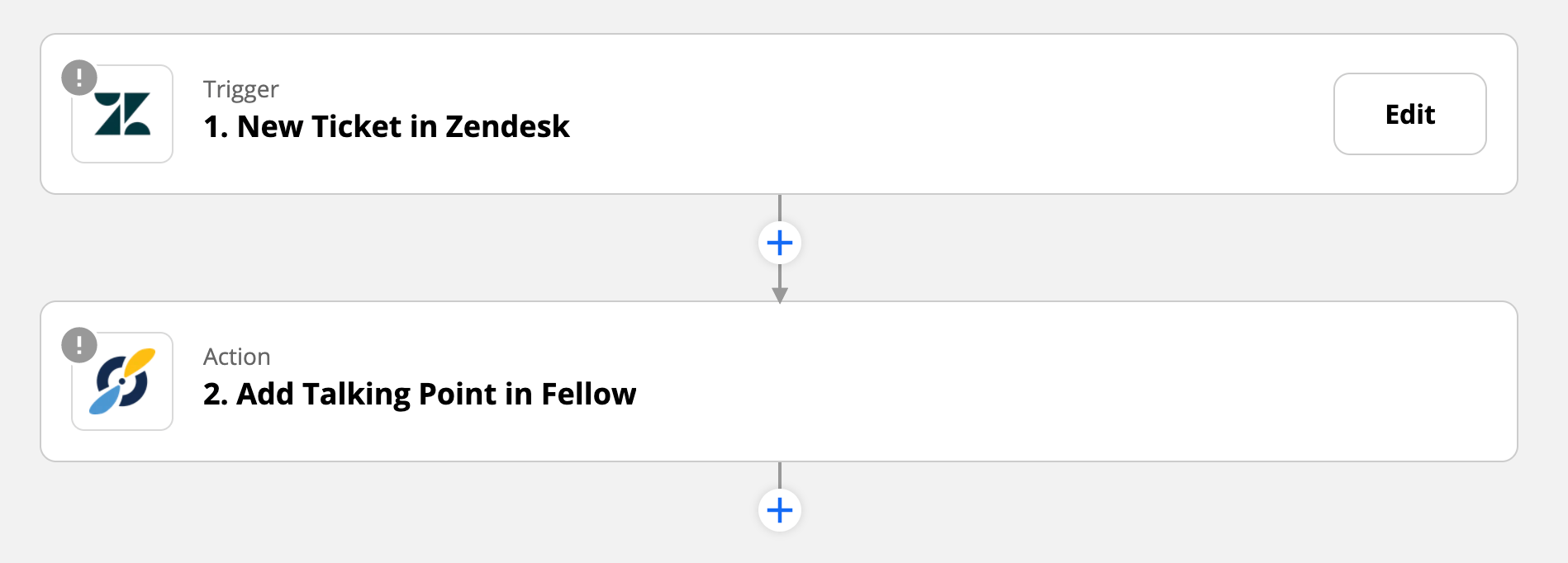
How to connect Fellow and ZenDesk
You’ll need to use Zapier to link both tools.
To set-up this connection, follow these steps:
1. Login to Zapier
2. Click Create a Zap
3. Select an App and Event. Depending on the way you want your action items to go, select Fellow or ZenDesk.
4. Continue building your Zap
Then watch the sync begin!
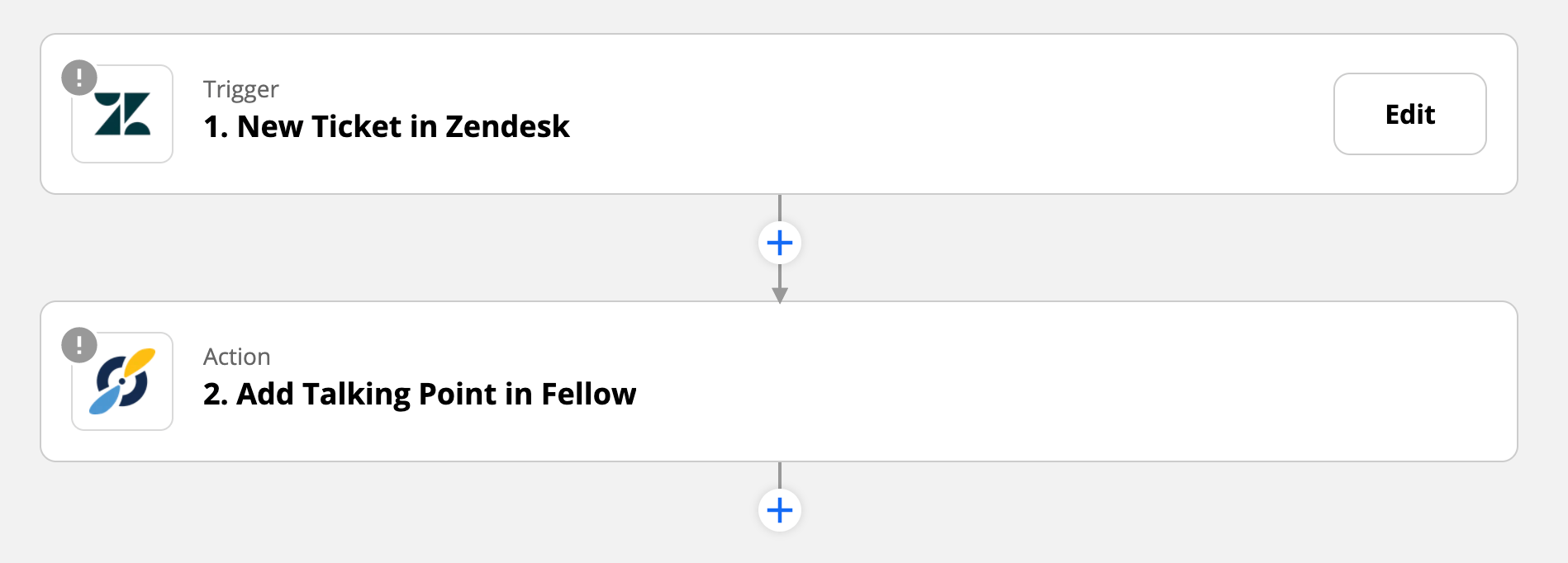
The world's best teams trust Fellow
"Fellow makes collaboration, meetings, and professional development a snap, and it is so lightweight that it magically just fits into all areas of your day to day operations. It's integrated to-to lists, collaborative notes, shared agendas, templates, tagging, and scheduler make managing your business inside the app easier than any other application I have ever used."

Robert G.
VP of Engineering
"Working in a fully remote company, I spend over 50% of my work hours in online meetings. Fellow helps by allowing me to define discussion topics in advance, ensuring all participants are aligned with the agenda and helping me keep track of important points."

Elisa R.
UX Designer
"Before Fellow, our meeting agendas were often scattered across emails, documents, or different platforms. This made it difficult to track discussion points and action items. Fellow provides a centralized platform for creating structured agendas and capturing meeting notes in real-time, ensuring everyone is on the same page."

Stephanie P.
Customer Support Manager
"Our company now operates on Fellow and we use the action items feature extensively. Since we're a remote company, we always start the meeting by reviewing the fellow template -- we also use it for note-taking and archival reference which is a godsend for a PM since you're in so many meetings. Fellow's UI is delightful [and] it's super intuitive"

Hung T.
Product Manager
"Fellow is a useful tool in how to manage meetings and talking points. It keeps my 1:1's on track and is helpful to review previous meetings. Customer Support has been phenomenal when I've needed help with things. I use Fellow everyday and it's beneficial for my entire team to keep us all in the loop. Fellow was easily implemented and we have been able to integrate as well."

Miriah S.
Director of Operations
"Fellow allows me to keep the notes in one place for each meeting which is especially help for recurring meetings so we know where we left off last time. I can send the notes to the team after the meeting in an email. I can also now record meetings. Lastly, my to-do list is sent to me daily so I never miss anything."

Ky C.
Director
Try Fellow for free and start having more effective meetings today.
"Fellow makes collaboration, meetings, and professional development a snap, and it is so lightweight that it magically just fits into all areas of your day to day operations. It's integrated to-to lists, collaborative notes, shared agendas, templates, tagging, and scheduler make managing your business inside the app easier than any other application I have ever used."

Robert G.
VP of Engineering
"Working in a fully remote company, I spend over 50% of my work hours in online meetings. Fellow helps by allowing me to define discussion topics in advance, ensuring all participants are aligned with the agenda and helping me keep track of important points."

Elisa R.
UX Designer
"Before Fellow, our meeting agendas were often scattered across emails, documents, or different platforms. This made it difficult to track discussion points and action items. Fellow provides a centralized platform for creating structured agendas and capturing meeting notes in real-time, ensuring everyone is on the same page."

Stephanie P.
Customer Support Manager
"Our company now operates on Fellow and we use the action items feature extensively. Since we're a remote company, we always start the meeting by reviewing the fellow template -- we also use it for note-taking and archival reference which is a godsend for a PM since you're in so many meetings. Fellow's UI is delightful [and] it's super intuitive"

Hung T.
Product Manager
"Fellow is a useful tool in how to manage meetings and talking points. It keeps my 1:1's on track and is helpful to review previous meetings. Customer Support has been phenomenal when I've needed help with things. I use Fellow everyday and it's beneficial for my entire team to keep us all in the loop. Fellow was easily implemented and we have been able to integrate as well."

Miriah S.
Director of Operations
"Fellow allows me to keep the notes in one place for each meeting which is especially help for recurring meetings so we know where we left off last time. I can send the notes to the team after the meeting in an email. I can also now record meetings. Lastly, my to-do list is sent to me daily so I never miss anything."

Ky C.
Director
Try Fellow for free and start having more effective meetings today.
"Fellow makes collaboration, meetings, and professional development a snap, and it is so lightweight that it magically just fits into all areas of your day to day operations. It's integrated to-to lists, collaborative notes, shared agendas, templates, tagging, and scheduler make managing your business inside the app easier than any other application I have ever used."

Robert G.
VP of Engineering
"Working in a fully remote company, I spend over 50% of my work hours in online meetings. Fellow helps by allowing me to define discussion topics in advance, ensuring all participants are aligned with the agenda and helping me keep track of important points."

Elisa R.
UX Designer
"Before Fellow, our meeting agendas were often scattered across emails, documents, or different platforms. This made it difficult to track discussion points and action items. Fellow provides a centralized platform for creating structured agendas and capturing meeting notes in real-time, ensuring everyone is on the same page."

Stephanie P.
Customer Support Manager
"Our company now operates on Fellow and we use the action items feature extensively. Since we're a remote company, we always start the meeting by reviewing the fellow template -- we also use it for note-taking and archival reference which is a godsend for a PM since you're in so many meetings. Fellow's UI is delightful [and] it's super intuitive"

Hung T.
Product Manager
"Fellow is a useful tool in how to manage meetings and talking points. It keeps my 1:1's on track and is helpful to review previous meetings. Customer Support has been phenomenal when I've needed help with things. I use Fellow everyday and it's beneficial for my entire team to keep us all in the loop. Fellow was easily implemented and we have been able to integrate as well."

Miriah S.
Director of Operations
"Fellow allows me to keep the notes in one place for each meeting which is especially help for recurring meetings so we know where we left off last time. I can send the notes to the team after the meeting in an email. I can also now record meetings. Lastly, my to-do list is sent to me daily so I never miss anything."

Ky C.
Director
Try Fellow for free and start having more effective meetings today.
"Fellow makes collaboration, meetings, and professional development a snap, and it is so lightweight that it magically just fits into all areas of your day to day operations. It's integrated to-to lists, collaborative notes, shared agendas, templates, tagging, and scheduler make managing your business inside the app easier than any other application I have ever used."

Robert G.
VP of Engineering
"Working in a fully remote company, I spend over 50% of my work hours in online meetings. Fellow helps by allowing me to define discussion topics in advance, ensuring all participants are aligned with the agenda and helping me keep track of important points."

Elisa R.
UX Designer
"Before Fellow, our meeting agendas were often scattered across emails, documents, or different platforms. This made it difficult to track discussion points and action items. Fellow provides a centralized platform for creating structured agendas and capturing meeting notes in real-time, ensuring everyone is on the same page."

Stephanie P.
Customer Support Manager
"Our company now operates on Fellow and we use the action items feature extensively. Since we're a remote company, we always start the meeting by reviewing the fellow template -- we also use it for note-taking and archival reference which is a godsend for a PM since you're in so many meetings. Fellow's UI is delightful [and] it's super intuitive"

Hung T.
Product Manager
"Fellow is a useful tool in how to manage meetings and talking points. It keeps my 1:1's on track and is helpful to review previous meetings. Customer Support has been phenomenal when I've needed help with things. I use Fellow everyday and it's beneficial for my entire team to keep us all in the loop. Fellow was easily implemented and we have been able to integrate as well."

Miriah S.
Director of Operations
"Fellow allows me to keep the notes in one place for each meeting which is especially help for recurring meetings so we know where we left off last time. I can send the notes to the team after the meeting in an email. I can also now record meetings. Lastly, my to-do list is sent to me daily so I never miss anything."

Ky C.
Director
Try Fellow for free and start having more effective meetings today.
The world's best teams trust Fellow
"Fellow makes collaboration, meetings, and professional development a snap, and it is so lightweight that it magically just fits into all areas of your day to day operations. It's integrated to-to lists, collaborative notes, shared agendas, templates, tagging, and scheduler make managing your business inside the app easier than any other application I have ever used."

Robert G.
VP of Engineering
"Working in a fully remote company, I spend over 50% of my work hours in online meetings. Fellow helps by allowing me to define discussion topics in advance, ensuring all participants are aligned with the agenda and helping me keep track of important points."

Elisa R.
UX Designer
"Before Fellow, our meeting agendas were often scattered across emails, documents, or different platforms. This made it difficult to track discussion points and action items. Fellow provides a centralized platform for creating structured agendas and capturing meeting notes in real-time, ensuring everyone is on the same page."

Stephanie P.
Customer Support Manager
"Our company now operates on Fellow and we use the action items feature extensively. Since we're a remote company, we always start the meeting by reviewing the fellow template -- we also use it for note-taking and archival reference which is a godsend for a PM since you're in so many meetings. Fellow's UI is delightful [and] it's super intuitive"

Hung T.
Product Manager
"Fellow is a useful tool in how to manage meetings and talking points. It keeps my 1:1's on track and is helpful to review previous meetings. Customer Support has been phenomenal when I've needed help with things. I use Fellow everyday and it's beneficial for my entire team to keep us all in the loop. Fellow was easily implemented and we have been able to integrate as well."

Miriah S.
Director of Operations
"Fellow allows me to keep the notes in one place for each meeting which is especially help for recurring meetings so we know where we left off last time. I can send the notes to the team after the meeting in an email. I can also now record meetings. Lastly, my to-do list is sent to me daily so I never miss anything."

Ky C.
Director
Try Fellow for free and start having more effective meetings today.
"Fellow makes collaboration, meetings, and professional development a snap, and it is so lightweight that it magically just fits into all areas of your day to day operations. It's integrated to-to lists, collaborative notes, shared agendas, templates, tagging, and scheduler make managing your business inside the app easier than any other application I have ever used."

Robert G.
VP of Engineering
"Working in a fully remote company, I spend over 50% of my work hours in online meetings. Fellow helps by allowing me to define discussion topics in advance, ensuring all participants are aligned with the agenda and helping me keep track of important points."

Elisa R.
UX Designer
"Before Fellow, our meeting agendas were often scattered across emails, documents, or different platforms. This made it difficult to track discussion points and action items. Fellow provides a centralized platform for creating structured agendas and capturing meeting notes in real-time, ensuring everyone is on the same page."

Stephanie P.
Customer Support Manager
"Our company now operates on Fellow and we use the action items feature extensively. Since we're a remote company, we always start the meeting by reviewing the fellow template -- we also use it for note-taking and archival reference which is a godsend for a PM since you're in so many meetings. Fellow's UI is delightful [and] it's super intuitive"

Hung T.
Product Manager
"Fellow is a useful tool in how to manage meetings and talking points. It keeps my 1:1's on track and is helpful to review previous meetings. Customer Support has been phenomenal when I've needed help with things. I use Fellow everyday and it's beneficial for my entire team to keep us all in the loop. Fellow was easily implemented and we have been able to integrate as well."

Miriah S.
Director of Operations
"Fellow allows me to keep the notes in one place for each meeting which is especially help for recurring meetings so we know where we left off last time. I can send the notes to the team after the meeting in an email. I can also now record meetings. Lastly, my to-do list is sent to me daily so I never miss anything."

Ky C.
Director
Try Fellow for free and start having more effective meetings today.
"Fellow makes collaboration, meetings, and professional development a snap, and it is so lightweight that it magically just fits into all areas of your day to day operations. It's integrated to-to lists, collaborative notes, shared agendas, templates, tagging, and scheduler make managing your business inside the app easier than any other application I have ever used."

Robert G.
VP of Engineering
"Working in a fully remote company, I spend over 50% of my work hours in online meetings. Fellow helps by allowing me to define discussion topics in advance, ensuring all participants are aligned with the agenda and helping me keep track of important points."

Elisa R.
UX Designer
"Before Fellow, our meeting agendas were often scattered across emails, documents, or different platforms. This made it difficult to track discussion points and action items. Fellow provides a centralized platform for creating structured agendas and capturing meeting notes in real-time, ensuring everyone is on the same page."

Stephanie P.
Customer Support Manager
"Our company now operates on Fellow and we use the action items feature extensively. Since we're a remote company, we always start the meeting by reviewing the fellow template -- we also use it for note-taking and archival reference which is a godsend for a PM since you're in so many meetings. Fellow's UI is delightful [and] it's super intuitive"

Hung T.
Product Manager
"Fellow is a useful tool in how to manage meetings and talking points. It keeps my 1:1's on track and is helpful to review previous meetings. Customer Support has been phenomenal when I've needed help with things. I use Fellow everyday and it's beneficial for my entire team to keep us all in the loop. Fellow was easily implemented and we have been able to integrate as well."

Miriah S.
Director of Operations
"Fellow allows me to keep the notes in one place for each meeting which is especially help for recurring meetings so we know where we left off last time. I can send the notes to the team after the meeting in an email. I can also now record meetings. Lastly, my to-do list is sent to me daily so I never miss anything."

Ky C.
Director
Try Fellow for free and start having more effective meetings today.
"Fellow makes collaboration, meetings, and professional development a snap, and it is so lightweight that it magically just fits into all areas of your day to day operations. It's integrated to-to lists, collaborative notes, shared agendas, templates, tagging, and scheduler make managing your business inside the app easier than any other application I have ever used."

Robert G.
VP of Engineering
"Working in a fully remote company, I spend over 50% of my work hours in online meetings. Fellow helps by allowing me to define discussion topics in advance, ensuring all participants are aligned with the agenda and helping me keep track of important points."

Elisa R.
UX Designer
"Before Fellow, our meeting agendas were often scattered across emails, documents, or different platforms. This made it difficult to track discussion points and action items. Fellow provides a centralized platform for creating structured agendas and capturing meeting notes in real-time, ensuring everyone is on the same page."

Stephanie P.
Customer Support Manager
"Our company now operates on Fellow and we use the action items feature extensively. Since we're a remote company, we always start the meeting by reviewing the fellow template -- we also use it for note-taking and archival reference which is a godsend for a PM since you're in so many meetings. Fellow's UI is delightful [and] it's super intuitive"

Hung T.
Product Manager
"Fellow is a useful tool in how to manage meetings and talking points. It keeps my 1:1's on track and is helpful to review previous meetings. Customer Support has been phenomenal when I've needed help with things. I use Fellow everyday and it's beneficial for my entire team to keep us all in the loop. Fellow was easily implemented and we have been able to integrate as well."

Miriah S.
Director of Operations
"Fellow allows me to keep the notes in one place for each meeting which is especially help for recurring meetings so we know where we left off last time. I can send the notes to the team after the meeting in an email. I can also now record meetings. Lastly, my to-do list is sent to me daily so I never miss anything."

Ky C.
Director
Try Fellow for free and start having more effective meetings today.
The world's best teams trust Fellow
"Fellow makes collaboration, meetings, and professional development a snap, and it is so lightweight that it magically just fits into all areas of your day to day operations. It's integrated to-to lists, collaborative notes, shared agendas, templates, tagging, and scheduler make managing your business inside the app easier than any other application I have ever used."

Robert G.
VP of Engineering
"Working in a fully remote company, I spend over 50% of my work hours in online meetings. Fellow helps by allowing me to define discussion topics in advance, ensuring all participants are aligned with the agenda and helping me keep track of important points."

Elisa R.
UX Designer
"Before Fellow, our meeting agendas were often scattered across emails, documents, or different platforms. This made it difficult to track discussion points and action items. Fellow provides a centralized platform for creating structured agendas and capturing meeting notes in real-time, ensuring everyone is on the same page."

Stephanie P.
Customer Support Manager
"Our company now operates on Fellow and we use the action items feature extensively. Since we're a remote company, we always start the meeting by reviewing the fellow template -- we also use it for note-taking and archival reference which is a godsend for a PM since you're in so many meetings. Fellow's UI is delightful [and] it's super intuitive"

Hung T.
Product Manager
"Fellow is a useful tool in how to manage meetings and talking points. It keeps my 1:1's on track and is helpful to review previous meetings. Customer Support has been phenomenal when I've needed help with things. I use Fellow everyday and it's beneficial for my entire team to keep us all in the loop. Fellow was easily implemented and we have been able to integrate as well."

Miriah S.
Director of Operations
"Fellow allows me to keep the notes in one place for each meeting which is especially help for recurring meetings so we know where we left off last time. I can send the notes to the team after the meeting in an email. I can also now record meetings. Lastly, my to-do list is sent to me daily so I never miss anything."

Ky C.
Director
Try Fellow for free and start having more effective meetings today.
"Fellow makes collaboration, meetings, and professional development a snap, and it is so lightweight that it magically just fits into all areas of your day to day operations. It's integrated to-to lists, collaborative notes, shared agendas, templates, tagging, and scheduler make managing your business inside the app easier than any other application I have ever used."

Robert G.
VP of Engineering
"Working in a fully remote company, I spend over 50% of my work hours in online meetings. Fellow helps by allowing me to define discussion topics in advance, ensuring all participants are aligned with the agenda and helping me keep track of important points."

Elisa R.
UX Designer
"Before Fellow, our meeting agendas were often scattered across emails, documents, or different platforms. This made it difficult to track discussion points and action items. Fellow provides a centralized platform for creating structured agendas and capturing meeting notes in real-time, ensuring everyone is on the same page."

Stephanie P.
Customer Support Manager
"Our company now operates on Fellow and we use the action items feature extensively. Since we're a remote company, we always start the meeting by reviewing the fellow template -- we also use it for note-taking and archival reference which is a godsend for a PM since you're in so many meetings. Fellow's UI is delightful [and] it's super intuitive"

Hung T.
Product Manager
"Fellow is a useful tool in how to manage meetings and talking points. It keeps my 1:1's on track and is helpful to review previous meetings. Customer Support has been phenomenal when I've needed help with things. I use Fellow everyday and it's beneficial for my entire team to keep us all in the loop. Fellow was easily implemented and we have been able to integrate as well."

Miriah S.
Director of Operations
"Fellow allows me to keep the notes in one place for each meeting which is especially help for recurring meetings so we know where we left off last time. I can send the notes to the team after the meeting in an email. I can also now record meetings. Lastly, my to-do list is sent to me daily so I never miss anything."

Ky C.
Director
Try Fellow for free and start having more effective meetings today.
"Fellow makes collaboration, meetings, and professional development a snap, and it is so lightweight that it magically just fits into all areas of your day to day operations. It's integrated to-to lists, collaborative notes, shared agendas, templates, tagging, and scheduler make managing your business inside the app easier than any other application I have ever used."

Robert G.
VP of Engineering
"Working in a fully remote company, I spend over 50% of my work hours in online meetings. Fellow helps by allowing me to define discussion topics in advance, ensuring all participants are aligned with the agenda and helping me keep track of important points."

Elisa R.
UX Designer
"Before Fellow, our meeting agendas were often scattered across emails, documents, or different platforms. This made it difficult to track discussion points and action items. Fellow provides a centralized platform for creating structured agendas and capturing meeting notes in real-time, ensuring everyone is on the same page."

Stephanie P.
Customer Support Manager
"Our company now operates on Fellow and we use the action items feature extensively. Since we're a remote company, we always start the meeting by reviewing the fellow template -- we also use it for note-taking and archival reference which is a godsend for a PM since you're in so many meetings. Fellow's UI is delightful [and] it's super intuitive"

Hung T.
Product Manager
"Fellow is a useful tool in how to manage meetings and talking points. It keeps my 1:1's on track and is helpful to review previous meetings. Customer Support has been phenomenal when I've needed help with things. I use Fellow everyday and it's beneficial for my entire team to keep us all in the loop. Fellow was easily implemented and we have been able to integrate as well."

Miriah S.
Director of Operations
"Fellow allows me to keep the notes in one place for each meeting which is especially help for recurring meetings so we know where we left off last time. I can send the notes to the team after the meeting in an email. I can also now record meetings. Lastly, my to-do list is sent to me daily so I never miss anything."

Ky C.
Director
Try Fellow for free and start having more effective meetings today.
"Fellow makes collaboration, meetings, and professional development a snap, and it is so lightweight that it magically just fits into all areas of your day to day operations. It's integrated to-to lists, collaborative notes, shared agendas, templates, tagging, and scheduler make managing your business inside the app easier than any other application I have ever used."

Robert G.
VP of Engineering
"Working in a fully remote company, I spend over 50% of my work hours in online meetings. Fellow helps by allowing me to define discussion topics in advance, ensuring all participants are aligned with the agenda and helping me keep track of important points."

Elisa R.
UX Designer
"Before Fellow, our meeting agendas were often scattered across emails, documents, or different platforms. This made it difficult to track discussion points and action items. Fellow provides a centralized platform for creating structured agendas and capturing meeting notes in real-time, ensuring everyone is on the same page."

Stephanie P.
Customer Support Manager
"Our company now operates on Fellow and we use the action items feature extensively. Since we're a remote company, we always start the meeting by reviewing the fellow template -- we also use it for note-taking and archival reference which is a godsend for a PM since you're in so many meetings. Fellow's UI is delightful [and] it's super intuitive"

Hung T.
Product Manager
"Fellow is a useful tool in how to manage meetings and talking points. It keeps my 1:1's on track and is helpful to review previous meetings. Customer Support has been phenomenal when I've needed help with things. I use Fellow everyday and it's beneficial for my entire team to keep us all in the loop. Fellow was easily implemented and we have been able to integrate as well."

Miriah S.
Director of Operations
"Fellow allows me to keep the notes in one place for each meeting which is especially help for recurring meetings so we know where we left off last time. I can send the notes to the team after the meeting in an email. I can also now record meetings. Lastly, my to-do list is sent to me daily so I never miss anything."

Ky C.
Director
Try Fellow for free and start having more effective meetings today.

Trusted by the world’s best companies
Never take meeting notes again
Fellow is the only AI meeting assistant built for remote and hybrid teams that want to move faster and smarter