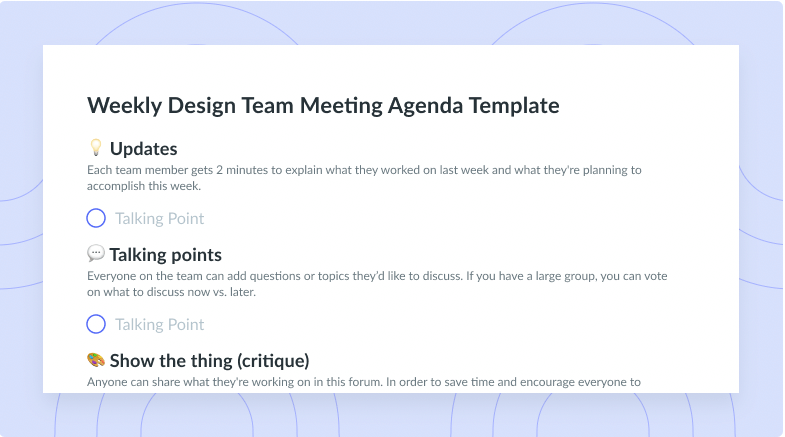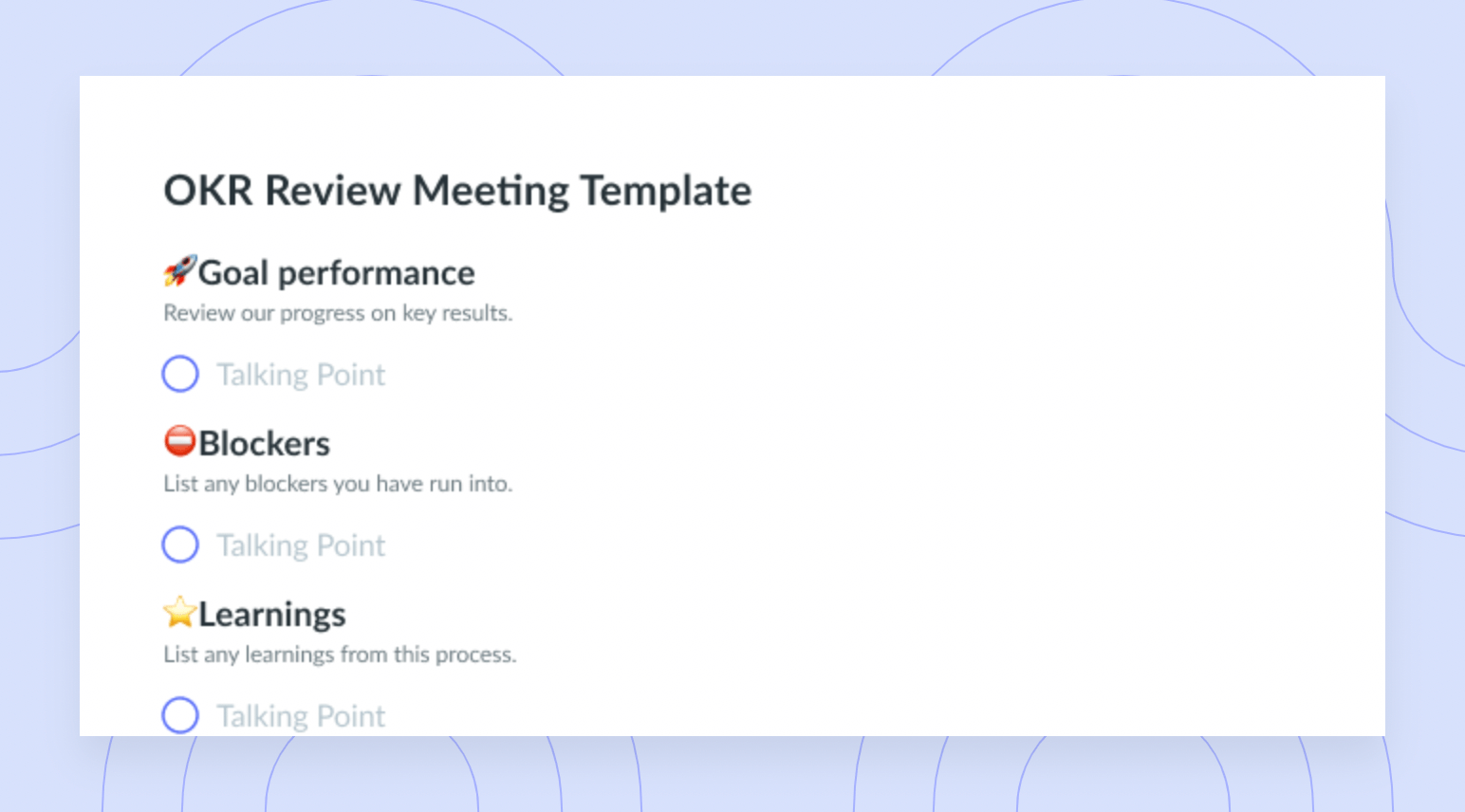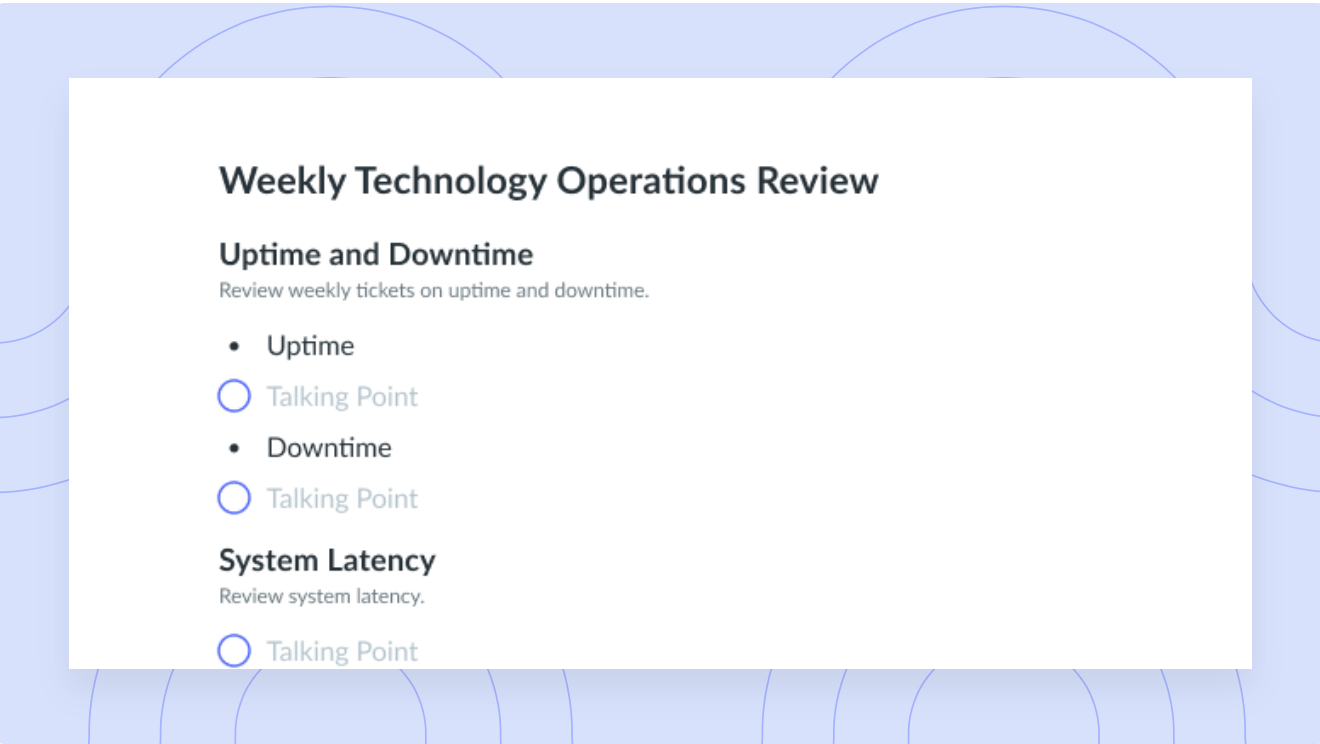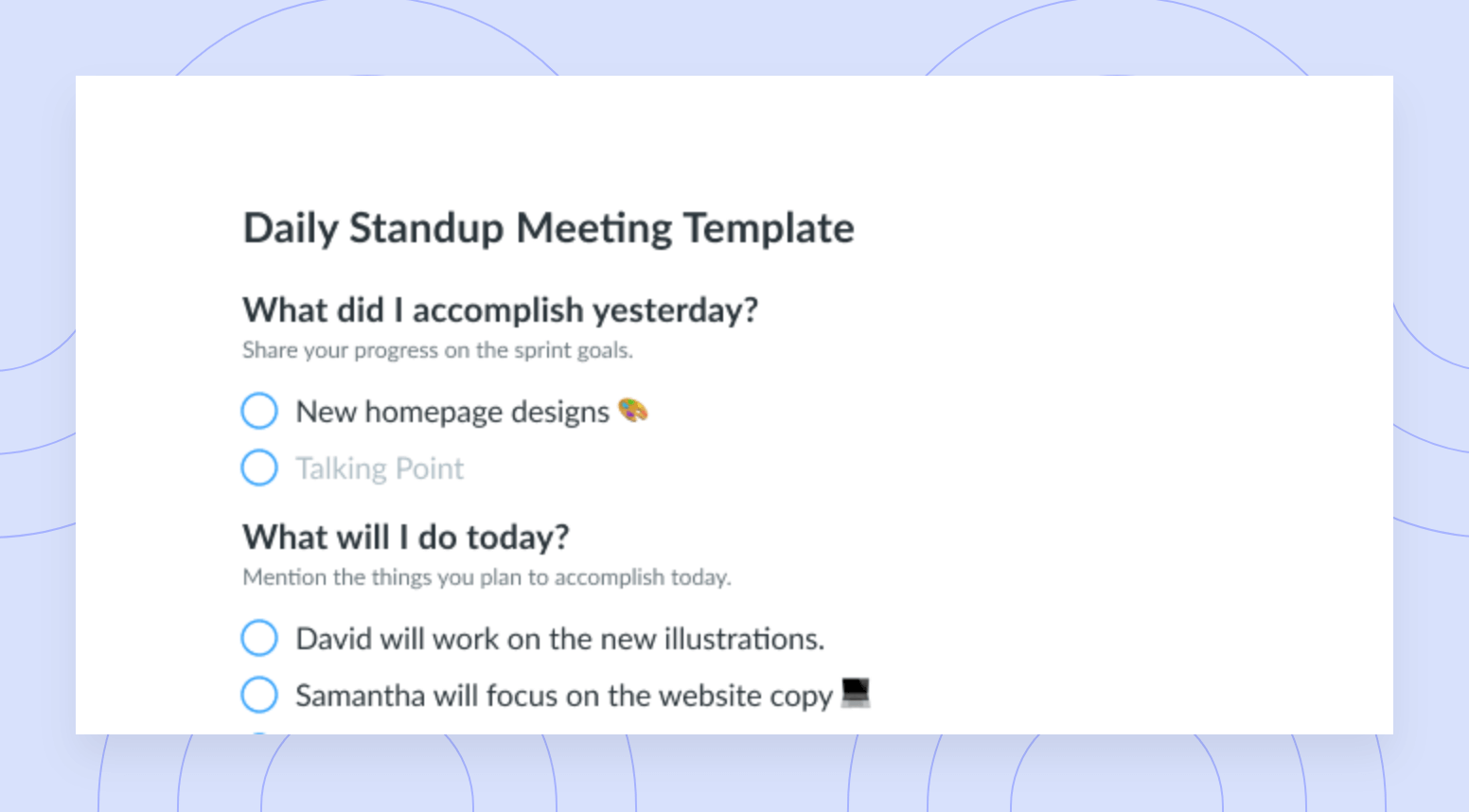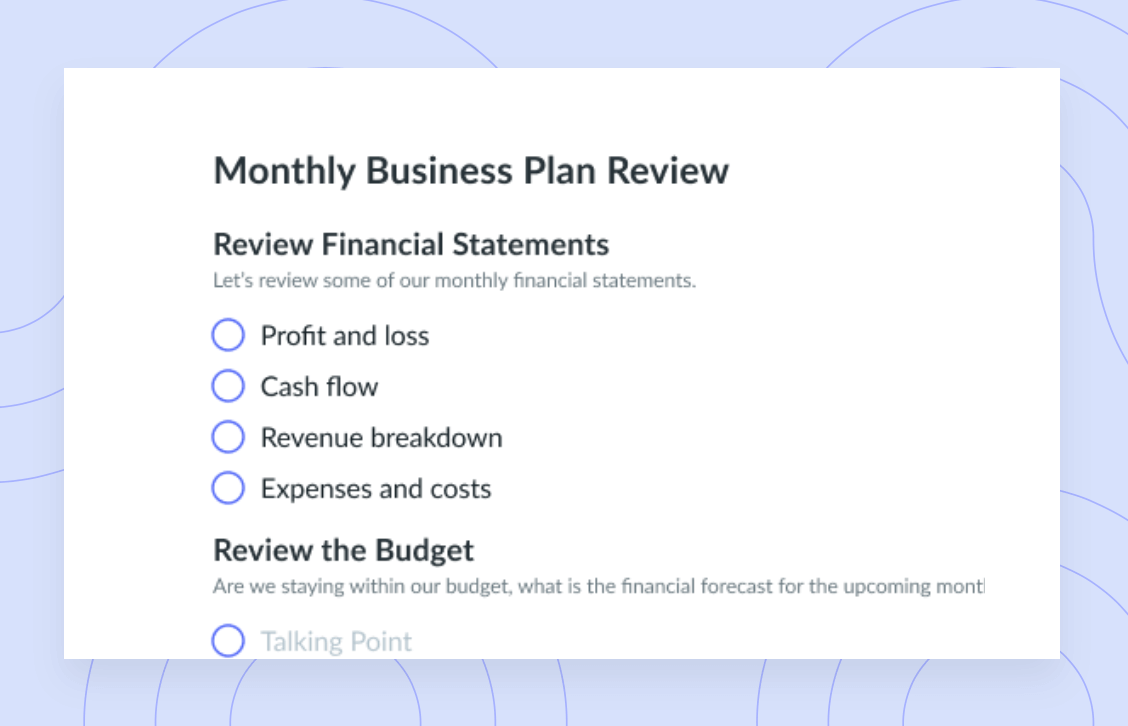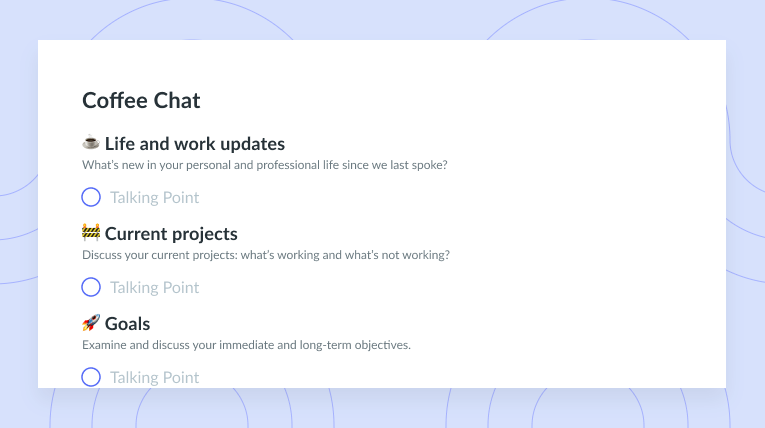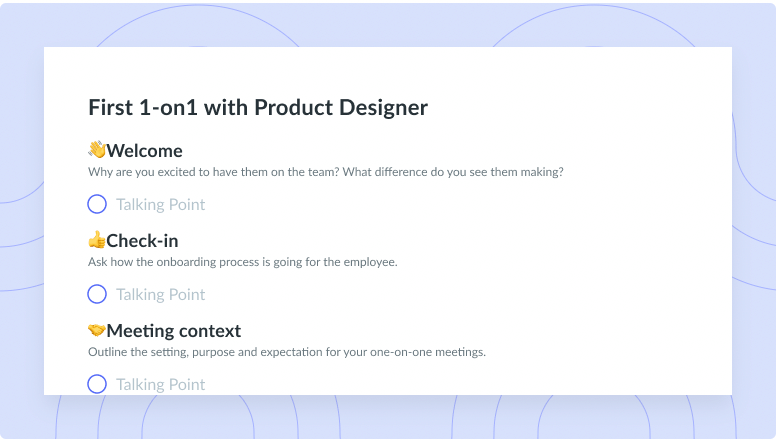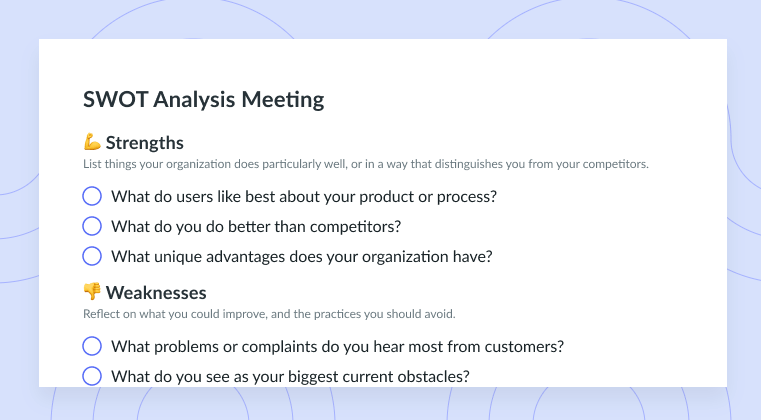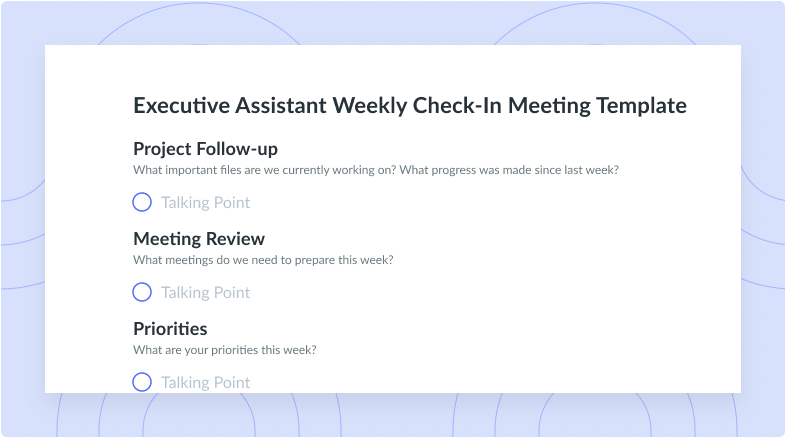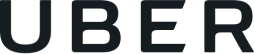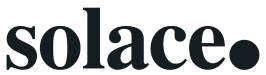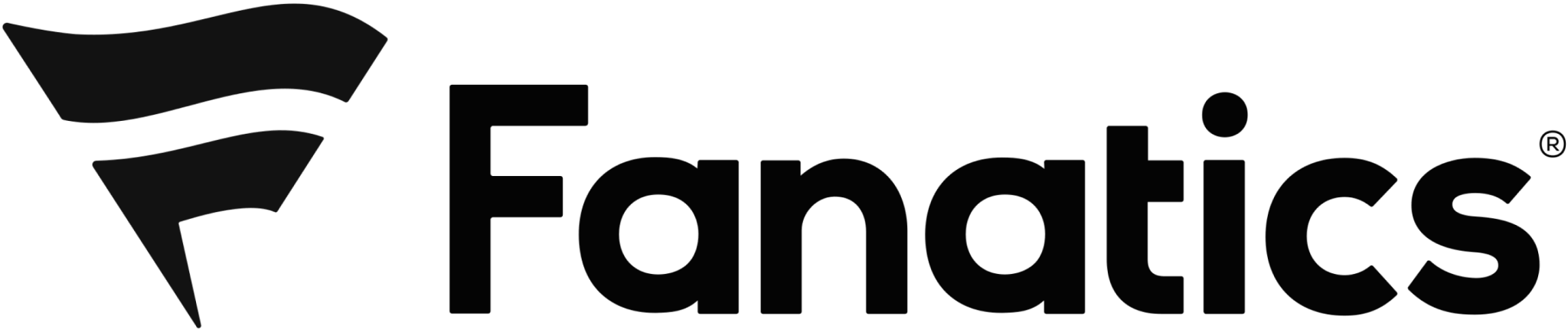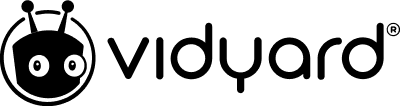How to Take Productive Google Meeting Notes
Taking productive meeting notes is crucial. Learn exactly how to take productive notes during a Google meeting and how Fellow can help!
You likely have a long list of Google meetings on your calendar.
From customer calls to one-on-ones, in order for these meetings to be worth the time and energy that goes into them, they need to be as productive as possible. A productive meeting can’t take place without effective, detailed, and thorough meeting notes.
Thankfully, Fellow removes the struggle of taking notes for your Google Meet, making them collaborative, easy to access, and actually useful once the meeting is over. Here’s how!
- The importance of taking meeting notes in Google Meet
- Benefits of Fellow for Google meeting notes
- Best practices for taking Google meeting notes
The importance of taking meeting notes in Google Meet
Have you ever left a meeting, gotten distracted by your to-do list or another meeting right after, and completely forgotten the action items from the first meeting?
Without thorough meeting notes, you’re likely to forget the key details or next steps for any meeting—no matter if it’s a quick huddle with your team, a significant brainstorming session, or a meeting with a new client. Taking meeting notes during a Google Meet helps you and all other attendees remember more details, like what was discussed, which decisions were made, and the next steps. Ultimately, these notes enable you to be more productive and all-around better at your job.

Meeting notes that keep your team productive and accountable
Level up your meeting notes to boost productivity and accountability with a collaborative meeting agenda. Try a tool like Fellow!
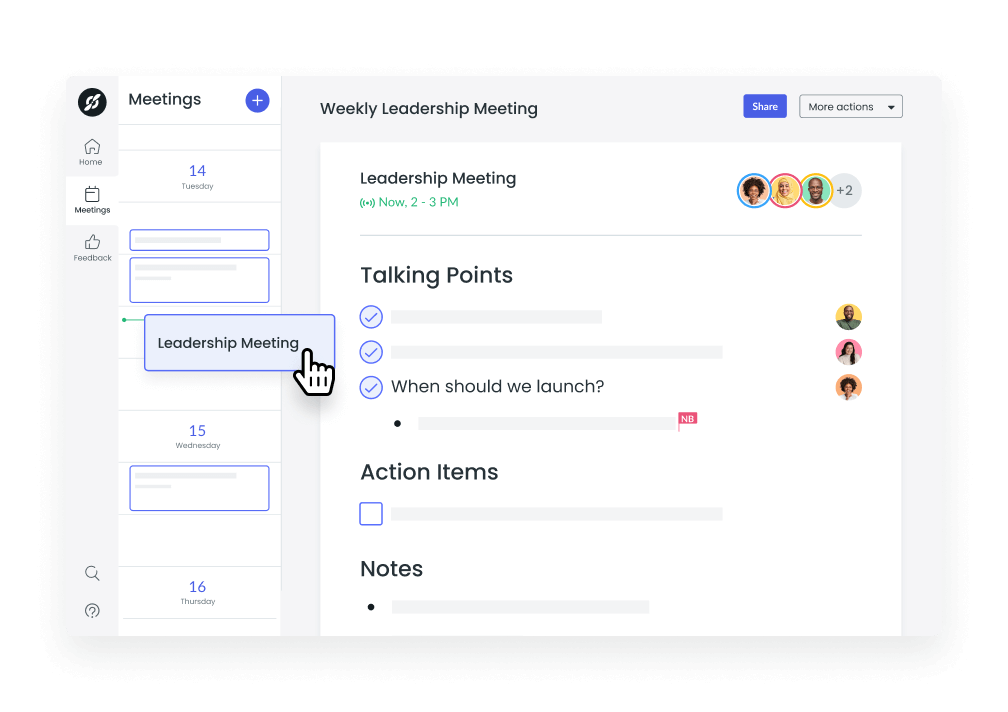
Benefits of Fellow for Google meeting notes
Because meeting notes should never be a hassle, Fellow for Google Meet meeting notes makes it easy to record all essential meeting details without needing to leave your Google Meet call. Here are some benefits to using a tool like Fellow for Google meeting notes.
- Access to pre-built templates
- Side-by-side comparison
- A record of decisions made
- Real-time collaboration
- Assign next steps and action items
1Access to pre-built templates
Sometimes at the end of a meeting, you take a look at your notes and realize they’re messy, disorganized, and hard to read. Thankfully, Fellow has various meeting agenda templates to choose from, which means you never have to start from scratch.
The meeting notes template is a must-use when you’re looking to document updates, critical decisions, and next steps, so everyone leaves the meeting feeling focused and aligned. It provides users with a place for supporting documents, updates, a roundtable check-in, talking points, action items, and key decisions. It’s a great place to organize thoughts and goals for the meeting, so nothing falls through the cracks.
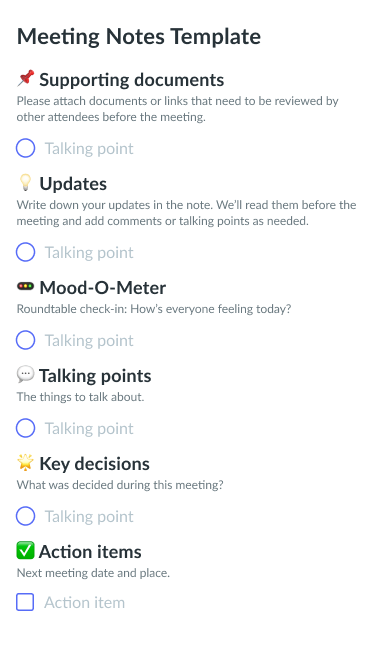
2Side-by-side comparison of your meeting agendas and Google Meet
Having a disorganized computer screen and numerous tabs open during a Google Meet can be confusing, distracting, and can slow down the pace of the meeting. With Fellow, you can have your meeting agenda and Google Meet side by side. Because ultimately, nothing is more frustrating than having to find your meeting agenda somewhere in the millions of browser tabs you have open; it’s simply a productivity nightmare!
But, with this browser extension, everything is accessible right where you need it, thanks to the overlay right in your Google Meet video call.
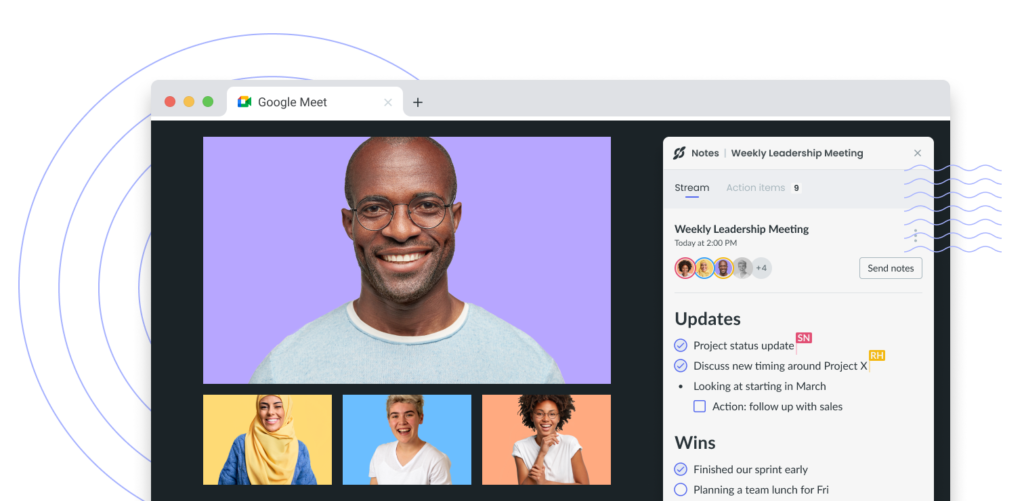
3A record of decisions made
At the end of the day, you want all meeting attendees to be on the same page regarding decisions. Keeping a record of these details means there’s never any uncertainty regarding the next steps, follow-ups, or deadlines. Plus, if there is uncertainty or questions, the notes from the Google Meet can serve as a reference point for anyone who wasn’t able to be in attendance.
4Real-time collaboration
If meeting attendees are all taking different notes in different places, it’ll be impossible for the group to use the notes as a single source of truth. But with Fellow, your team can remain aligned during the Google meeting with collaborative and shared meeting notes, all in real-time.
Every team member in the Google Meet can add to the notes, edit the agenda to ensure nothing goes missed, and make sure that everyone is on the same page regarding decisions and potential next steps. Additionally, this collaboration ensures meeting notes don’t always fall to the same person to take—everyone can join in and add what they see fit.
5Assign next steps and action items
Once the meeting is over, what’s next?
When meeting tasks and action items aren’t documented and properly communicated, say goodbye to productivity and hello to an unnecessary follow-up meeting.
To ensure your Google meeting is effective, well-executed action items and next steps should always be agreed upon and noted. To make the Google meeting worth everyone’s time and energy, all your team members need to leave with a clear understanding of what their responsibility is to accomplish.
Best practices for taking Google meeting notes
About to start a Google Meet? Follow these best practices for taking exceptional notes.
- Add the date and time of the meeting
- Include the meeting attendees
- Write the purpose of the meeting
- Record decisions made
- Document next steps and action items
1Add the date and time of the meeting
It may seem like common sense, but don’t forget to add the date and time of the meeting! These details will come in handy when you need to reference these notes later or have to remember what was discussed and when.
If you’d like one less thing to remember, take advantage of the fact that Fellow adds a date and time to your meeting automatically, saving you time and confusion while also ensuring you can get right down to business.
2Include the meeting attendees
Do you need to hold your meeting attendees accountable for the decisions and topics being discussed? Don’t forget to add their names to the meeting notes!
Like adding the time and date, adding the attendees’ names to the meeting notes may feel redundant at first. But really, having the Good Meet attendee list handy makes it clear who was in the room when significant conversations happened. This information can usually be found ahead of time in the Google meeting invite, so be sure to write these details down before the meeting starts!
3Write the purpose of the meeting
You never want to leave the Google meeting with the thought, “this could have been in an email,” so be sure the meeting has a purpose. In the meeting notes, be sure to write the purpose of the meeting, which should answer why the meeting is being held in the first place.
Not sure of the why? Consider these questions to help you craft the purpose:
- What are we looking to accomplish in this meeting?
- What is the desired outcome of this meeting?
- What do we want attendees to do once the meeting is over?
When the purpose of the meeting is communicated to your attendees, you’ll feel confident that everyone is on the same page. Whether it’s to build new relationships, come to a decision, come up with new ideas, exchange need-to-know information, or assign a new project, make sure the purpose is in the notes!
4Record decisions made
Once a decision has been made and everyone agrees, make sure to put the final decision in the Google Meet notes. If there is any sort of question or conflict regarding the decision or the conversation that led up to it, make sure that’s part of the notes, too—in addition to the names of the attendees who were part of the conversation, of course.
Writing down key details regarding the decisions, especially comments or concerns with names attached, can come in handy after the fact.
5Document next steps and action items
To keep the momentum once the Google meeting is over, don’t forget to document the next steps and action items in the notes! To do this the right way, during the Google meeting, make clear decisions about who is doing what, and by when. If the natural next step is to meet again in a month, put that in the notes!
Regarding action items, these are tasks assigned to one or more team members present for the meeting. These are typically agreed upon as tasks arise throughout the conversation. They’re the next steps needed to accomplish the goals that were defined in the meeting.
When using Fellow for these meeting notes, it’s easy to assign, visualize, and prioritize all your meeting to-dos and action items in one place and sync them with other tools, like Jira, Asana, and Zapier.
Make your Google Meet one to remember
Without comprehensive and streamlined meeting notes, did the meeting really happen? With Fellow, taking Google meeting notes is easier than ever, so you’ll never miss a deadline, forget to follow up, or have any miscommunications surrounding what was discussed. No matter what type of meeting is taking place over Google Meet, make sure it’s productive and worth everyone’s time by taking thorough notes. Your team will thank you!